In a similar way to subjects, families too can be assigned to a folder. This is primarily done to determine where the family products will appear in the NeoPack print queue.
Further reading: How families are sorted in the queue
Where family products sort in the NeoPack print queue depends on what other criteria applies to the family.
If a responsible subject has been set, the family products sort with the responsible subject
With no responsible subject, the families sort with a specific folder if one has been assigned
In the absence of both a responsible subject and an assigned folder, family products appear at the end of the queue
Families can be assigned to a folder in one of two ways:
Copying the family to a folder in Details Mode
When ordering for and creating a family with Identify Ordering
Copy a family to a folder
Families can copied to a folder in Details Mode. Unlike subjects, families can only be assigned to a single folder.
In the Details Mode main window page, click the Families tab
In the folder tree on the left click All to display all the families
Click and hold a family in the main windows pane and drag it to the desired folder
The family will now be assigned to the folder and the folder name will be displayed
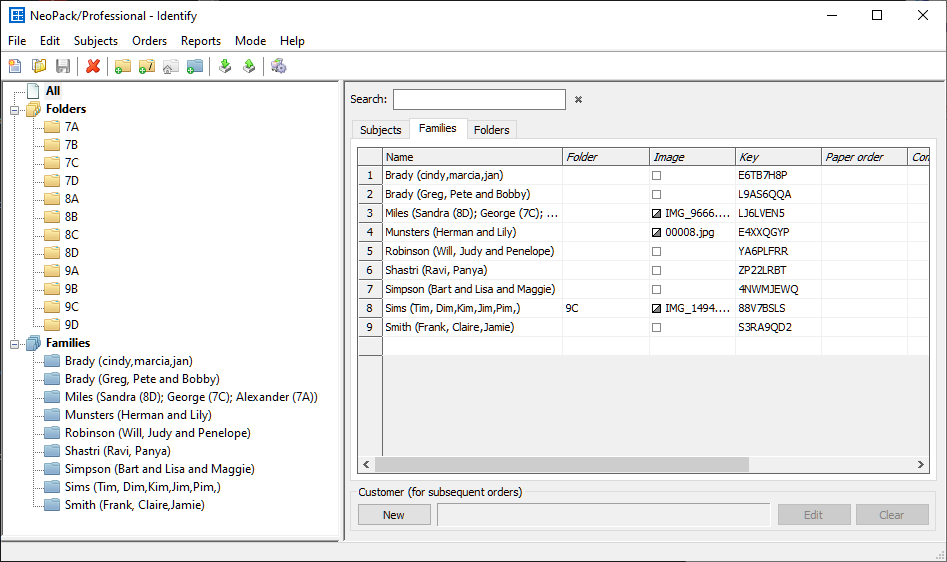
Figure 1: Assigning the Sims family to folder 9C
To remove a family from the assigned folder or move it to a different folder.
Select the Families tab in the main window
Select the folder the family has been assigned to
Delete it from this folder or move it to another folder
Creating families with Identify Ordering
Often, families are not created in Details Mode but are instead created automatically when identifying orders downloaded from the Timestone Software Internet Ordering System (IOS).
Furthermore, it is possible to prompt the online customer to select a 'folder' for the family at the time of ordering. In Orders Mode, when the orders are downloaded and identified the family is created and automatically copied to the folder selected by the customer.
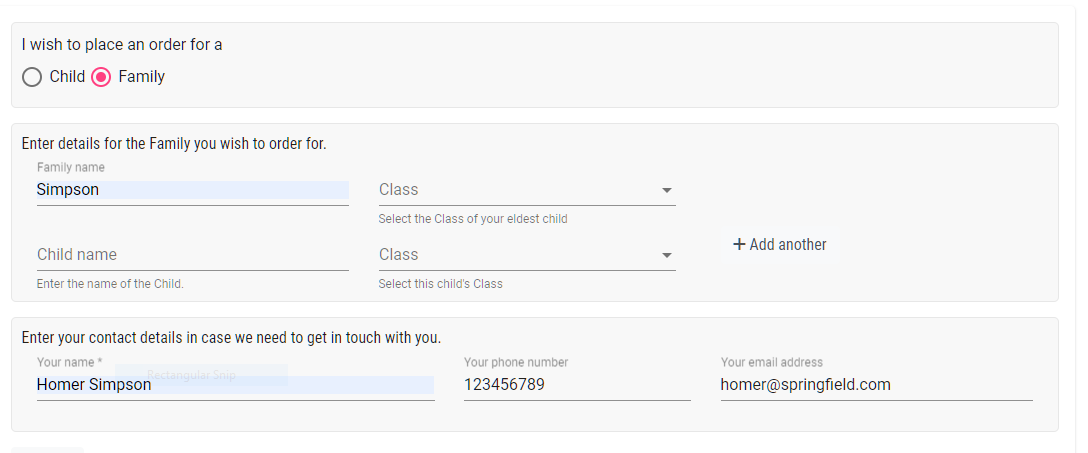
Figure 2: Prompting the online customer to select a folder for the family
Prompting a customer to select a folder for the family as shown above is an option set in tsIOS when uploading and refreshing the job
In tsIOS select the job and select the Job keys & Identify object
Under the Identify Family Folders section check the Prompt for folder, Folder is required and Select from list options
Upload or refresh the job in the usual way
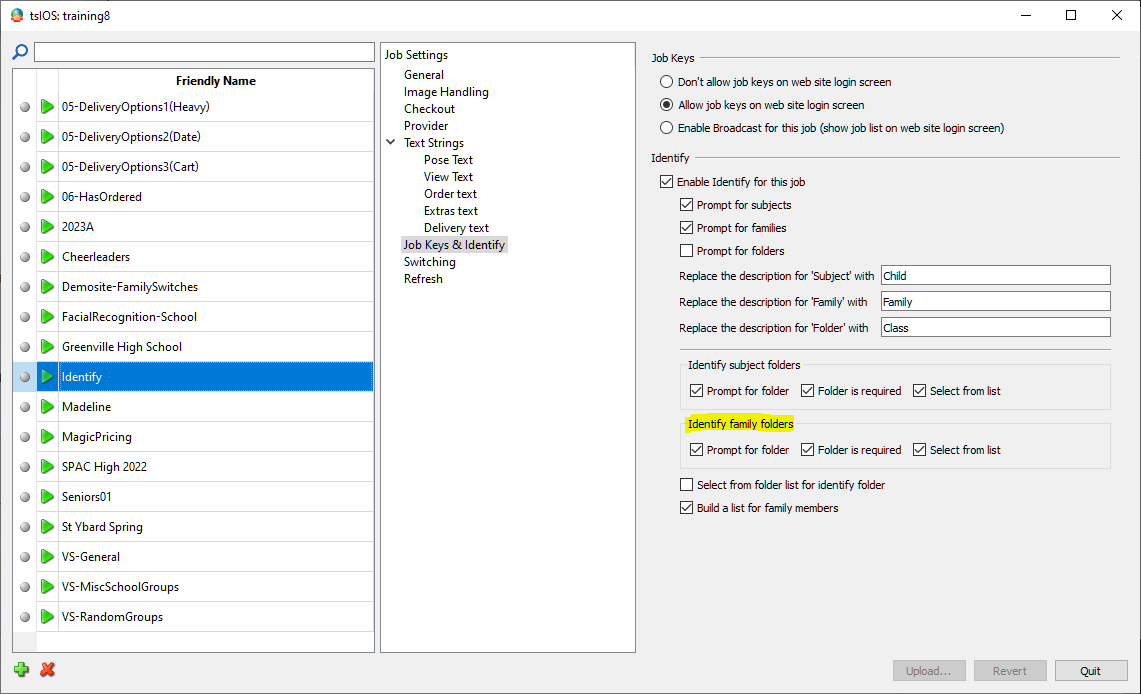
Figure 3: Setting options to prompt the customer to select a folder for the family.
Recommended
Although optional, it is strongly advised to check the Select from list option as shown above. This ensures the folder name is exactly as it appears in Details Mode and prevents the customer from entering a folder (class) that does not even exist.
FAQ
What is the purpose of assigning families to a folder in NeoPack?
Assigning families to a folder helps determine where the family products will appear in the NeoPack print queue.
How are family products sorted in the NeoPack print queue?
Family products are sorted based on whether a responsible subject is set, if a specific folder is assigned, or if neither is available, they appear at the end of the queue.
Can families be assigned to multiple folders?
No, families can only be assigned to a single folder.
What are the two ways to assign a family to a folder?
Families can be assigned to a folder by copying the family to a folder in Details Mode or by creating a family with Identify Ordering.
Is it possible to prompt customers to select a folder for their family during ordering?
Yes, with Identify Ordering. it is possible to prompt customers to select a folder for the family.
What should be checked in tsIOS to ensure the folder name is correct?
It is recommended to check the Select from list option to ensure the folder name matches exactly as it appears in Details Mode.