Each pack layout template (extension .plt) can therefore be considered to have three possible versions:
Printable version: The version of the template that will be printed
Customer version: A version of the template used for online ordering with live rendering
Preview version: A version of the template that is used as a preview in the print queue
NOTE
Customer and Preview versions are never printed. They are for viewing purposes only. Only the Printing Version is ever printed.
While a template defaults to a printable version, it is possible to create customer and preview versions of any pack layout templates. Customer versions of templates are used in the Timestone Internet Ordering System (IOS) when live rendering is chosen as the option to display Products. (Live rendering means the customer sees their subject image inside the products as opposed to a generic static preview for all subjects.)
Example 1
Consider a simple portrait Package comprising of an 8"x10" portrait, 2 5"x7" portraits, and 4 smaller wallet sizes at 3.5"x 2.5". In order to maximise the efficiency in printing this combination, the layout is often designed for 10" paper, giving a template that is 18.5" long by 10" high. Arranging the image holes most efficiently results in a template as shown below.
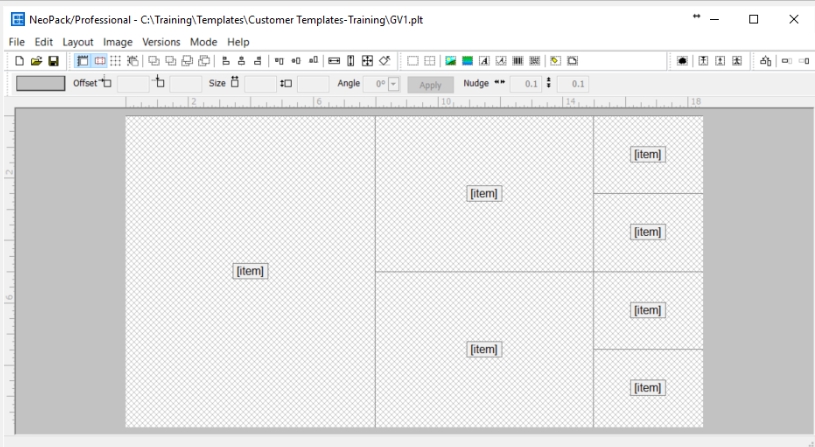
Figure 1: A template designed for printing
If this product is then used online with the option of live rendering, a customer would ordinarily see the printing version of the product. This is undesirable since some images will be in the correct portrait orientation, whereas most will be 'sideways'.
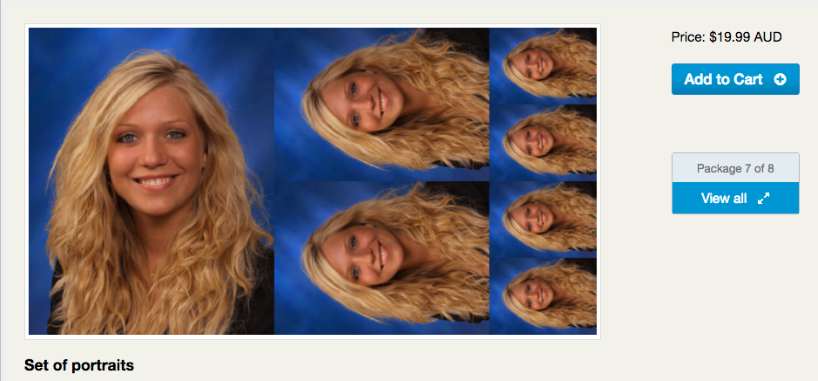
Figure 2: Viewing the Product online
Using customer versions
With the introduction of Customer Versions of templates, it is possible to create a version of a pack layout template that is displayed to customers when viewing and ordering online. The customer version can be designed in any manner, making creative use of graphics, text, and images to enhance the appeal of the product. Online, the customer will see this version of the product, complete with live rendering - the subject image is displayed rather than a generic image for all subjects.
To make a customer version of a template:
Open any pack layout template or start a new template
From the menu, select Version>Make customer version
Design the customer version. Any of the design tools and objects may be used.
Save the template
TIP
Once a Customer version has been made, toggle between the printable and customer versions via the version menu.
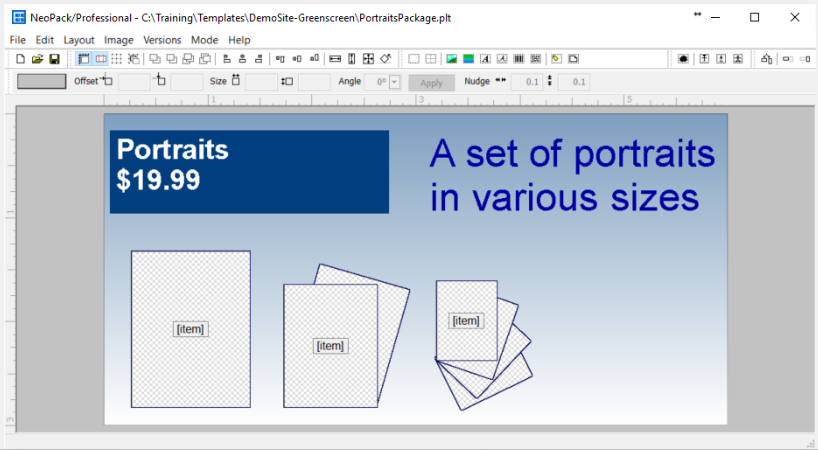
Figure 3: A customer version of the template
The customer version retains live rendering, so each customer will see their correct image, but in a more pleasing and informative way. When the order is printed, the print version of the template is then used.
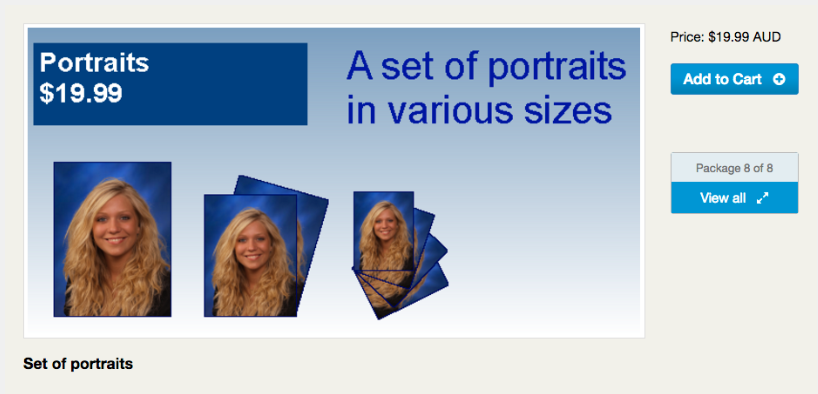
Figure 4: The same product being displayed using the customer version of the template
Example 2
The example above is but one of many uses of customer templates. Novelty products provide many more instances where the printing version of a template is vastly different from what a photographer may wish the customer to see online. Keychains, water bottles, and mugs are such examples.
Consider a keychain where the front of the keychain includes the subject's portrait, while a team photo is used on the back of the keychain. The printable version of the template could be as illustrated below.
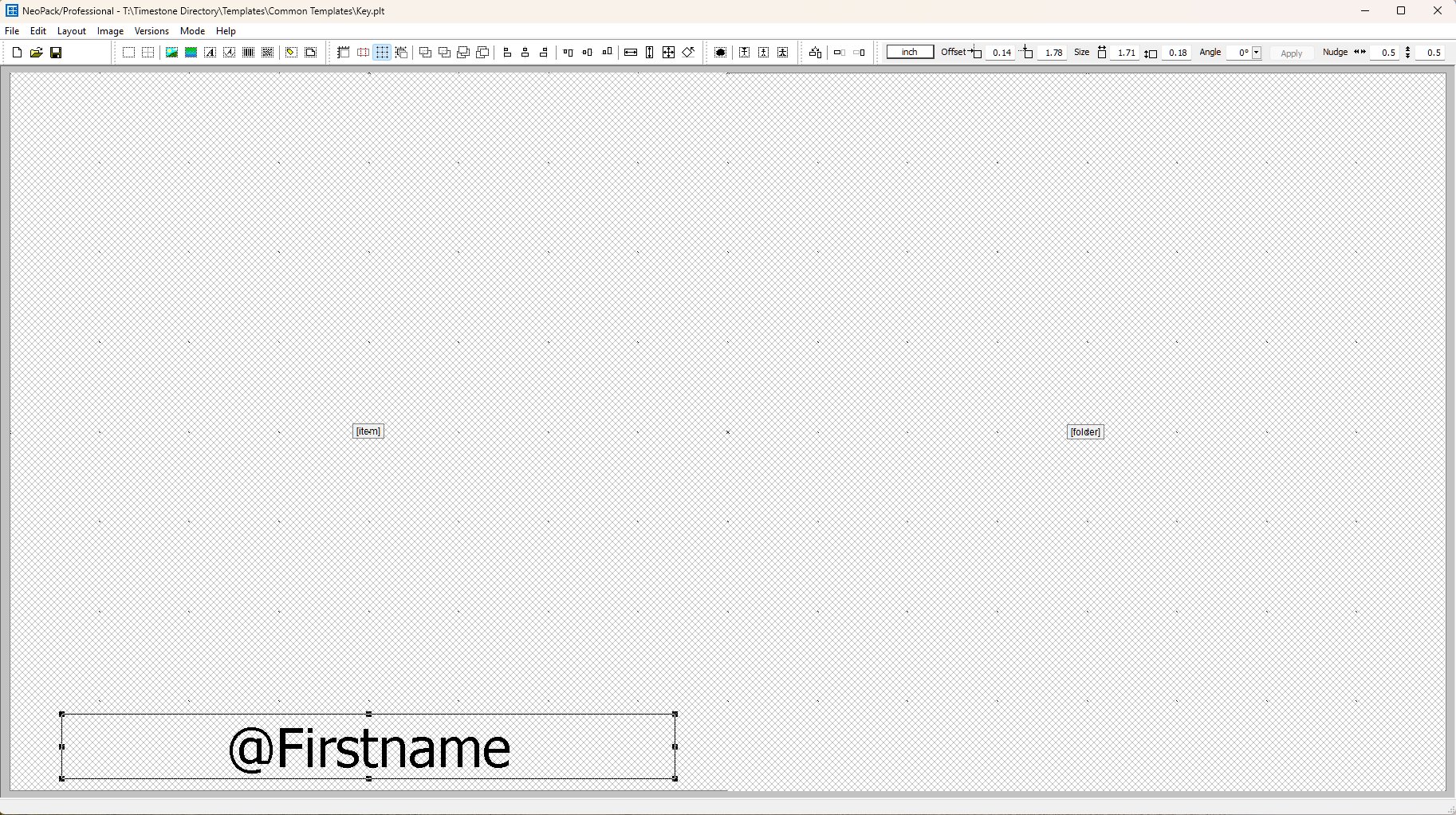
Figure 5: The template to print the keychain product
The Customer version of the template can be far more decorative and informative.
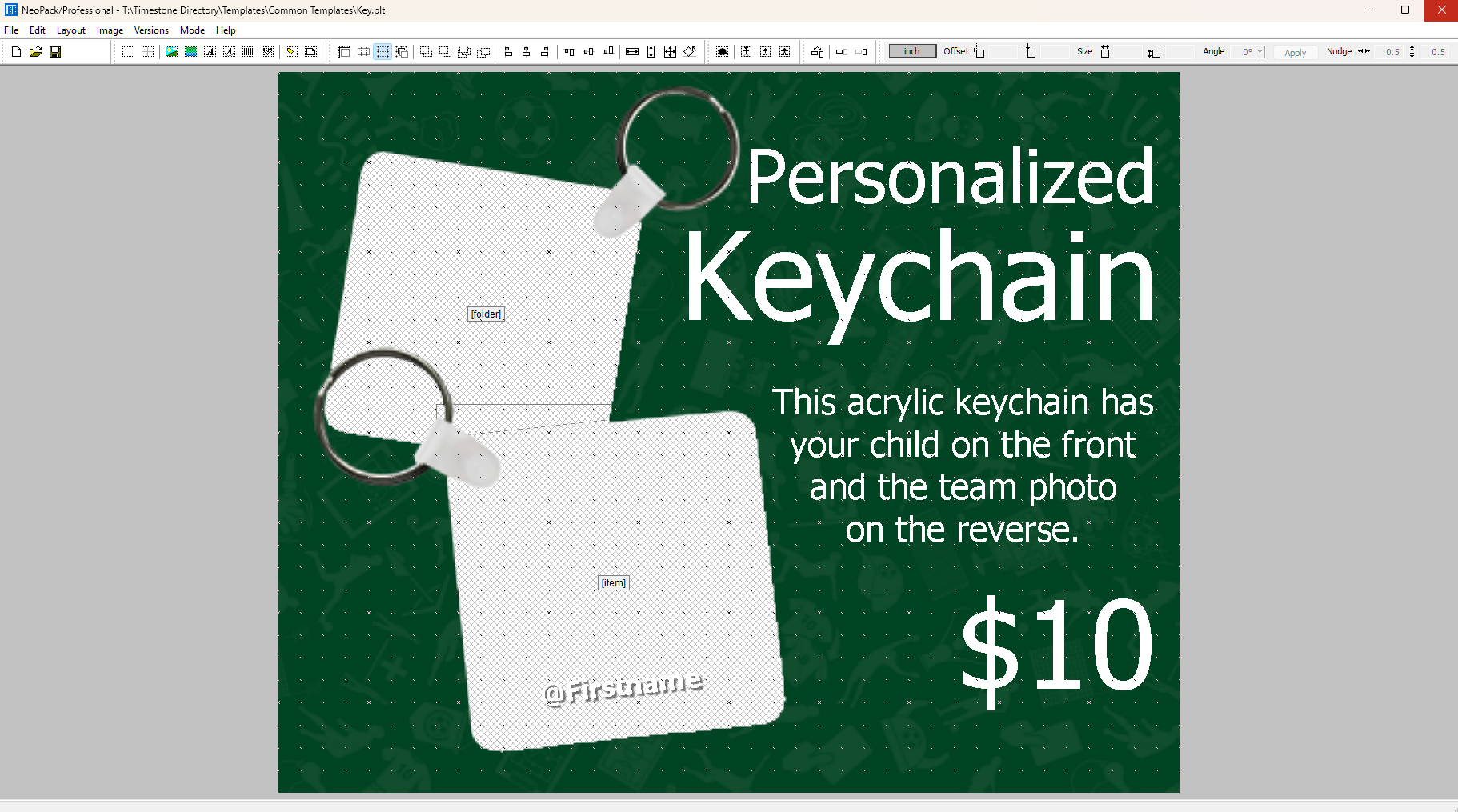
Figure 6: Customer version of the keychain template
Using the customer version means the online customer has a far better understanding of the product that they are ordering, thus improving the ordering experience.

Figure 7: The Keychain Product online