When images are imported into Timestone Software they are subsampled down from the full size image. Wherever images are henceforth displayed in the software, the user is viewing these so called “image previews” - not the original, full sized images.
The Timestone Administrator (tsAdmin) allows the user to define Subsample Sets defining image previews of different sizes. The user can then select the preferred subsample set and hence the preferred image preview size, when starting a job.
The default subsample set
At the initial installation of the MySQL database, a default sub sample set with the following image preview sizes:
512K for subject, folder and family images
2048K for group images
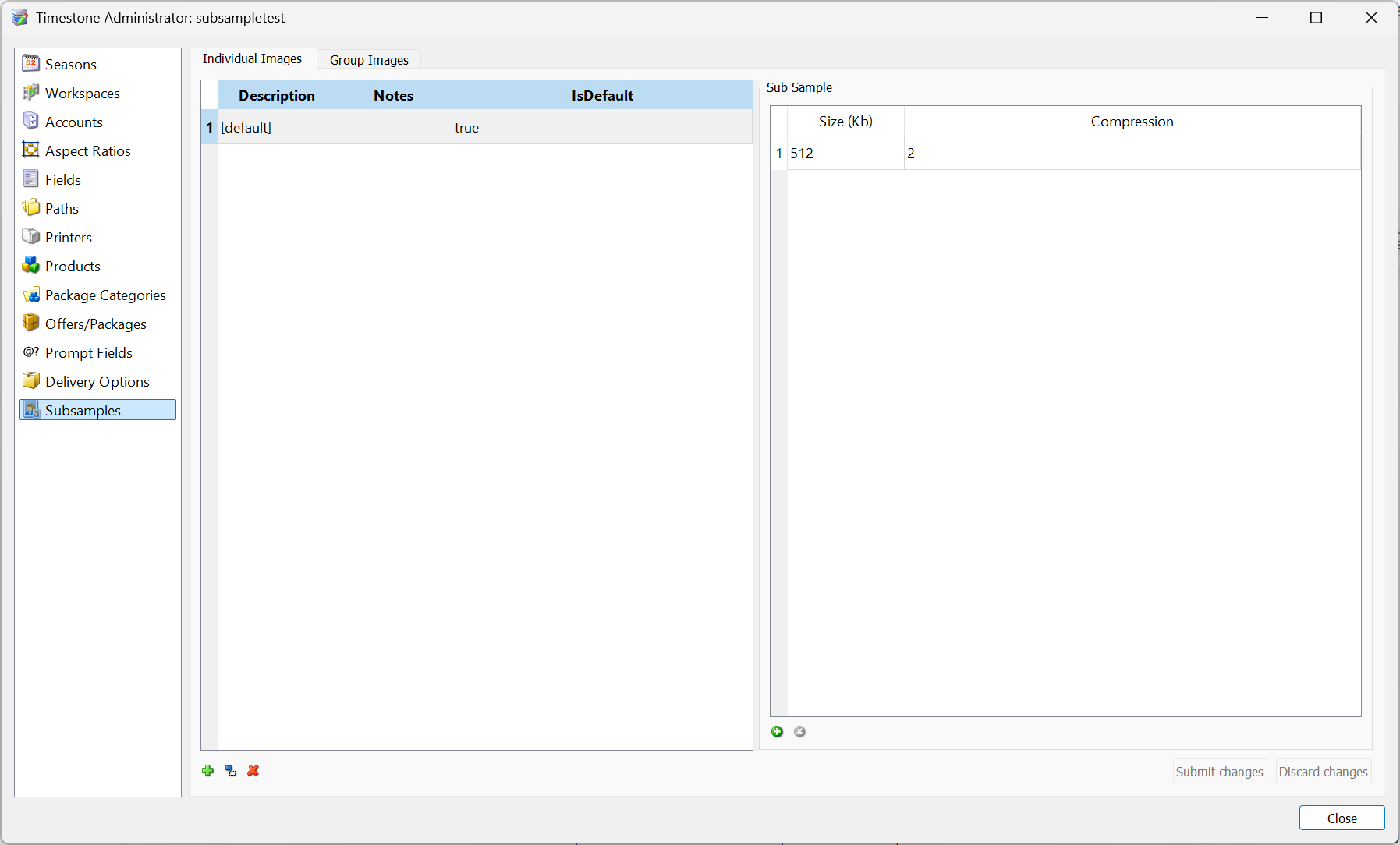
Figure 1: The default subsamples
For most users, there is no need to use anything other than the default set with the default subsample sizes.
Creating a new subsample set
Some users may prefer image previews that are larger than the default size of 512K.
This can be achieved by either creating a new subsample set and adding the size to it or simply changing the size of the default size.
Change the default size
The simplest way to achieve image previews larger than the default 512K is to simply change the size of the default subsample set.
Some users may prefer to leave the default set as is but have a different set with larger previews that is only used for certain jobs. To this end it is possible to create additional subsample sets.
To create a new subsample set:
Click the green Add new subsample set icon
Give the new set a Description
Select whether to make this set the default
With the set selected, click the green Add new size icon
Specify a size for the previews and their quality
Click Submit changes
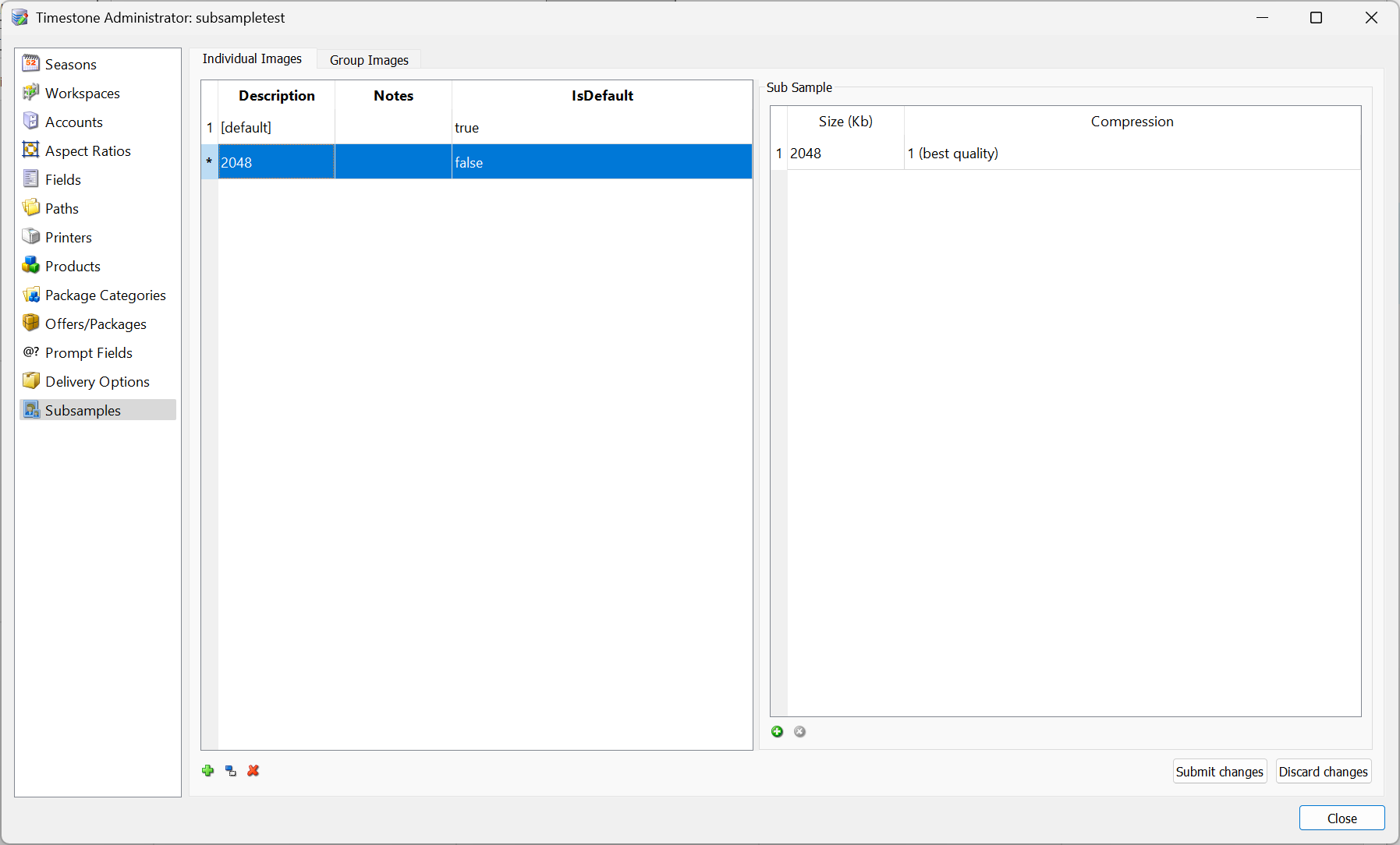
Figure 2: Creating a subsample set with previews of 2048K
Selecting the subsample set in the job
If additional subsample sets have been created and the user wishes to use a set other than the default, the desired subsample is set in the File>Properties window.
This can be done when a new job is started or at any time afterwards.
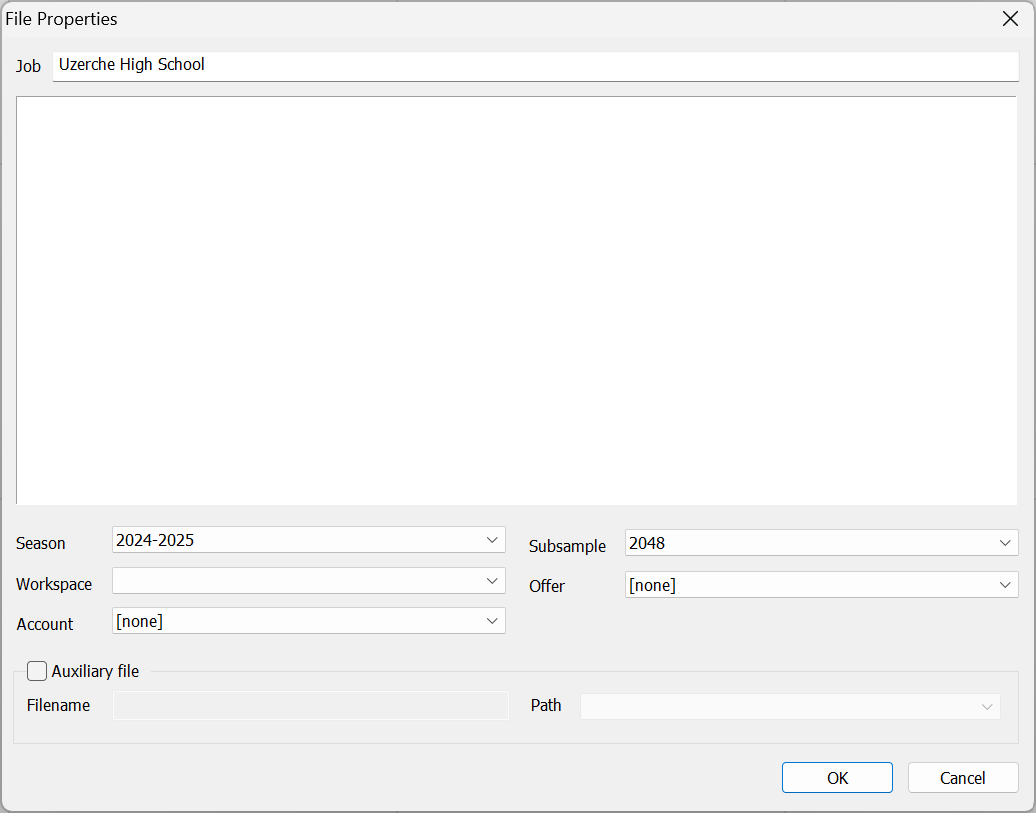
Figure 3: Setting the desired subsample set in the job properties
One subsample set, one image preview size
Although a subsample set may be defined with multiple image preview sizes, it is strongly advised not to do so.
Warning
There is nothing to be gained by having a set with, for example, previews of 512K, 2048K and 4096K. In this example, three sets of image previews will be created and saved into the database. Not only will this make the import process slow, but will lead to the database growing extremely large very quickly with the potential to completely fill up the disk drive.
In the example above, better practice would be to leave the default set with just the 512K image preview and make two new sets with 2048K and 4096K previews respectively.
FAQ
What happens to images when they are imported into Timestone Software?
Images are subsampled down from the full size image, and users view these 'image previews' instead of the original, full-sized images.
What is the default subsample set in Timestone Software?
The default subsample set includes image preview sizes of 512K for subject, folder, and family images, and 2048K for group images.
Can I create a new subsample set in Timestone Software?
Yes, users can create a new subsample set and add different sizes to it.
Is it advisable to have multiple image preview sizes in one subsample set?
No, it is strongly advised not to have multiple sizes in one subsample set as it can slow down the import process and increase database size.
How can I select a different subsample set for a job?
You can select the desired subsample set in the File>Properties window when starting a new job or at any time afterwards.