The importance of Template Paths
One of the most important administrative considerations for a user is an efficient, organized structure for the storage of templates.
The simplicity of having all templates in a single directory is tempting for the new user with very few templates, however once the number of templates increases several unintended consequences can emerge.
Slow job opening
Templates are loaded when a job is opened. If the job has to load lots of templates or look through lots of paths, job opening times can become very long.
Duplicate template keys
The likelihood of templates with duplicate IDs (keys) increases. The software cannot find templates with duplicate keys.
Template management
An organized template structure makes it far easier for the user to find a particular template when needed
Thinking about a directory structure
Before creating directories on a File Server, consider the types of templates one might have. Some examples could be:
Common templates
Are there templates that will be used by most if not all jobs?
If so, these can be in a Common folder. A direct path can then be set to this folder making the templates therein always available to every job
Seasonal templates
Are there templates that are seasonal? For example. templates that will be used for the 2024-2025 season but then not for subsequent seasons?
These templates can be saved into a folder that is the Season Code. A path can then be entered in tsAdmin that uses a wildcard to go to the correct folder depending on the season of the currently open job.
Templates for a workspace or an account
Perhaps there are templates that will only be used for a given workspace or a particular account.
These templates can be saved into a folder that is the Workspace Code or Account Code. A path can then be entered in tsAdmin that uses a wildcard to go to the correct workspace or account depending on the season of the currently open job.
Job specific templates
Will there be templates that are specific for a job?
These can be saved in a folder that is the same as the job name. Paths in tsAdmin can then use a wildcard to go to the correct folder depending on the name of the currently open job.
Template paths in tsAdmin
Template paths are set in the Paths>Templates object in the Timestone Administrator (tsAdmin).
Recommendation
It is STRONGLY recommended, all template paths be entered in *.*.* NOT in a specific Season, Workspace or Account.
Where the user has seasonal templates for example, the @<seasoncode> wildcard can be used in the path to retrieve those template without the need to have a direct path in the Season.
By only having paths in *.*.*, it is far simpler for the user (and Timestone support staff) to easily see all template paths.
Entering a direct path to common templates
There may be templates that are to be made available for all or most jobs irrespective of season, account or workspace.
On the file server
Create a folder that will hold templates you wish to made available for all your jobs. An example could be:
T:\timestone\templates\common templates
In tsAdmin
Select the Paths object
Select "all" for season, workspace and account (*.*.*)
Select the templates tab
Enter the path or browse to the folder T:\timestone\templates\common templates
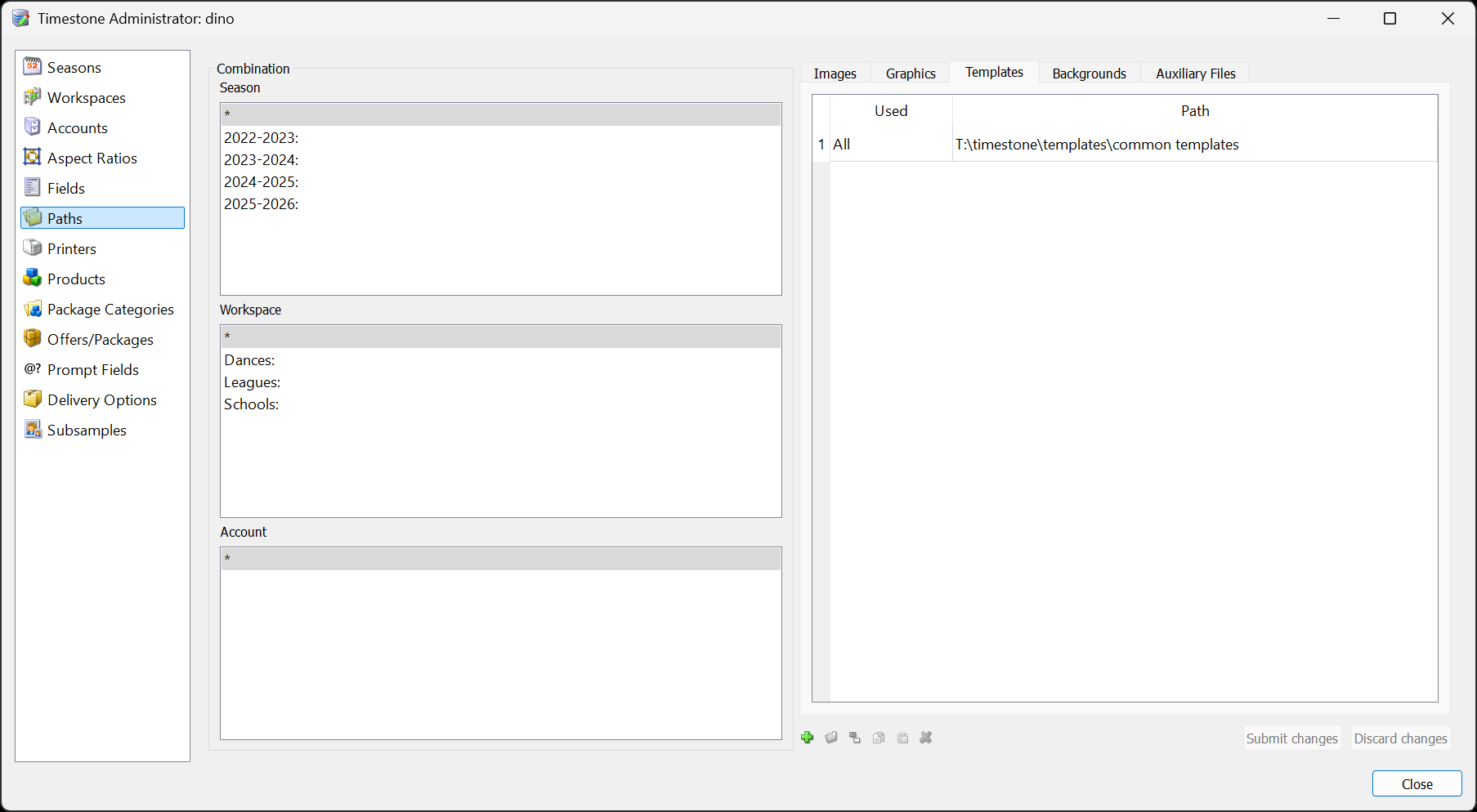
Figure 1: Setting a direct path to a ‘Common’ folder
The result
No matter what job is open, the common templates will always be available.
Warning - avoid multiple direct paths
The example above is a direct path without any variables/wildcards. This means all jobs will load the templates in this location. Be wary of having several such direct paths to avoid the potential issues outlined at the top of this document.
Entering a path to seasonal templates
Templates could be seasonal and as such are saved on the file server in a folder that is the season code. A single path can then be entered into tsAdmin that uses @<seasoncode> in its path. This directs the software to the correct folder depending on the season of the currently open job.
On the file server
Create a folder for each season using the season code as the folder name. Examples could be:
T:\timestone\2022-2023\templates
T:\timestone\2023-2024\templates
T:\timestone\2024-2025\templates
In the examples above, 2022-2023 etc. are the season codes as defined in the tsAdmin>Seasons object.
In tsAdmin
Select the Paths object
Select "all" for season, workspace and account (*.*.*)
Select the templates tab
Enter the path using the @<seasoncode> placeholder
T:\timestone\@<seasoncode>\templates
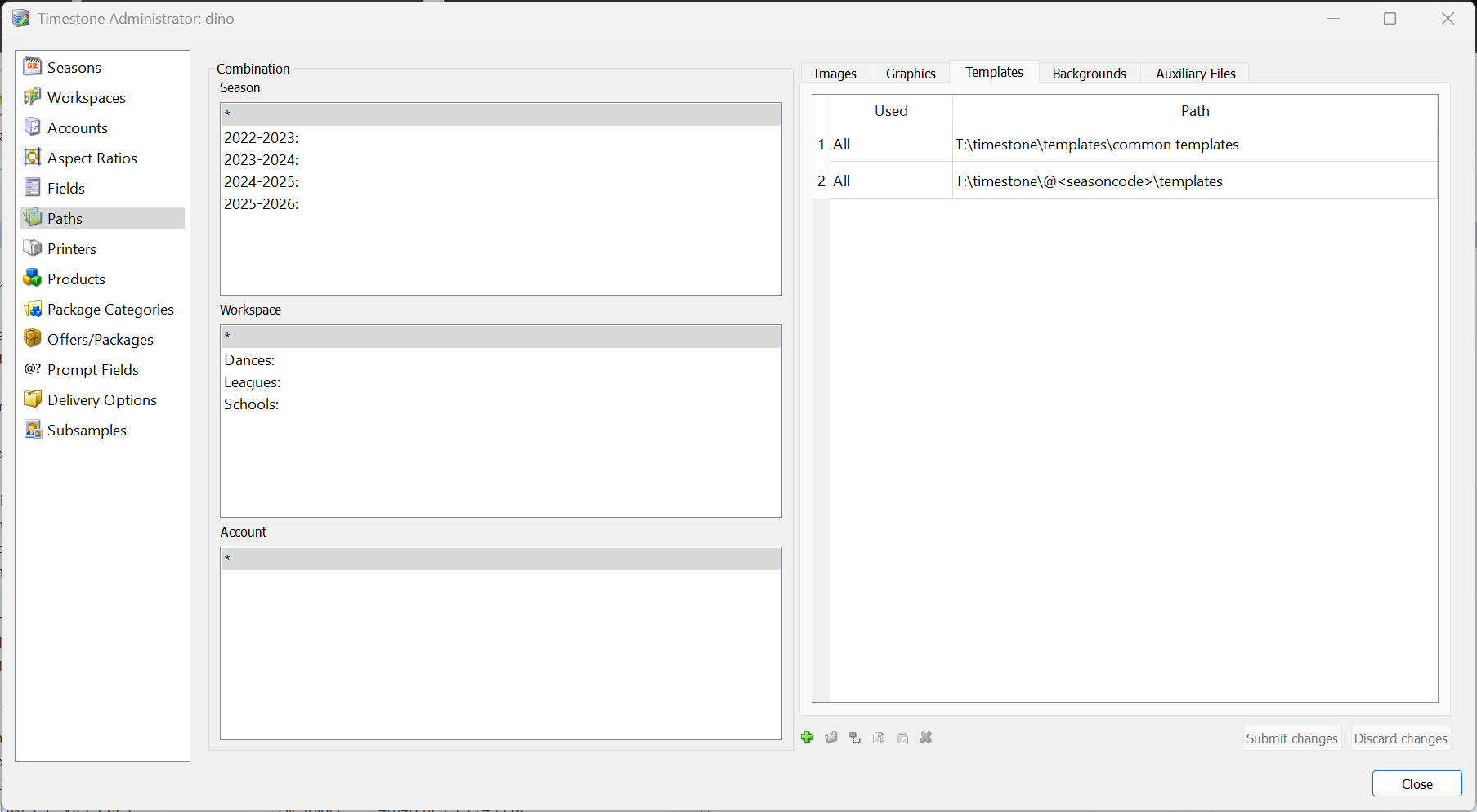
Figure 2: Setting a path for seasonal templates using @<seasoncode>
The result
When a job is opened, the software checks its season and notably the season code. The @<seasoncode> placeholder in the template path is then replaced by the actual season code for the job.
The software is therefore directed to the correct location to retrieve the seasonal templates.
Templates for accounts and workspaces
The procedure for account and workspace specific paths is identical to that for seasonal templates.
On the file server create folders that are the workspace code or account code as needed.
In the tsAdmin path simply replace @<seasoncode> with either:
@<workspacecode>
@<accountcode>
Entering a path to job specific templates
Some templates will only be needed for a specific job or, at most, a handful of jobs. In these cases, a folder can be created on the file server that is the same as the job name.
A path can be entered into tsAdmin that uses the @+ or @<jobname> placeholders. When a job is opened, these placeholders are replaced by the name of the job to form the complete path.
On the file server
Create a folder for each job making sure the folder name is identical the job name. Examples could be:
T:\timestone\templates\Greenville2425
T:\timestone\templates\2025MacleodLittleLeague
T:\timestone\templates\LittleDanceStars24-25
In tsAdmin
Select the Paths object
Select "all" for season, workspace and account (*.*.*)
Select the templates tab
Enter the path using the @+ or @<jobname> placeholder
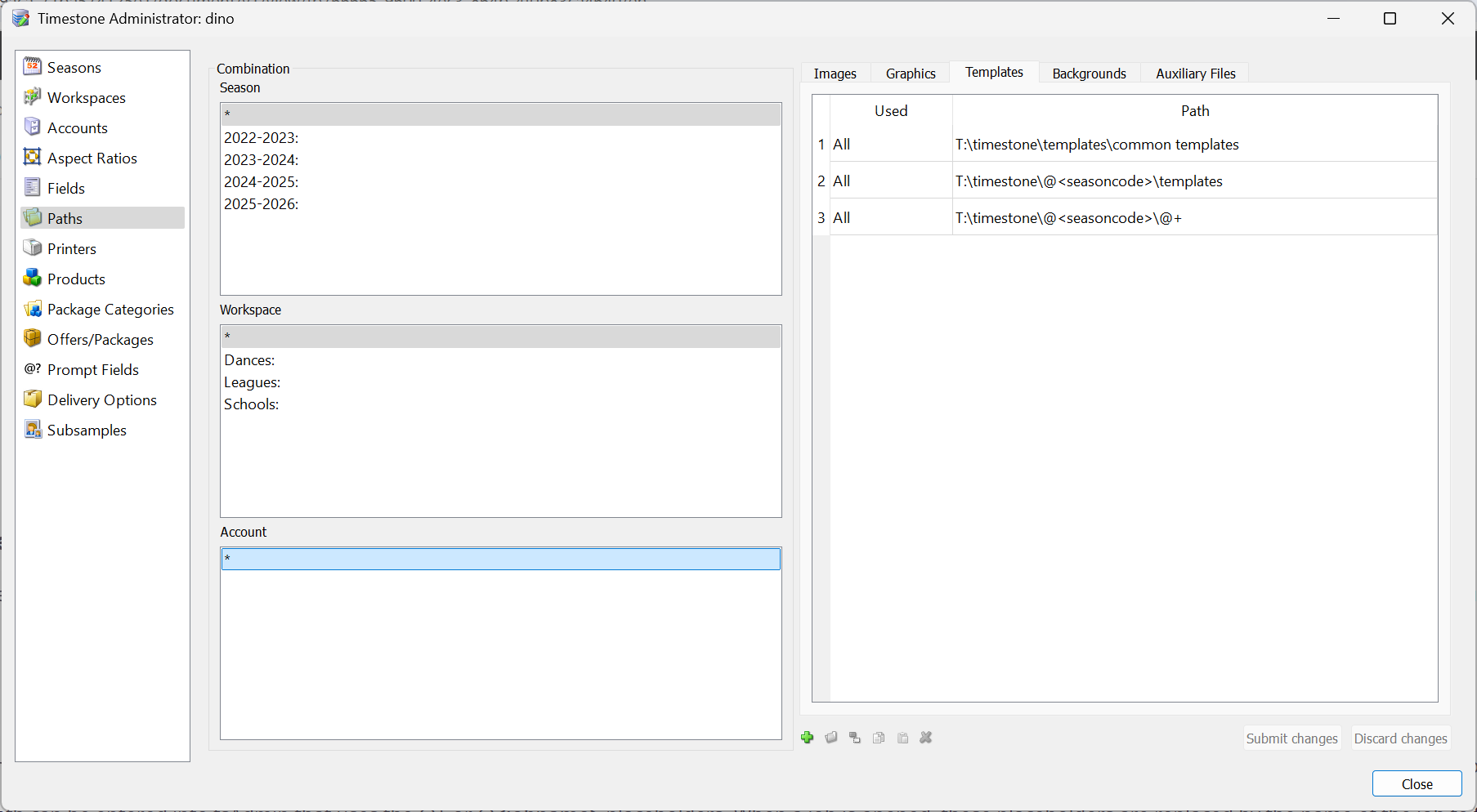
Figure 3: Setting a job specific template path
The result
When a job is opened, the job’s name is placed into the path, replacing the @+ (or @jobname) placeholder.
The software is therefore directed to the correct location to retrieve the job specific templates.
Combining @ codes in the path
Note in the example above, the @<seasoncode> and @+ placeholder have been used in the same path. This is perfectly valid and gives the user much flexibility in deciding on an appropriate folder structure to suit their needs.
Offer specific templates
Since there is often a direct relationship between Products in an Offer and templates, some users prefer to organize their templates by offer.
A folder can be created on the file server for each offer and the templates required for the offer are saved therein.
A path can be entered into tsAdmin that uses the @offercode placeholder. When a job is opened, the placeholder is replaced by the code of the offer assigned to the job.
On the file server
Create a folder for each offer using the offer code as the folder name. Examples could be:
T:\timestone\templates\Fall2025PrePay
T:\timestone\templates\Fall2025Post
T:\timestone\templates\2025Xmas
In tsAdmin
Select the Paths object
Select "all" for season, workspace and account (*.*.*)
Select the templates tab
Enter the path using the @<offercode> placeholder
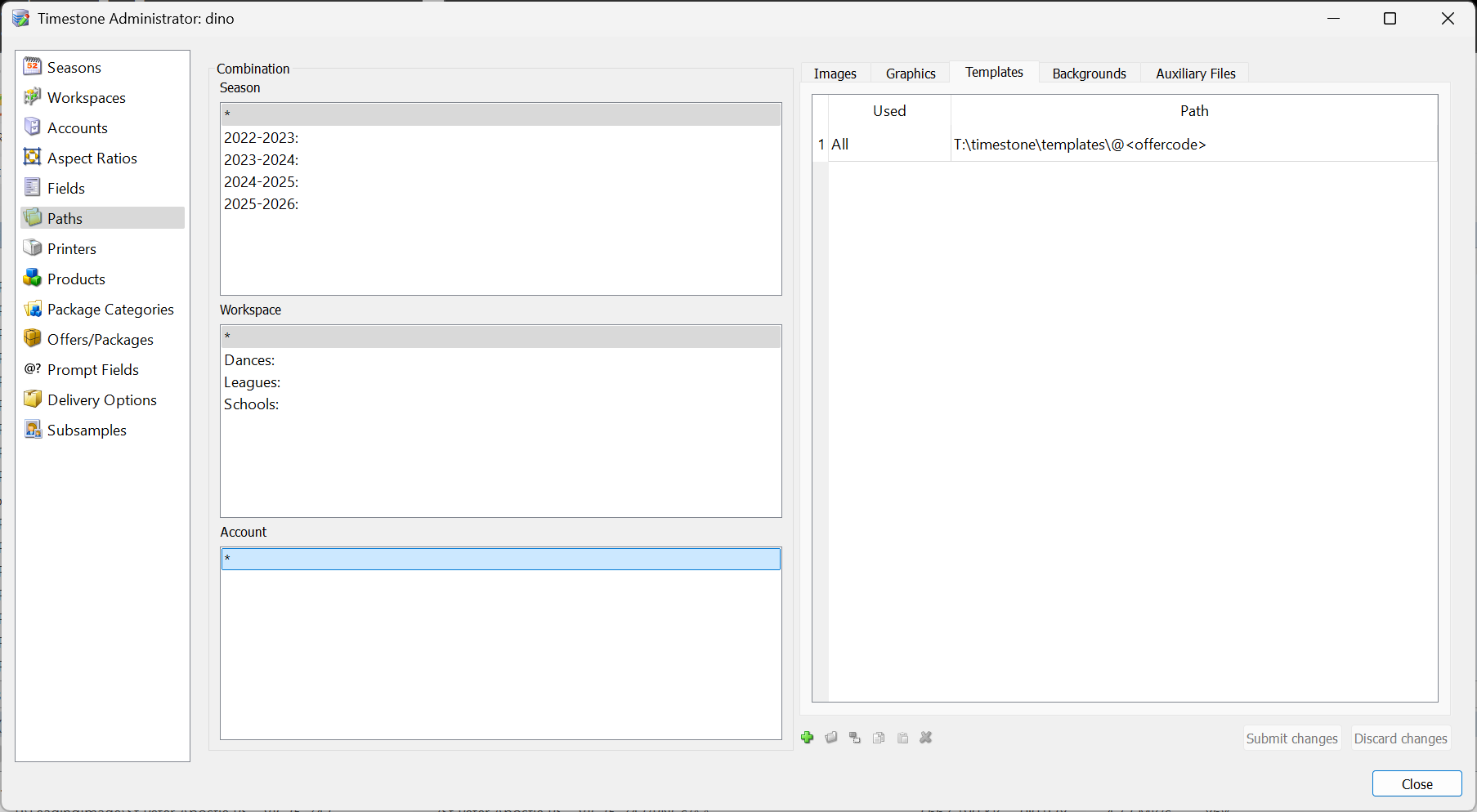
Figure 4: Using @<offercode> in a template path
The result
When a job is opened, the code of the offer set for the job is used in the path in place of the @<offercode> placeholder.
The software is therefore directed to the correct location to retrieve the templates required for the offer.
FAQ
Why is it important to have an organized structure for template storage?
An organized structure helps improve efficiency, reduces job opening times, minimizes the risk of duplicate template keys, and makes template management easier.
What are the consequences of having all templates in a single directory?
Having all templates in a single directory can lead to slow job opening times, increased likelihood of duplicate template keys, and difficulties in finding specific templates.
What types of template directories should I consider creating?
You should consider creating directories for common templates, seasonal templates, workspace or account-specific templates, and job-specific templates.
How should I enter template paths in tsAdmin?
It is recommended to enter all template paths in *.*.* combination, rather than into a combination of season, workspace and account.
Can I use wildcards in template paths?
Yes, using wildcards like @<seasoncode>, @<accountcode>, @<workspacecode>, @+ and @<offercode> in template paths allows for dynamic retrieval of templates based on the job's context.
What is the benefit of using seasonal templates?
Seasonal templates allow you to organize templates that are only relevant for specific time periods, making it easier to manage and access them when needed.
Is it possible to have job-specific templates?
Yes, you can create folders for job-specific templates and use placeholders in tsAdmin to direct the software to the correct location based on the job name.
How can I manage templates related to offers?
You can create folders for each offer and use the @<offercode> placeholder in tsAdmin to retrieve the relevant templates when a job is opened.