When offering background choices in IOS, it is possible to make some or all of the backgrounds chargeable.
This is a two-part process.
Adding one or more price codes, the price, and a usage 'rule' to an Offer in tsAdmin
Incorporating the price code into either the background's filename or the name of the folder containing the backgrounds.
Adding the price code to an offer
The price code, together with its price and usage rules, is added in tsAdmin to the 'Chargeable Options' section of an offer. (tsAdmin>Offers>Pricing>Chargeable Options>Backgrounds)
The code may be any string of characters permitted in Windows file naming rules, however, the dollar symbol ($) and curly brackets ({}) should not be used.
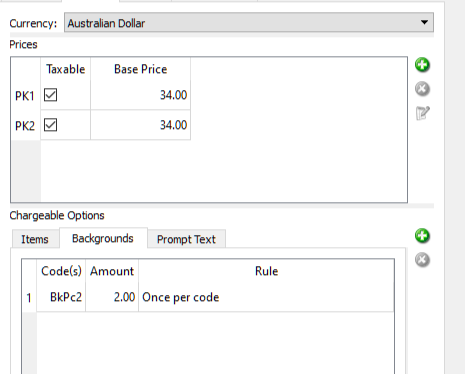
Figure 1: Adding a chargeable background rule to an offer
Adding the price code to the background's filename or folder name
In order for the system to recognize chargeable backgrounds, the price code must be incorporated into either the background's filename or the folder name of the directory containing the backgrounds. The format of the price code is as follows:
${code}
Using the code with background filenames
Consider three backgrounds - red.jpg, green.jpg and blue.jpg. We have added the code BkPc2 to the offer in tsAdmin. The string ${BkPc2} is incorporated into the filename of the backgrounds, which will be chargeable.
${BkPc2}red.jpg - chargeable
green${BkPc2}.jpg - chargeable
blue.jpg - not chargeable
Using the code with the folder name
An alternative to adding the price code to each background's filename is to simply incorporate the code into the name of the folder containing the chargeable backgrounds.
Consider the following file path leading to a folder called 'Chargeable' which contains files to be used as backgrounds.
G:\Timestone\Graphics\Backgrounds\Chargeable
By adding the formatted price code to the folder name, all backgrounds in the folder become chargeable with offers where the code has been added. There is no need to change the name of the background files inside this folder.
G:\Timestone\Graphics\Backgrounds\Chargeable${BkPc2}
The price code rules
Three rules are available that determine when the background's charge will be added to the package price.
The screen grab below shows an offer where three different price codes are used, each with a different rule
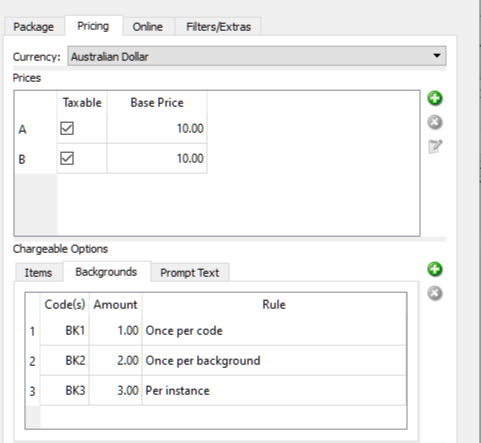
Figure 2: The three different rules for when a background charge will be applied.
Rule | Function |
|---|---|
once per code | the charge will be added once for any background with this price code |
once per background | the charge will be added once for each background with this price code (once per code/background combination) |
Per instance | the charge will be added each time a background with this code is used |
Rules are per entity
In all cases, rules apply to the current entity only (subject, family, folder). Switching to a different entity in the same session resets the rules.
Examples
Consider the screen grab above where three different price codes (BK1,BK2 and BK3) have been added to an offer, each with a different price and rule.
Price code BK1 has a rule of 'once per code'. Backgrounds red.jpg and green.jpg both use this code.
If the customer selects red.jpg, $1 will be added to the package price.
If they subsequently add further red.jpg or even if they add green.jpg there will not be additional charges.
Price code BK2 has a rule of once per background. Backgrounds red.jpg and green.jpg both use this code.
If the customer adds red.jpg, $2 will be added to the package.
If they add further red.jpg there will not be any additional charges. However if green.jpg is also added, an additional $2 will be added the first time this background is added.
Price code BK3 has a rule of once per instance. Backgrounds red.jpg and green.jpg both use this code.
Every time the customer selects either red or blue backgrounds, $3 will be added to the package price.
FAQ
Can I make backgrounds chargeable in iOS?
Yes, you can make some or all backgrounds chargeable in iOS.
What are the steps to add a price code to an offer?
The steps include adding price codes, prices, and usage rules in tsAdmin, and incorporating the price code into the background's filename or folder name.
What characters should not be used in the price code?
The dollar symbol ($) and curly brackets ({}) should not be used in the price code.
How can I incorporate the price code into background filenames?
You can incorporate the price code by adding it in the format ${code} to the background's filename.
What are the different rules for charging for backgrounds?
The rules include 'once per code', 'once per background', and 'per instance', each determining how charges are applied.
Do the price code rules apply to different entities?
Yes, the rules apply to the current entity only and reset when switching to a different entity.
Is it necessary to change the names of background files when using a folder name for the price code?
No, if you incorporate the price code into the folder name, there is no need to change the names of the background files inside.
Can I use the same price code for multiple backgrounds?
Yes, you can use the same price code for multiple backgrounds, and each can have different charging rules.