The Timestone Directories refer to a series of dedicated folders intended to house the various assets associated with Offers and jobs. Selecting a centrally accessible, consistently backed-up location is critical to ensuring all users' long-term effectiveness and ease of use.
Assets are organized into subfolders that fall under the following categories:
Images
Templates
Backgrounds
Graphics
The schematic below shows a suggested, basic directory layout.
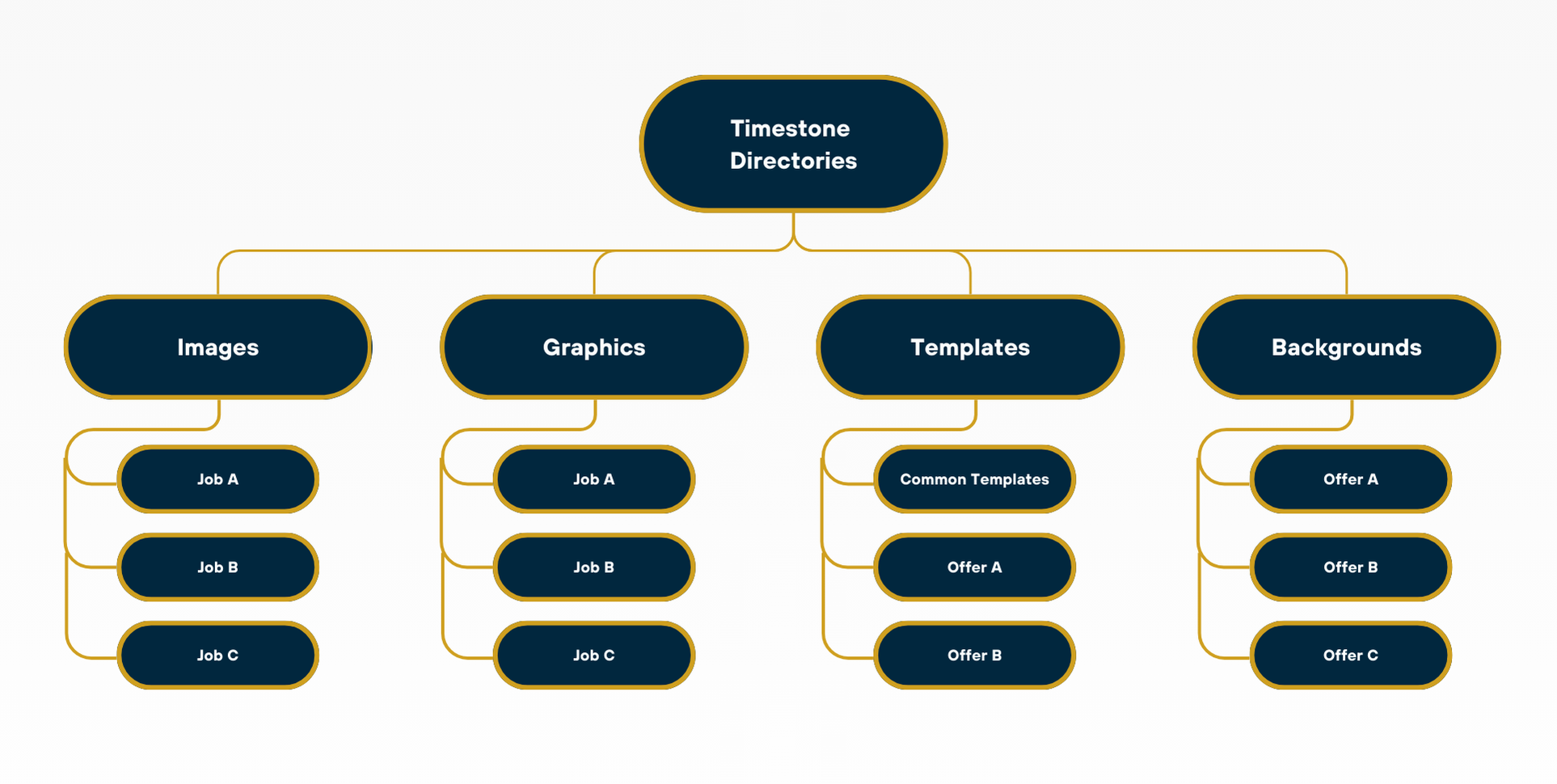
Figure 1: A Basic Directory Folder Structure
For the most part, the software does not import the full-sized images, backgrounds and graphics into jobs. Instead, these assets are sub-sampled as they are imported and the user see lower resolution previews in the apps.
The above means that in order to print or export, the software will need to reference the original, full-sized versions of the relevant files. The software finds these assets by examining the paths to the assets’ directories as setup in tsAdmin.
Paths in the Timestone Administrator
The user does not need to set a path for each folder of assets. Instead, @code wildcards are used as replaceable placeholders in path statements. @code wildcards are often to used as a placeholder for:
job name - @+ or @<jobname>
season, workspace or account code - @<seasoncode>, @<workspacecode>, @<accountcode>
offer code - @<offercode>
Using @codes to make path statements dynamic has two advantages.
Far fewer paths need to be entered into tsAdmin
A job will only see assets that are relevant to it.
Important
The importance of the second point cannot be overstated. Not only will it improve performance by limiting the number of assets a given job needs to be cognizant of but it also ensures the wrong asset is not inadvertently used.
Caution
When using @codes in paths, care must be taken to ensure the folder they are referencing is named correctly - matching precisely the job name or the season, workspace, account or offer code
All subfolders, regardless of each director,y must be named exactly for the job, Offer, season that they correspond to with when using the @ Wildcard denoted in the path set in tsAdmin.
CAUTION
If the Wildcard is used but the names do not match exactly, the software will not be able to find the folder and therefore its contents.
Further reading: tsAdmin and paths
Setting paths is one of the most important functions of the tsAdmin as it determines the ability for the software to find the resources it needs - images, templates, graphics, and backgrounds.
The Image Directory
The Image Directory contains all images imported into jobs be they subject, family, folder or group images. For this reason, this directory is typically organized by job, with the images sorted into subfolders that are NAMED IDENTICALLY to the jobs they correspond to.
Once images are imported into the job, they must be placed into the appropriate job folder within the images directory in order for the software to access the image files when needed.
The Template Directory
Whereas images have a one-one relationship with a job, templates are a little more complicated. Some templates may indeed be used for only one job while others are seasonal or relate to a particular offer. On the other hand some template need to be available for most if not all jobs.
Before deciding on a structure for this directory, consider the type of templates that may be used:
Common Templates - templates that will be used by most, if not all, jobs
Seasonal Templates - templates that will be used for only one season
Workspace Templates - templates that will only be used for a given workspace
Offer Templates - templates that will only be used for an offer workspace
Job Templates - templates that will only be used for a particular job
CAUTION
Make sure you properly path the template folders in tsAdmin to adoid loading delays.
The Template directory is typically organized with a common template folder and then folders for custom templates by offer. The common template folder contains any template that can be used by most, if not all, jobs. The Common templates folder includes common print templates, templates for Camera Cards, and barcode sheets.
Further Reading: Template Paths
One of the most important administrative considerations for a user is an efficient, organized structure for the storage of templates.
It is strongly recommended that the user consult and understand the concepts in the document:
The Background Directory
The Background directory stores, as the name states, the backgrounds offered for both online and paper ordering.
Some photographers have a common set of backgrounds offered for all jobs. In this case, a single backgrounds folder with a corresponding path set in tsAdmin is all that is needed. Others will have backgrounds grouped into different folders for different use cases. The schematic below shows a structure where backgrounds are grouped by offer, as the photographer uses different sets of backgrounds for different offers.
If a user is charging for specific backgrounds via Timestone Software’s Internet Ordering System (IOS), the directory could be structured into free and paid categories. With the backgrounds then organized in a subfolder by offer, and the appropriate paths configured in tsAdmin.
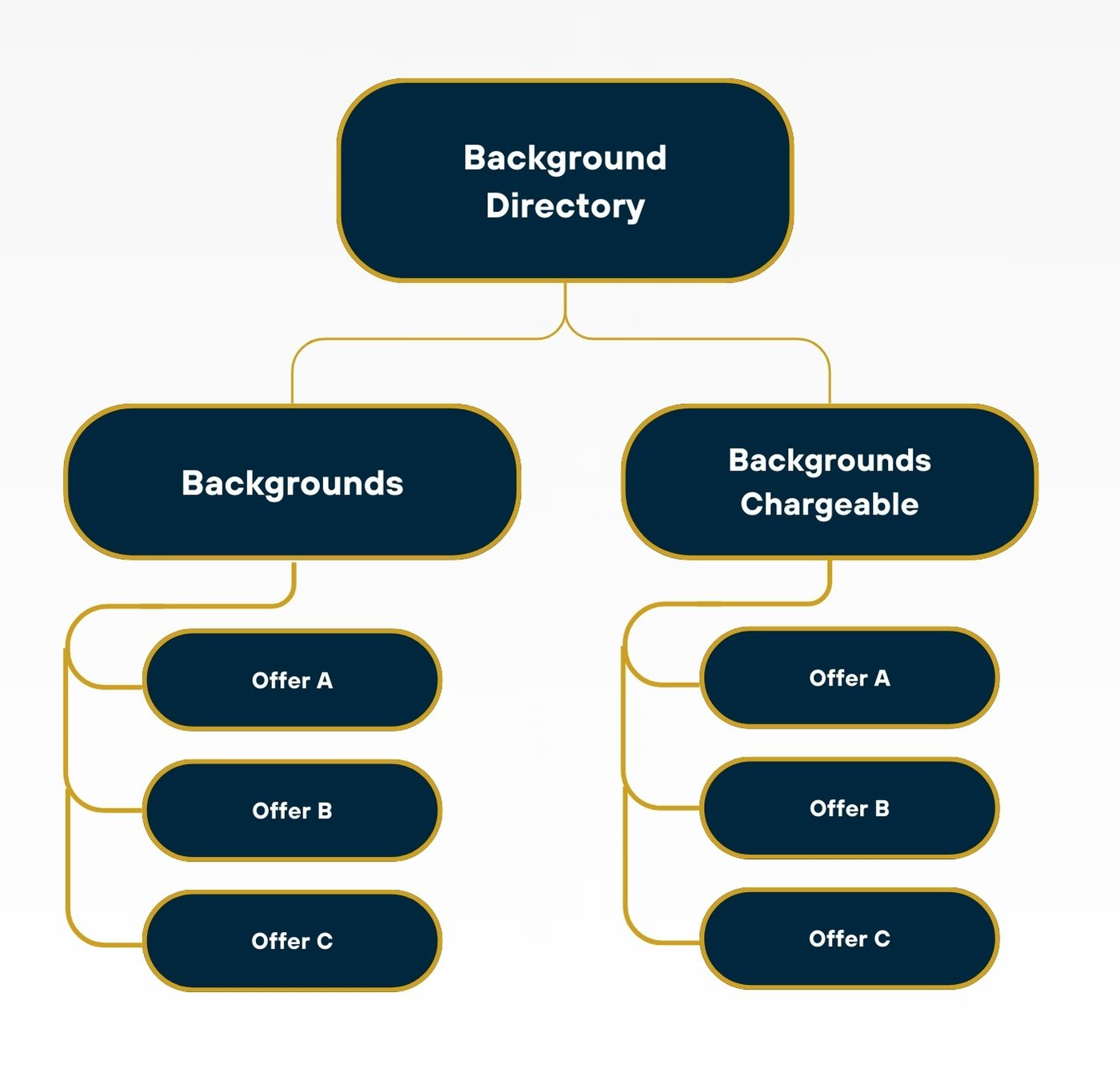
Figure 2: Sample Background Directory layout.
The Graphics Directory
The Graphics directory contains all graphics used in Products. These can include icons, package artwork, static samples and logos.
The Graphic directory can be organized in many ways, depending on the type of assets being stored. For example, it can be helpful to organize graphics by offer when using static artwork to represent online Packages for a given offer. Graphics are often job specific as is the case for school and team logos for example.
FAQ
What are the Timestone Directories?
The Timestone Directories are dedicated folders designed to store various assets related to offers and jobs.
How are assets organized within the Timestone Directories?
Assets are organized into subfolders categorized as Images, Templates, Backgrounds, and Graphics.
Do I need to set a path for each folder of assets in tsAdmin?
No, you can use @code wildcards as placeholders in path statements to simplify the process.
Is it important to organize the Template Directory effectively?
Yes, an efficient structure for the Template Directory is crucial to avoid loading delays and ensure accessibility.
Can backgrounds be organized by offer in the Background Directory?
Yes, backgrounds can be grouped into different folders based on offers or categorized as free and paid.
What types of graphics are stored in the Graphics Directory?
The Graphics Directory contains icons, package artwork, static samples, and logos.