By default, Packages in the Timestone Internet Ordering System (IOS) are offered to all subjects. However, it is possible to restrict packages to specific subjects only. This can be achieved in one of two ways:
Conditions - displaying packages only when the condition is met
Limit tags - limiting packages according to folder tags
Regardless of the method, the user will need to apply either the Limit tag(s) or the Condition(s) in the tsAdmin Filters/Extras window for the Package.
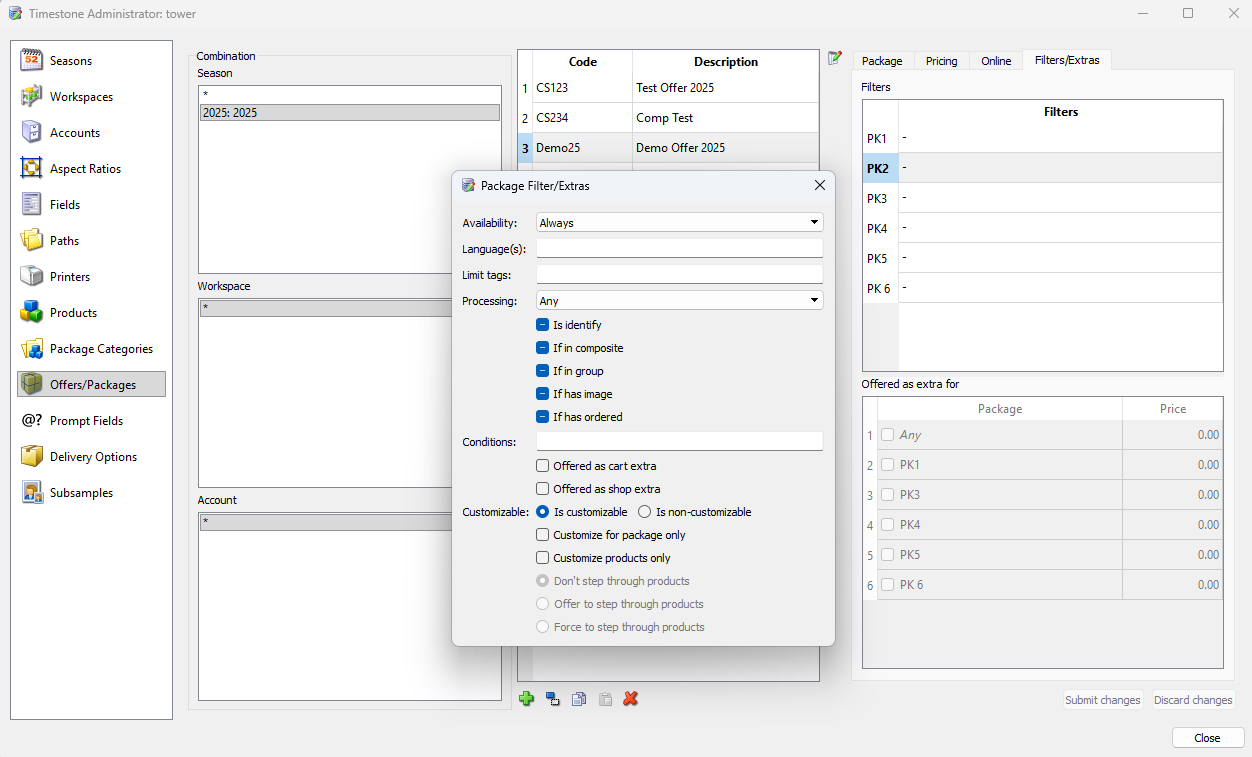
Figure 1: The Filters and Extras window for a package in tsAdmin
Creating a conditional package
The process for setting up conditional packages involves two steps:
Define the condition on the site Control Panel
Apply the condition by entering it into the Condition field on the Filters/Extras window of the desired package in tsAdmin
Once the terms of the Condition are met (the Condition is true), the designated package will become available.
To create a Condition, go to the Conditions tab of the control panel of the site, https://{{yoursite}}/control-panel
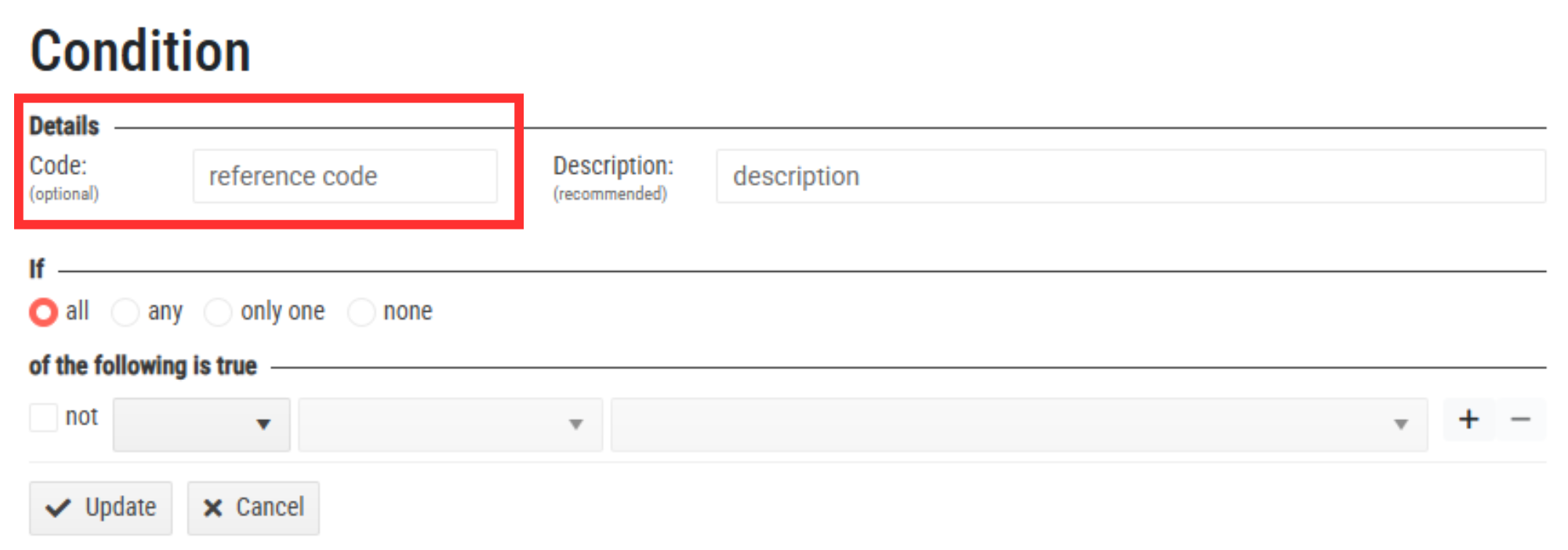
Figure 2: The condition creation page
Conditions are created by using information tumblers available to create a true/false statement. For example, a photographer may want to offer specific packages after a certain dollar amount is added to the cart or offer a package only to those jobs whose names contain a prefix for a specific school district.
When creating the condition, it is important to note the Condition’s code (highlighted in red above), as it will need to be entered in Step 2: Applying the condition.
Once the condition is created, it is applied to the desired package in tsAdmin. Conditions can be reused between offers.
To apply the condition to a package:
In tsAdmin, select the offers/packages tab and the desired offer
Select or create the package
Select the Filters/Extras tab, on the upper right of the package creation area
Double-click on the desired package to open the Filters/Extras window for that package
Enter the Condition’s Code into the Conditions area (highlighted in Red)
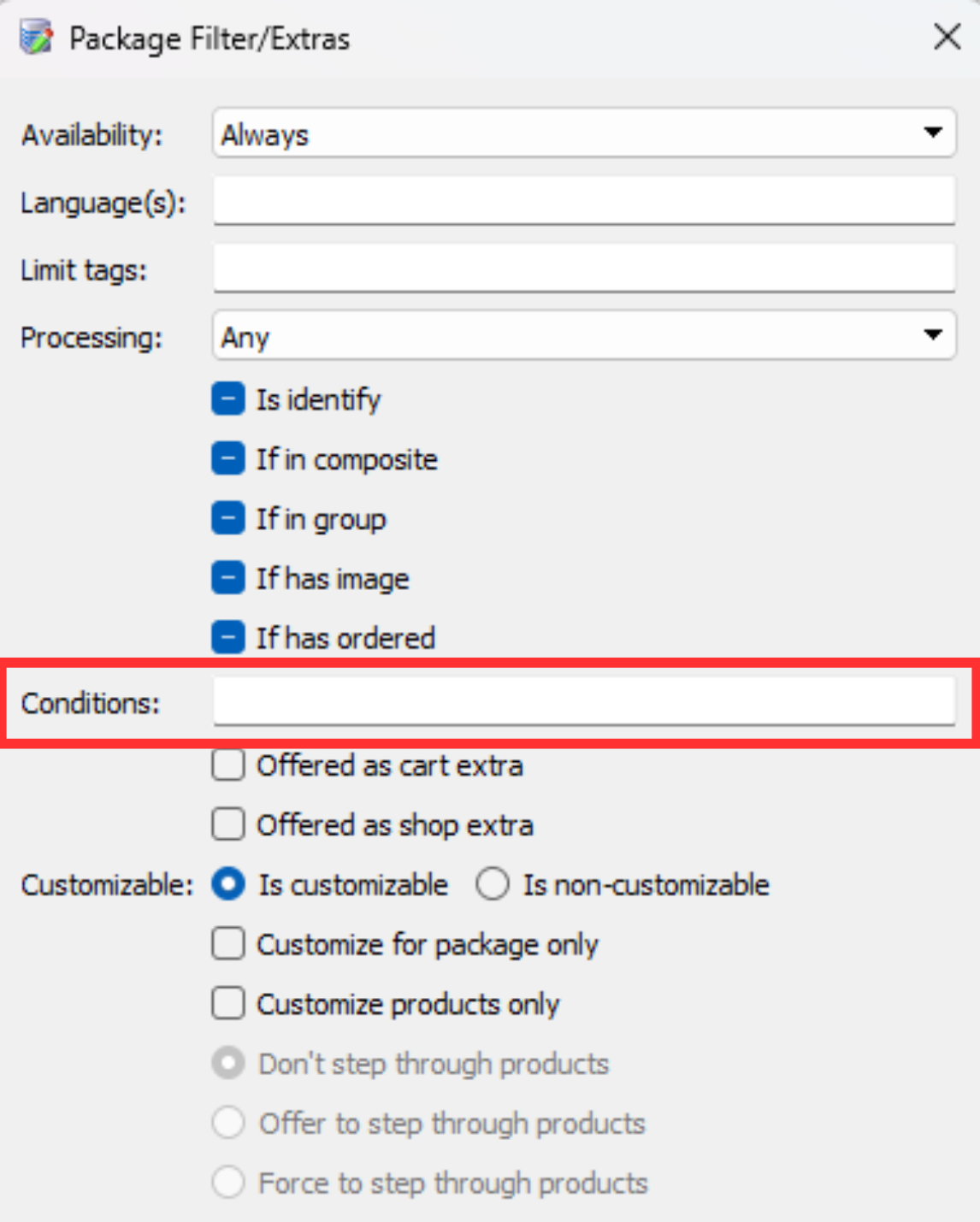
Figure 3: The Filters/Extras window with the Conditions area highlighted
Further reading: Control Panel & Conditional Price Lists
The Control Panel allows the user to create several objects relating to their website.
A very powerful feature of the Timestone Software Internet Ordering System is the ability to create conditional price lists where the prices of packages in an offer are reduced depending on conditions the user has defined. A movie tutorial also accompanies this document.
Limiting a package with tags
Packages can be assigned one or more Limit Tags in the Package Filters and Extras window. The packages will then only be offered to subjects in a Folder with matching tags.
As with conditional packages, the process involves two steps:
Enter a tag in the Limit tags section of the Filters/Extras window for the package in tsAdmin.
Enter the same tag in the Tags field at the folder level in Details Mode.
A package with a Limit tag will only be available to subjects in a folder with a matching tag.
Tip
The same tag can be reused across multiple folders and multiple jobs, making it a simple way to offer packages to a defined set of subjects.
To limit a package to subjects in a specific folder, assign a tag to the folder by selecting the folder in Details Mode and adding a value to the Tags field.
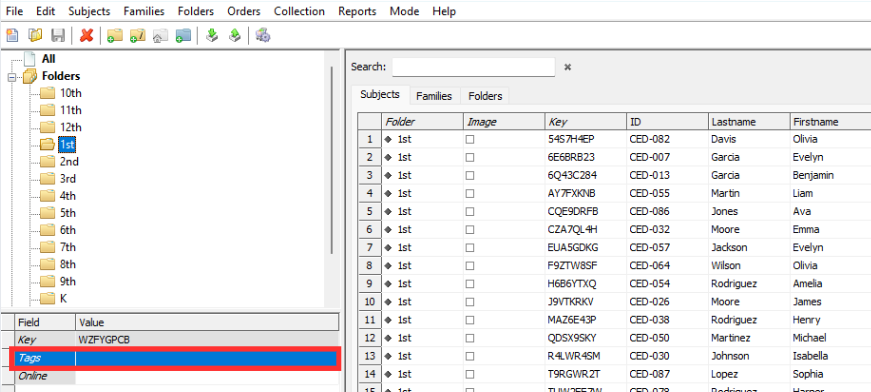
Figure 4: The Tags field in Details Mode
Multiple tags may be entered, separated by a semicolon ‘;’
Subfolders inherit any tags from the parent folder
Tags must be entered manually - it is not possible to import tags via a text file
Tags do not need to be unique. Different folders may have the same tag
Tags can be reused between jobs
Once the tags are applied to the folders, the same tags are applied to packages within an offer.
Tags can be reused between packages and offers.
To apply the tag to a package:
In tsAdmin, select the offers/packages tab and the desired offer
Select or create the package
Select the Filters/Extras tab, on the upper right of the package creation area
Double-click on the desired package to open the Package Filters and Extras window for that package
Enter the desired tag into the Limit tags: area
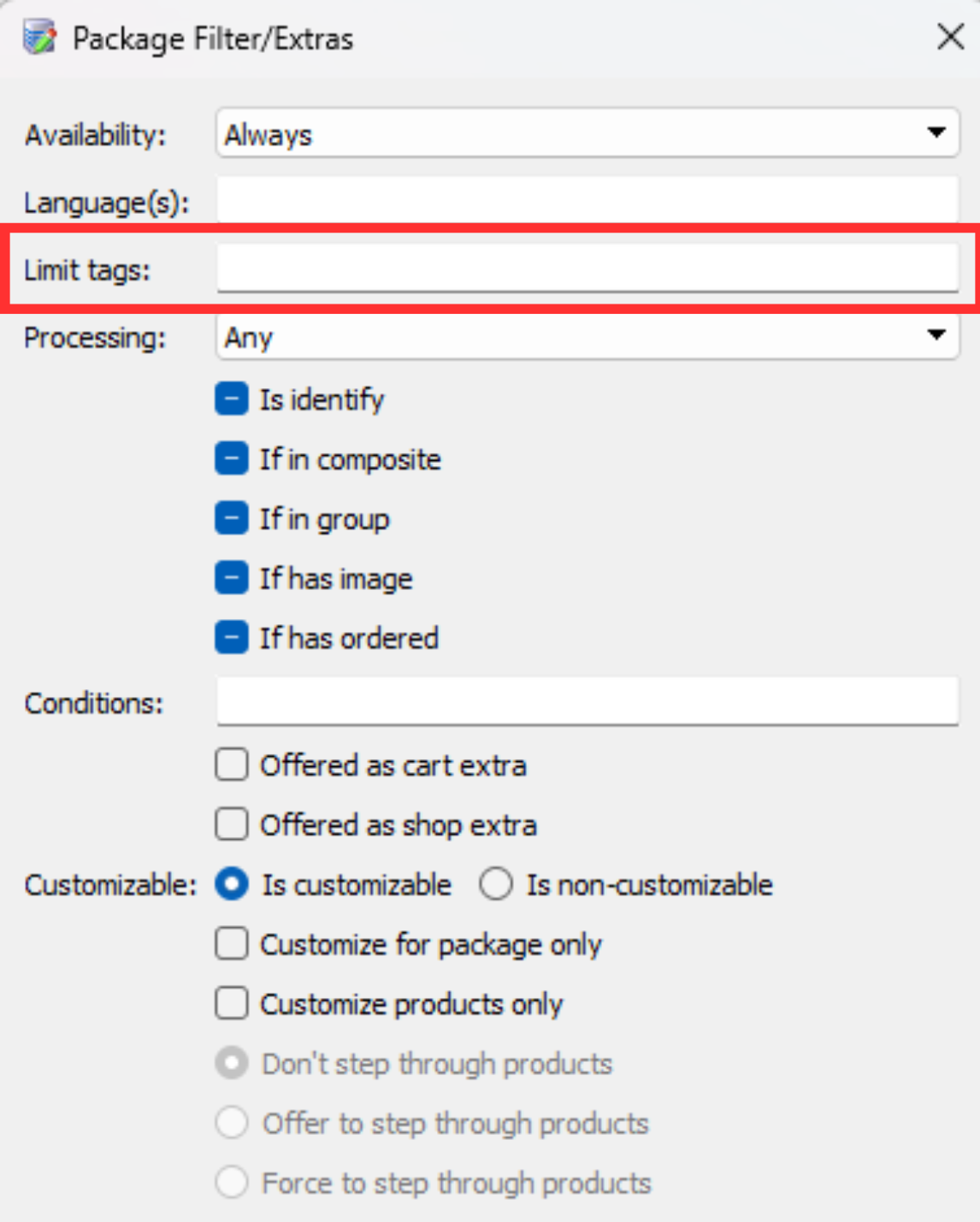
Figure 5: The Filters/Extras window with the Limit Tags area highlighted
Negative package tags enable users to designate a package for any subject not part of a specific folder.
The concept of negative tags is also supported by adding a minus ‘-’ symbol to the tag on the package. The system will then offer the package to any subject that does NOT have that tag.
Additionally, it is possible to apply the negative tag to the folder in Neopack.
Negative tags are shown in Example 3 below.
NOTE- Folder tags and Identify
Folder tags can be used with Identify Ordering; however, it is suggested that the customer selects their folder from a dropdown list, as the customer entry must match EXACTLY the folder name to have the limited package appear.
Case Studies
Consider the following four examples where conditions and limit tags are used to display (or not display) certain packages in an offer.
A package for customers at specific schools (Conditions)
A package limited to preschool parents at any school (Limit Tags)
A package limited to NOT Siblings (Negative Limit Tag)
A package limited to preschool parents who have a specific dollar amount of products in their cart per subject (Limit Tags and Conditions)
Conditional Package Example
The conditional package is intended only for a small group of schools in Harrison County. All jobs for these schools have names beginning with the prefix HC_ (e.g., HC_St. Rita School Fall 2025, HC_St. George’s Fall 2025, HC_Divine Trinity Fall 2025).
Define the Condition in the IOS Control Panel
In the IOS Control Panel, create a new condition named HC2025. Configure it so that it reads: Job > Details > Job Name starts with “HC_”. The condition will be True only for jobs whose names begin with HC_, and hence only those jobs are targeted.
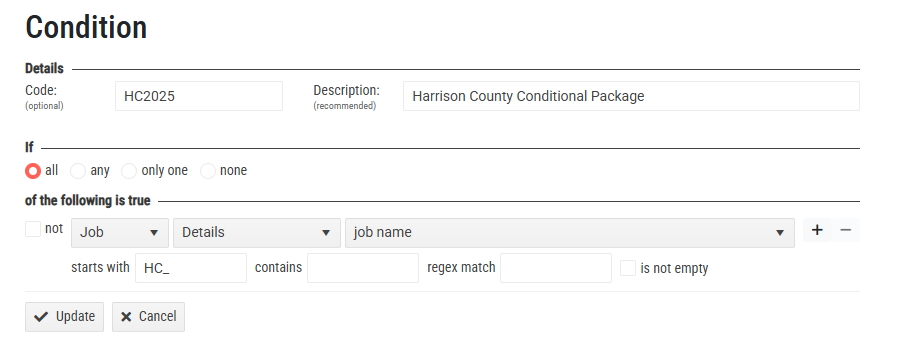
Figure 6: The Condition made for Example 1
Link the Condition to a Package in tsAdmin
In tsAdmin, select the desired package. Under the Conditions field of the Filters/Extras window Figure 7, enter the condition code HC2025, as shown in Figure 6 above.
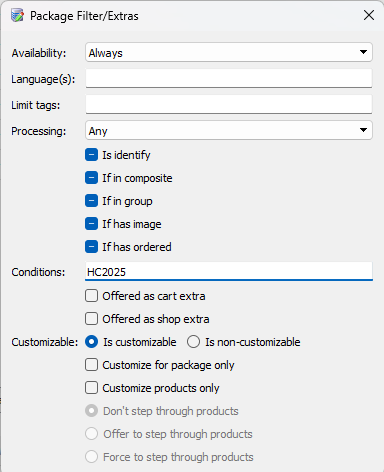
Figure 7: The condition code entered for the package in tsAdmin
Result
The conditional package will appear only for subjects within jobs whose names start with HC_.
Customers ordering from jobs outside of Harrison County schools will not see this package.
Limit Tag Package Example
Consider a school photographer who offers a specialty package to preschool-aged students, in addition to the packages available to all other grades. Students in other grades should not see the speciality package.
Tag the desired folders in NeoPack
In the NeoPack Details Mode, add the tag Preschool to the desired folder(s) of subjects. In this example the preschoolers are in a folder PreK.
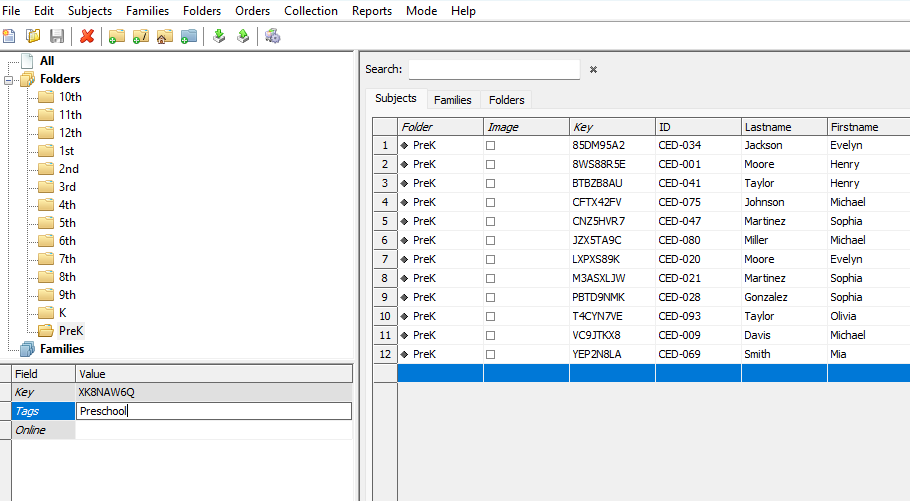
Figure 8: Entering the tag “Preschool” in the tag field for the PreK folder.
Link the Limit Tag to a Package in tsAdmin
In tsAdmin, navigate to the desired offer and package. Under the Filters/Extras window, enter the Limit tag Preschool into the Limit Tag areas.

Figure 9: Adding the “Preschool” tag to the Limit Tags
Result
The limited package will appear only for subjects within folders tagged with Preschool; subjects not belonging to those folders will not see this package.
Negative Limit Tag Package Example
Consider a photographer who photographed siblings together in addition to their individual portraits. These sibling images are linked to a separate subject record (e.g., “Smith Children”), which has its own subject key. All sibling subjects are organized within a Siblings folder.
To offer products exclusively for sibling photos, you can create a special Siblings package in tsAdmin. By assigning a matching tag to both the Siblings folder (in Details Mode) and the Siblings package, you ensure that the package appears only for subjects in the Siblings folder, following the same process as example 2 in the previous tab.
Now consider a package that should NOT be offered to subjects belonging to a sibling folder.
Tag the desired folders in NeoPack
In the NeoPack Details Mode, add the tag Siblings to the desired folder(s) of subjects, as would be typical for creating a product limited to that group
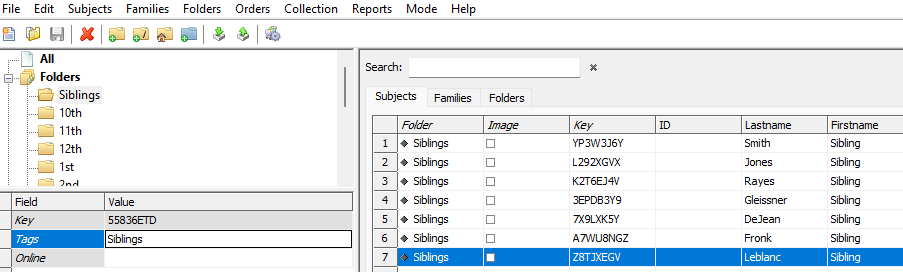
Figure 10: The Sibling tag entered for the applicable folder in NeoPack
Negatively link the condition to a package in tsAdmin
In tsAdmin, navigate to the desired offer and package. Under the filters/extras window, enter -Siblings (the Limit tag preceded by a dash character) into the Limit Tag areas. Limiting the package to subjects NOT included in the Siblings tagged folder, in this case, the individual images.
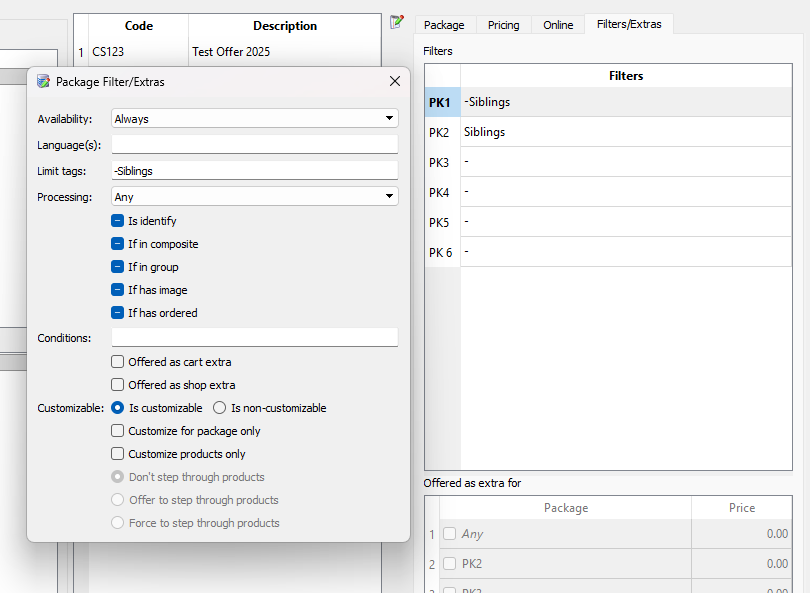
Figure 11: tsAdmin showing the filter/extras window for package 1
Result
This tagging system allows parents to see two distinct product sets: one for their child’s individual portraits, and another available only when ordering sibling photos.
Conditional and Limited Tag Package Example
Conditions and Limit tags can be used together to give the user greater control as to when and to whom certain packages should be offered.
Consider a speciality package that is intended only for customers who spend more than $30 and whose child is in preschool.
Define the Condition in the IOS Control Panel
In the IOS Control Panel, create a new condition with a code of, say, BBYPKG. Configure it so that it reads: Session> Cart > Value of Cart for Shoot/Identity is from (inclusive) $30. This condition ensures that only customers with $30 or more of product added to the cart per person are targeted.
.png)
Figure 12: The Condition made for Example 1
Tag the desired folders in NeoPack
Reusing the Tag from Example 2, in the NeoPack Details Mode, add the tag Preschool to the desired folder(s) of subjects
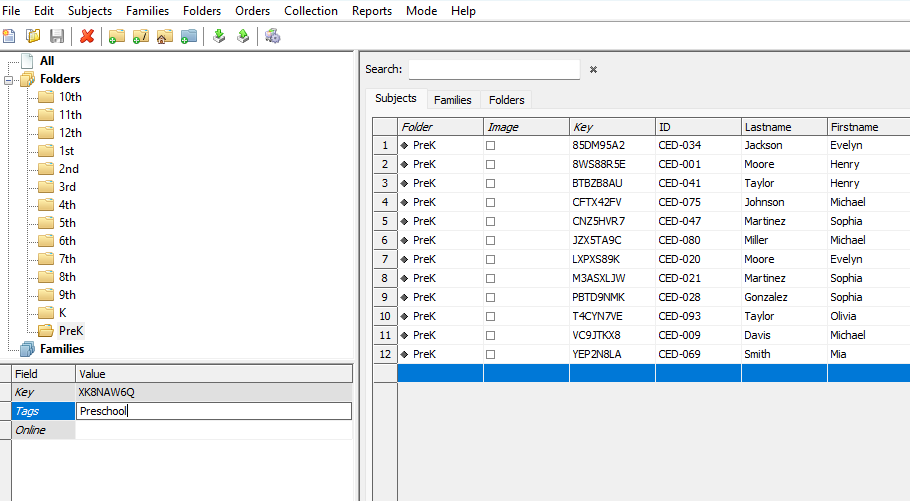
Figure 13: Entering the tag “Preschool” in the tag field in Details Mode
Link the Condition and Limit Tag to a Package in tsAdmin
In tsAdmin, select the desired package. Under the Conditions field of the Filters/Extras window, enter the condition code BBYPKG, and the Preschool to the Limit tag area, as seen in Figure 14.
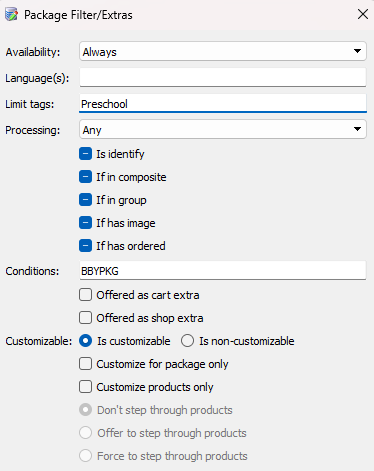
Figure 14: The condition code entered for the package in tsAdmin
Result
The Specialty package will appear only for subjects who are in preschool and have a cart total of more than $30.
Hiding a package online
It is possible to hide a package from online ordering by adding a Limit Tag to a package that is not assigned to any folders, such as “Paper”.
This will allow certain packages to be ordered only via barcode or manual entry, excluding them from online ordering, as there will be no folder assigned the “Paper” tag, and thus the tag will never be true.
The same result can also be achieved by adding a non-existent Condition code to the package.
Extra Packages
In addition to standard packages, you may want to offer customers optional add-ons. These can appear either in the storefront alongside your main packages (Shop Extras) or later during checkout (Cart Extras). Each approach gives customers another chance to purchase, but in slightly different ways.
Further Reading: Extra Packages
When setting up an offer for online ordering, it is possible to create more options than just the main packages. Packages can also be created and assigned the classification of Shop or Cart Extra. Using these Extras is a simple way to add flexibility to an offer.
FAQ
What are the two methods to restrict packages to specific subjects in the Timestone Internet Ordering System?
The two methods are using Limit tags and Conditions.
Why can’t limit tags be used with Identify Ordering
Limit tags restrict packages to subjects in folders with a matching tag. With identify ordering, there is no subject yet therefore the process cannot work.
How do I create a conditional package?
To create a conditional package, you need to define the condition in the site Control Panel and then apply it in the Filters/Extras window of the desired package in tsAdmin.
Can I reuse conditions between different packages?
Yes, conditions can be reused between offers and packages.
What is the purpose of Limit tags?
Limit tags are used to assign packages to specific subjects in folders with matching tags.
Can I hide a package from online ordering?
Yes, you can hide a package by adding a Limit Tag that is not assigned to any folders or assigning a non-existant condition to the packages.