A feature of Timestone Software is its ability to inherently handle digital Products.
Key Points:
Any order may be handled as a digital order, regardless of whether the order originates as a paper order or has been downloaded from IOS
For IOS orders, an email is sent to the customer
For Paper orders, an email is sent to the address entered in the subject's email field
Available for all product types - image, portrait, composite, and group - including subtypes and versions
Filters in Queue Mode allow for batching digital products before uploading
Digital products
Whereas digital products are most commonly the entity images, any product such as composites, groups, memory mates, calendars, and bookmarks may be offered as digital versions.
It is recommended that the user first be familiar with digital products before proceeding.
Further Reading: Digital Products
Timestone Internet Ordering System (IOS) allows users to offer customers two types of digital downloads: individual image files and digital versions of physical products.
Furthermore, it is not necessary for a digital order to have originated from the Timestone Software Internet Ordering System (IOS). Paper orders may also contain digital products.
Digital orders in NeoPack
Digital products will appear in the NeoPack queue if they are:
Online pre-orders downloaded into NeoPack
Paper orders
Digital products in the queue can easily be identified courtesy of a ‘download’ icon. A filter is also available to isolate the digital products.
IOS pre-orders
IOS pre-orders are online orders that are downloaded into Orders Mode of NeoPack.
Once the digital orders have been uploaded, the Customer receives a link via Email to download the digital products.
Paper orders
Any paper order may contain digital products. However, since paper orders are tied to a specific subject (as opposed to online orders, which belong to a customer), it is the subject who receives an email with links to download their digital products.
It is therefore necessary for the subject to have an email address entered into a global email subject field.
Once the digital orders have been uploaded, the Subject receives a link via Email to download the digital products.
Warning
Before handling paper orders with digital products, be sure a global Email field has been defined in tsAdmin as shown below. The subject’s email address will need to be entered into this field.
Furthermore, do not have additional Email fields in Seasons, Workspaces and Accounts. There should only be a single, global, Email field.
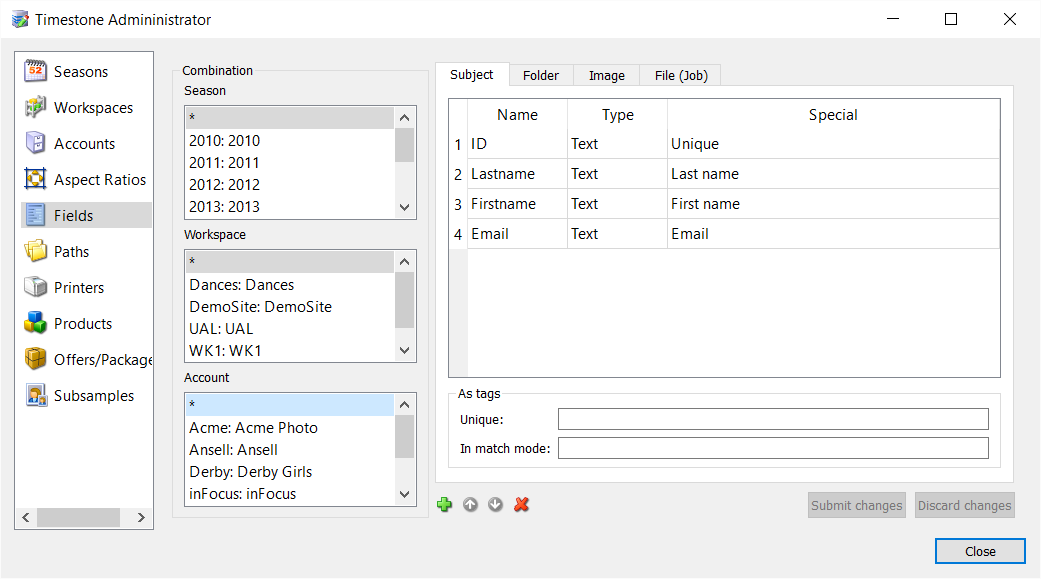
Figure 1: A subject email field available for all seasons, workspaces, and accounts
Filtering the queue for digital products
A filter in Queue Mode allows the digital products in the queue to be isolated and hence handled separately from physical products.

Figure 2: Queue Mode with the output filter set to 'Digital' (highlighted)
Composites and Groups
Composites (from NeoComposite) and groups (from NeoGroup ) may also be offered as digital products; however these products must be uploaded through NeoPack. It is not possible to upload these products from within NeoComposite and NeoGroup.
Uploading the digital products
Digital products are not uploaded directly from NeoPack; instead, they are sent to Fulfill for processing and uploading.
Digital products are always processed via the Timestone Software Fulfill application.
The procedure for uploading digital products can be summarised as follows:
In Queue Mode, select the digital products
Click the Digital upload icon on the toolbar or use the keyboard shortcut Ctrl+U
The digital products will be sent to Fulfill for processing
Fulfill renders the products, uploads them to the cloud server, and sends an email to the subject or customer as appropriate
Note
Users of the Timestone Software Internet Ordering System (IOS) use their normal connection and login credentials when launching Fulfill. Customers without IOS will be given credentials by Timestone staff.
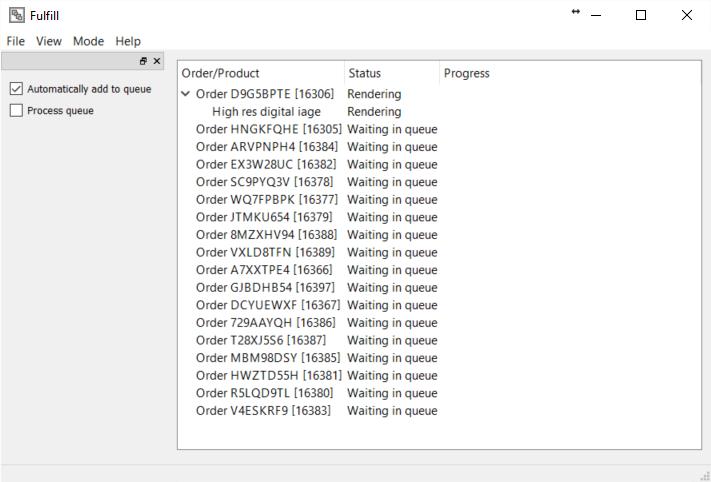
Figure 3: Fulfill processing digital orders coming from NeoPack's Queue Mode
The email FROM address
Where a job has been posted to IOS, the FROM address of the digital delivery email will be the same as that used for emails sent by IOS - such as order confirmation emails.
Where jobs are not online (as may be the case for paper orders), the FROM email address is set in Fulfill itself in File>Options>email.
FAQ
What types of orders are handled in NeoPack?
NeoPack handles paper orders and online pre-orders. Online Fulfill orders go straight to Fulfill and do not appear in the NeoPack queue.
How does Timestone Software notify customers about their digital orders?
For IOS orders, an email is sent to the customer, and for paper orders, an email is sent to the address entered in the subject's email field.
Can composites and groups be offered as digital products?
Yes, composites and groups can be offered as digital products, but they must be uploaded through NeoPack.
Is it necessary for a digital order to originate from the Timestone Software Internet Ordering System (IOS)?
No, it is not necessary for a digital order to have originated from IOS; paper orders may also contain digital products.
What is the procedure for uploading digital products in Timestone Software?
To upload digital products, select them in Queue Mode, click the Digital upload icon or use the keyboard shortcut Ctrl+U, and they will be sent to Fulfill for processing.