Introduction
A feature of the Timestone Online Ordering System (IOS) is the option to allow customers the ability to select their desired pose for purposes such as yearbooks.
How it works - in brief
The photographer uploads the job with the 'Select Image Pose' option in tsIOS, specifying a pose label such as YB
Upon entering their Shoot Key, customers are presented with a page where they select their preferred pose
In Orders Mode of the apps, the photographer selects 'Download online poses'
The appropriate image will have its pose set as per the label specified in Step 1
Uploading the job
To enable pose selection, jobs are uploaded with the option Select Image Pose in the Image Handling section of tsIOS.
Selecting this option allows the photographer to enter any alpha-numeric characters as a pose label.
In the screen grab below the photographer has used the text string YB - often used as an abbreviation for 'yearbook'.
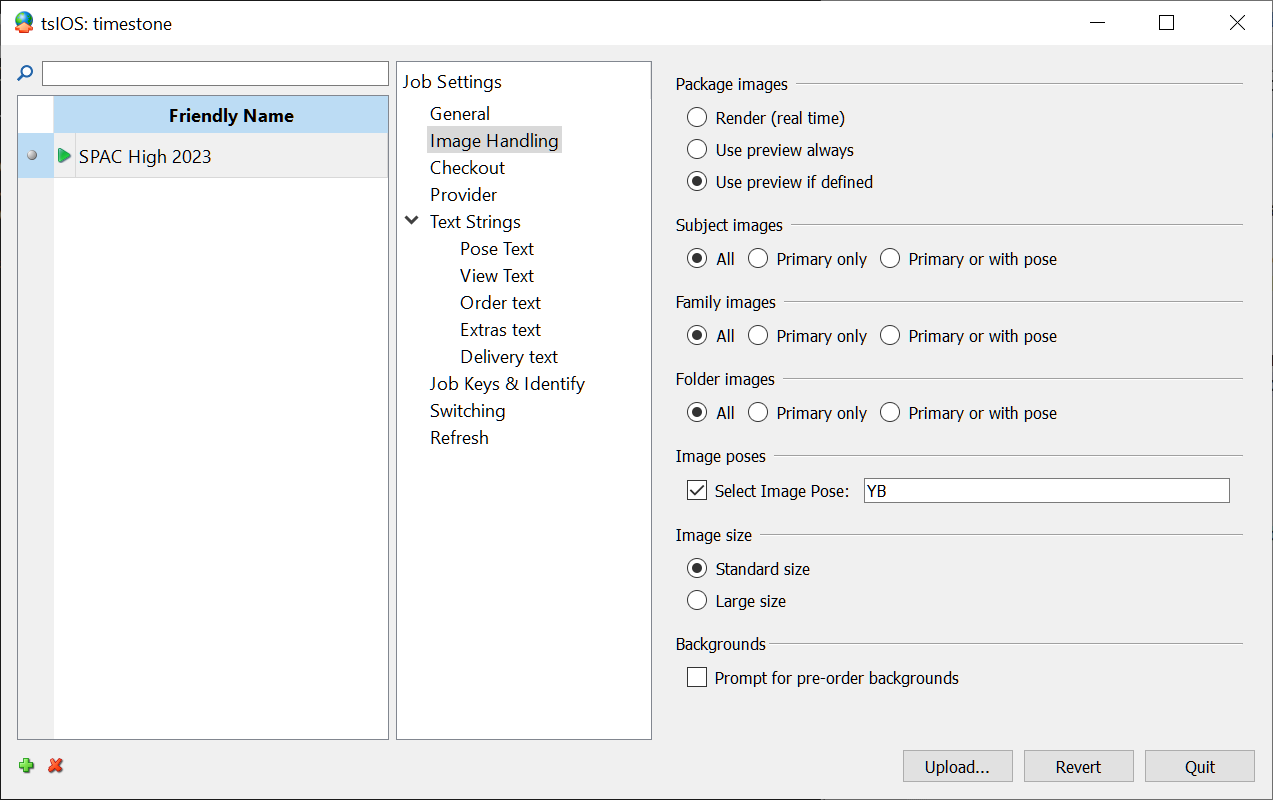
Figure 1: Enabling pose selection
Selecting the preferred pose online
With the option enabled, customers are presented with a page (refereed to as the Pose Selection Page) where they can select their preferred image.
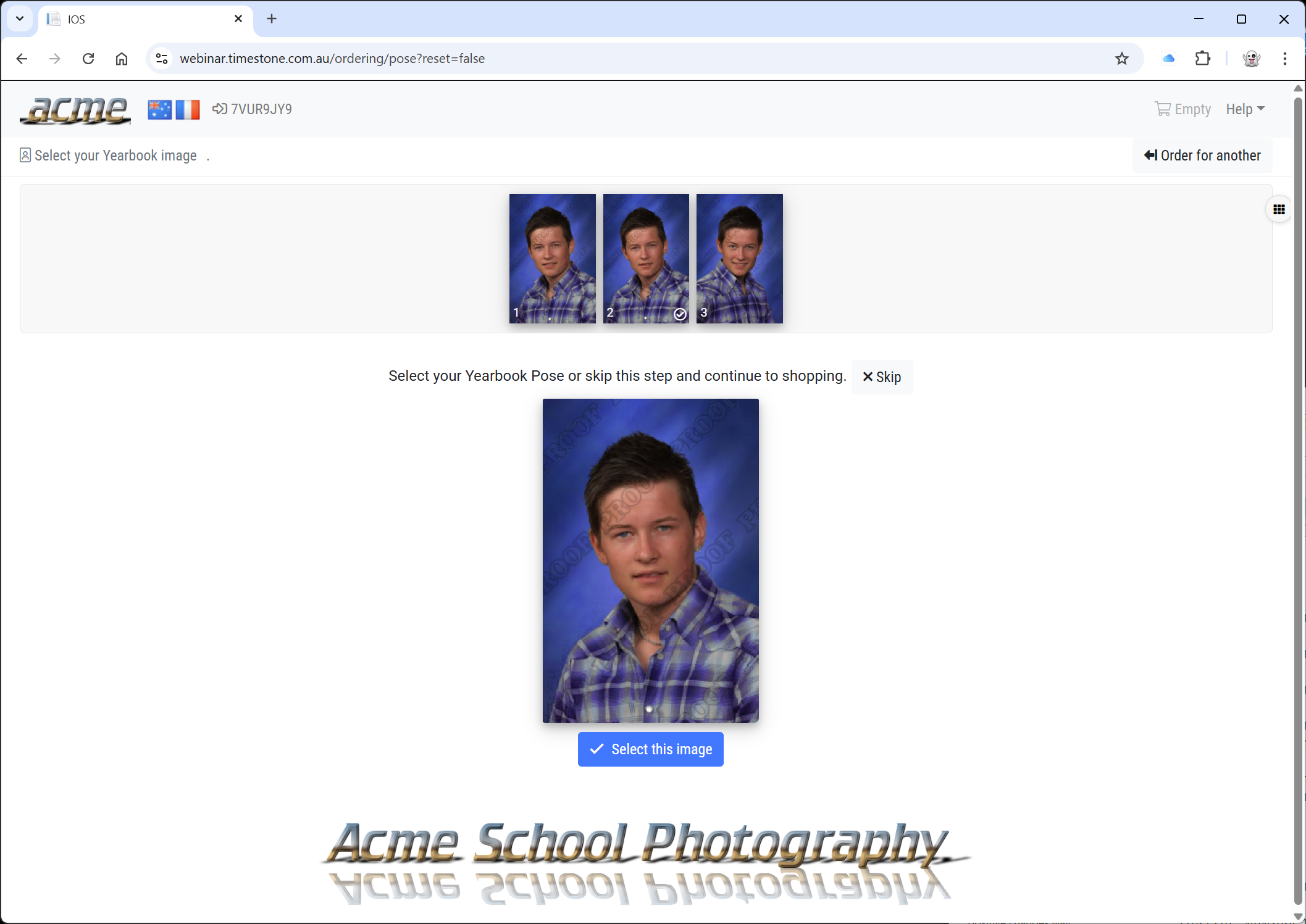
Figure 2: The Pose Selection Page
NOTE
The page is displayed only until the pose selection is made. After this selection is completed, any subsequent visits to the site using the same Access Key will not show the Pose Selection page again.
Customizing the Pose Selection Page
A limited amount of customization is available on the Pose Selection Page.
The text strings are translatable meaning the text at the top left (reading ‘Select Your Yearbook image’ in the screen grab above, together with the instructional text below the image previews can be changed as desired and translated into different languages.
Snippets can also be displayed on the Pose Selection Page.
Skipping the pose selection
There is no requirement for a customer to choose a pose; they have the option to bypass this step with the Skip button and go straight to placing an order in the shop.
Additionally, it is important to again point out that after a pose is chosen, the pose selection page will not be shown for any subsequent customer log-ins.
The confirmation email
Optionally, the customer can receive a confirmation email soon after the pose selection. This email can be customized for the photographer and can optionally include a thumbnail of the selected pose.
PREREQUISITE
In order for a confirmation email to be sent, the IOS site needs to be configured to prompt the customer for an email address at log-in.
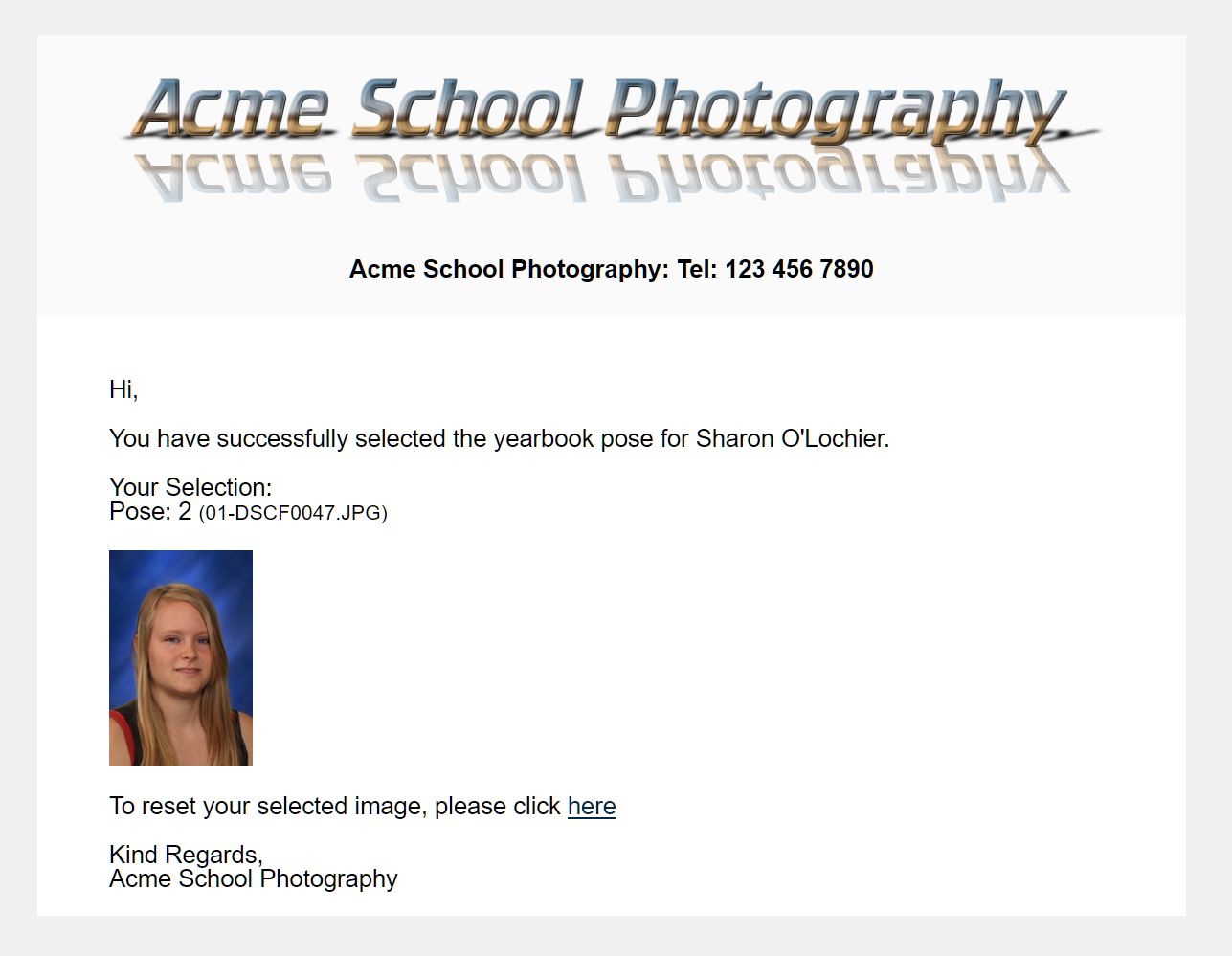
Figure 3: The customizable confirmation email
The reset pose URL
As stated earlier, after a customer selects a pose, any subsequent logins for the same shoot key will skip the pose selection page. Nevertheless, a unique 'reset pose' URL is provided that takes the user back to the pose selection page, enabling the choice of a different image if preferred.
The URL format
A user can return to the pose select page with a URL in the form of:
https://{site}/ordering/with?key={key}&options=resetpose.
As an example, for a site acme.orderphotos.online and a shoot key of XCV35TW4 the URL then becomes:
https://acme.orderphotos.online/ordering/with?key=XCV35TW4&options=resetpose
Downloading the poses
At any stage, the photographer may elect to download the pose information. This has the effect of setting the pose for the appropriate image.
NOTE
It should be made clear that the action of 'downloading poses' simply sets the appropriate pose label to the selected image. It does not download the image itself.
Poses are downloaded in Orders Mode with the menu action Orders>Download online poses.
Verify the poses in Poses Mode
Once poses have been downloaded, they are visible in Poses Mode.
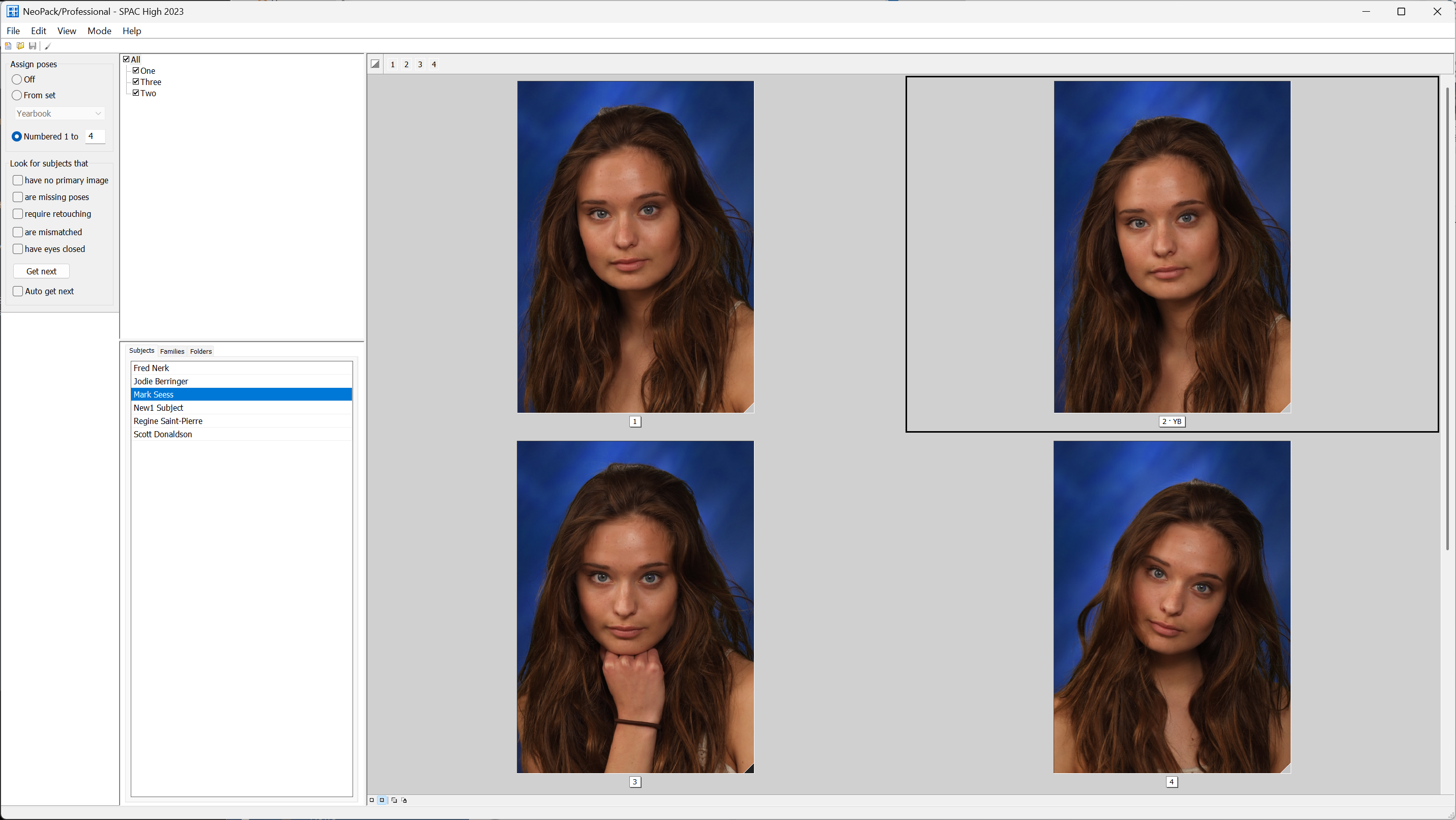
Fig 4: The appropriate image has the pose label "YB"
The screen grab above shows four poses for a subject. They had been auto-assigned pose numbers 1-4 initially. The customer chose her second pose as the yearbook pose as indicated by the YB pose label on the second image.
This demonstrates an important point:
Good to know!
Even if images already have poses assigned, the pose label from online will also be assigned to the selected image.
FAQ
How do I enable pose selection on my site?
To enable pose selection, jobs are uploaded with the option Select Image Pose in the Image Handling section of tsIOS.
How do customers select their preferred pose?
Customers enter their shoot key (and optionally their email address) and are presented with a Pose Selection Page where they can choose their preferred pose.
Can customers skip the pose selection step?
Yes, customers can bypass the pose selection step by using the Skip button to go directly to placing an order.
Is it possible to customize the Pose Selection Page?
Yes, a limited amount of customization is available, including translatable text and the option to display snippets.
What happens after a customer selects a pose?
After a pose is selected, the Pose Selection Page will not be shown for any subsequent log-ins using the same Access Key.
Can customers receive a confirmation email after pose selection?
Yes, customers can receive a customizable confirmation email after selecting their pose, provided the IOS site is configured to prompt for an email address.
What is the reset pose URL?
The reset pose URL allows users to return to the Pose Selection Page to choose a different image after a pose has been selected.
How can photographers download pose information?
Photographers can download pose information in Orders Mode by selecting 'Download online poses', which sets the pose for the appropriate image.
Will the pose label from online assignments override existing pose assignments?
No, it does not override any existing poses. Instead the pose label from the online selection is added to the selected image. The image will then have two pose labels.
How do I then export all the Yearbook poses
Poses are exported in Images Mode. Filter the imaged for the desired pose then export the filtered images.