From time to time, the need arises to modify customer or shipping information.
This includes:
Customer Information | Shipping Information |
|---|---|
First name | First name |
Last name | Last name |
Address | |
Phone number | City |
State | |
Zipcode / Postcode | |
Country |
NOTE
Online customers are only required to enter shipping information if orders are to be shipped.
Where can customer information be edited?
Customer information can be modified in three locations
The Service panel
Orders Mode
tsPortal
The choice of where to modify the customer details will largely depend on whether the order has been downloaded or not, and to a large extent, the user’s personal preference.
Orders Mode and tsPortal can only be used if the order has been downloaded, whereas the Service panel edits the information on the web server itself and requires the order to be either downloaded or re-downloaded the order to see the changes in the desktop applications.
Though the process is similar, there are some differences when making the changes to customer responses to prompt fields.
Further Reading: Making Changes to Prompt Text Responses
It may be necessary to make corrections to customer-supplied responses to product customizations using prompt fields.
The service panel
Editing customer information in the Service panel modifies the data directly on the IOS server.
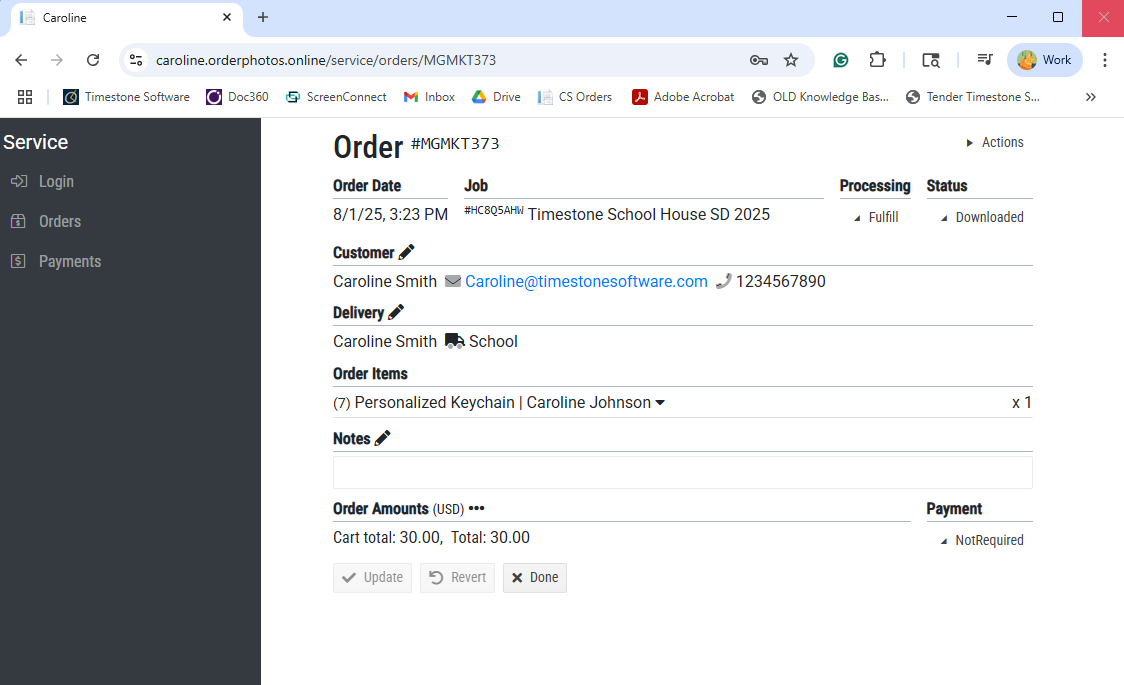
Figure 1: An order in the site service panel
To modify customer or delivery information:
Log in to the IOS service panel
Select the Orders object
Using the Search window, find the order to be modified
Click the Order Key to display detailed information about the order
Click the edit (pencil) icon for Customer or Delivery as required
Edit the information as needed
Click the Update button to submit the changes
Redownloading the order
If the order has not yet been downloaded, the modified information will simply be part of the order when it is downloaded.
If the order has already been downloaded, it will be necessary to redownload the order so that the modified customer information replaces the incorrect information already in the local database.
To redownload the order.
In the Service panel, enter the Order detail as per above
Under Status, select Mark to redownload
Click Update to submit the change
The order will redownload in the next download action and replace the previously downloaded order
Warning !
Redownloading an order, deletes the previously downloaded order and removes any products for the order from the queue. The order then downloads again with the modified customer information. If the order is an Identify order it will need to be re-identified.
For this reason, many users prefer to modify customer information in tsPortal or Orders Mode. They may choose to also modify the data online in the Service panel but not redownload the order. This makes the data consistent between the online and local database but avoids the need to re-identify and re-process the order.
Orders Mode
All customer-based orders (online orders and customer paper orders) appear in Orders Mode. This is true regardless of the order processing method (pre-orders or Fulfill).
It is therefore possible to make changes to customer information from within Orders Mode even for orders that have been downloaded to Fulfill.
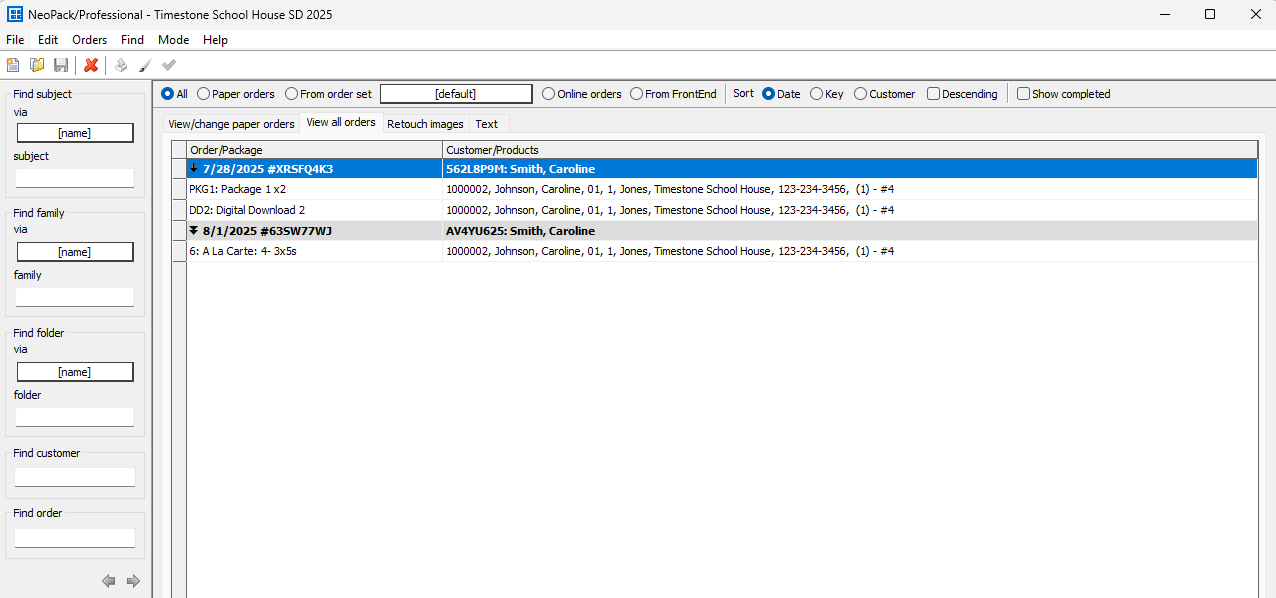
Figure 2: Orders Mode with the desired order selected
To modify customer information for an order:
Open the job in question and navigate to Orders Mode
Select the View all orders tab
Find the order
Double-click the header line of the order
The Customer window will open
Edit the information as desired and click OK to submit the changes
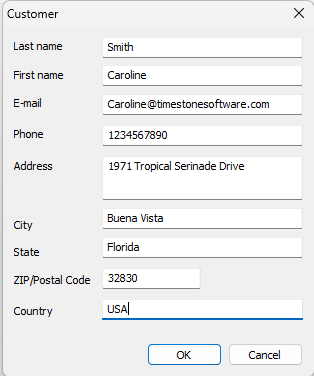
Figure 3: Customer Information window
tsPortal
It is possible to make changes to multiple types of information in tsPortal, including the customer email, bill to, and delivery information.
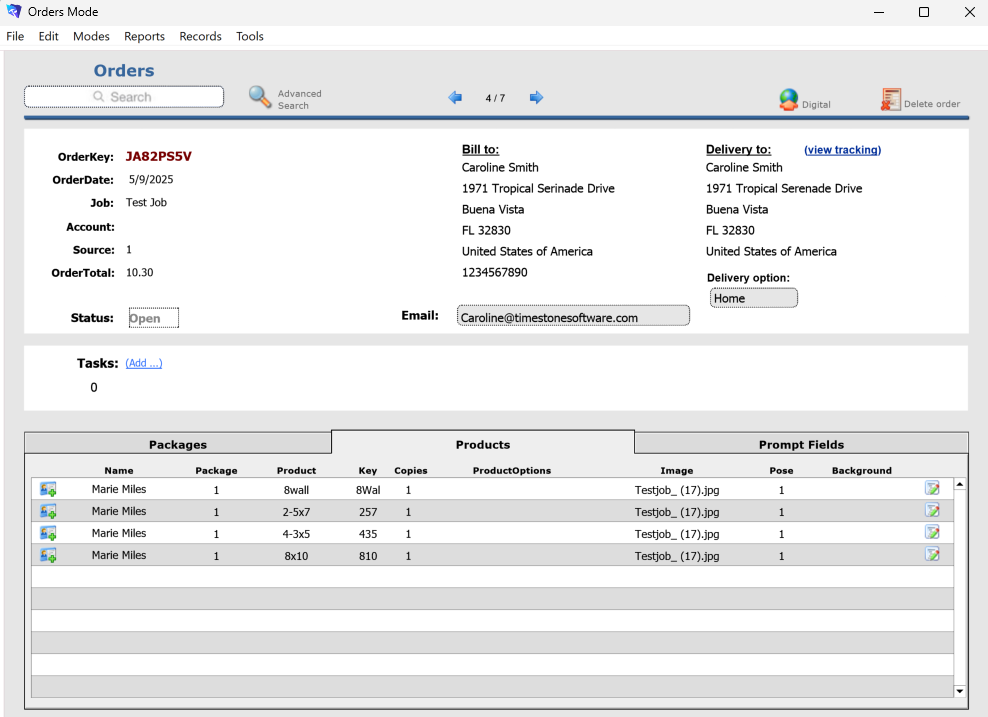
Figure 4: An Order in tsPortal’s Orders Mode
To make changes to the Billing or Delivery information:
Find the order that needs to be altered
Click on the desired Delivery to or Bill to column headers; this opens a dialog window where the information can be updated.
Click the field that needs to be adjusted and make the changes
Click OK to save the changes
NOTE
It is possible to make a change to the customer’s delivery email simply by using the field on the main screen.
FAQ
Can a customer’s email, phone number, or shipping address be changed after an order is placed?
Yes, the user can adjust the customer-supplied information by locating the order in the Service panel of the site, in Orders Mode of the apps or in tsPortal.
Can a customer’s answers to a prompt field be adjusted?
Yes, as per Customer information, prompt text data can be edited in the Service panel of the site, in Orders Mode of the apps or in tsPortal.