Rather watch a video than read a document?
A movie tutorial accompanies this article.
By default, every product within a package is designated as customizable, which allows the customer to choose the image, background, and any item options separately for each product included in the package. In the Timestone Administrator (tsAdmin), packages can be set as non-customizable, indicating that the online customer will not have options for selecting their preferred image, background, and item options, or configured so that the package is treated as a single customizable unit, permitting the user to select one preferred image/background/item combination for the whole package. Additional settings are available to determine whether the online user should be shown:
Only the "Add to cart" button
The ability to step through each product, with the "Add to cart" button present at each step
The "Add to cart" button only appears after the customer has stepped through all the included products
DEMO
The three scenarios above, together with a customizable package, can be viewed on a Timestone Software demo website: Here
Non-Customization and Prompt Text Fields
It should be noted that a non-customizable package will still present prompt fields if they are present in the package's products.
NOTE
Prompt text fields will always be presented to the user, regardless of whether a package has been marked as non-customizable.
Marking a Package as Non-Customizable
Packages are marked as non-customizable in the Filters/Extras tab. Double-clicking the package presents a pop-up window where the user can mark the package as non-customizable, together with the desired sub-option.
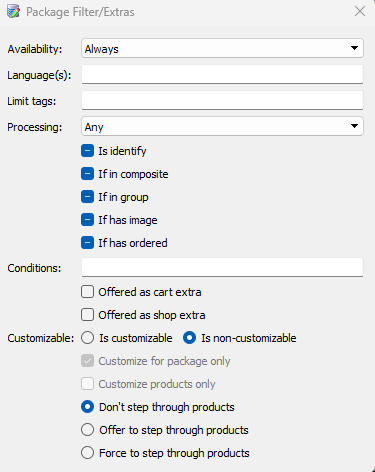
Figure 1: Marking a package as non-customizable with the “Don’t Step” option selected
The Sub-Options
A non-customizable package or a customizable package that has the Customize for package only option selected will have three sub-options with respect to when the "Add to cart" button should be available to the end user.
Don't Step Through Products
Offer to Step Through Products
Force to Step Through Products
With this option, the customer is immediately presented with the "Add to cart" button upon viewing the package. The customer does not have the option to step through and view the products in the package.
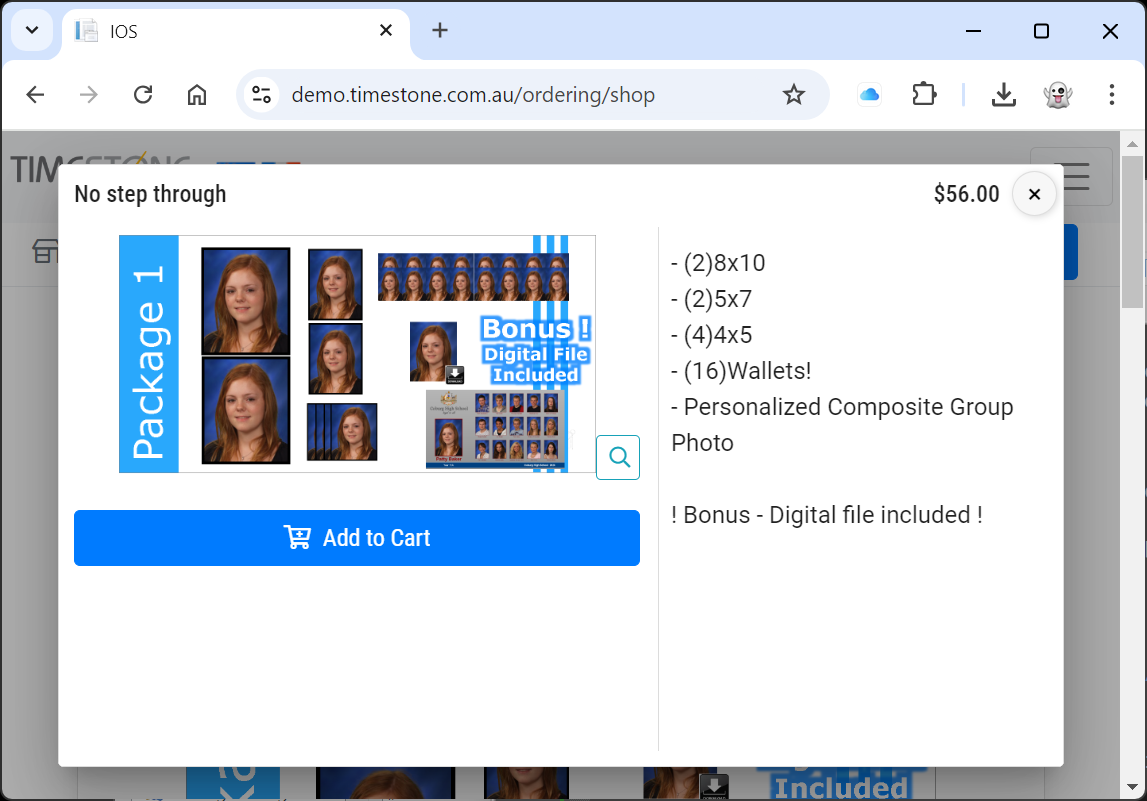
Figure 2: The “Add to Cart” button is immediately available
Here, the "Add to cart" button is again presented immediately upon viewing the package. However, the customer also has the ability to step through and view the products in the package.
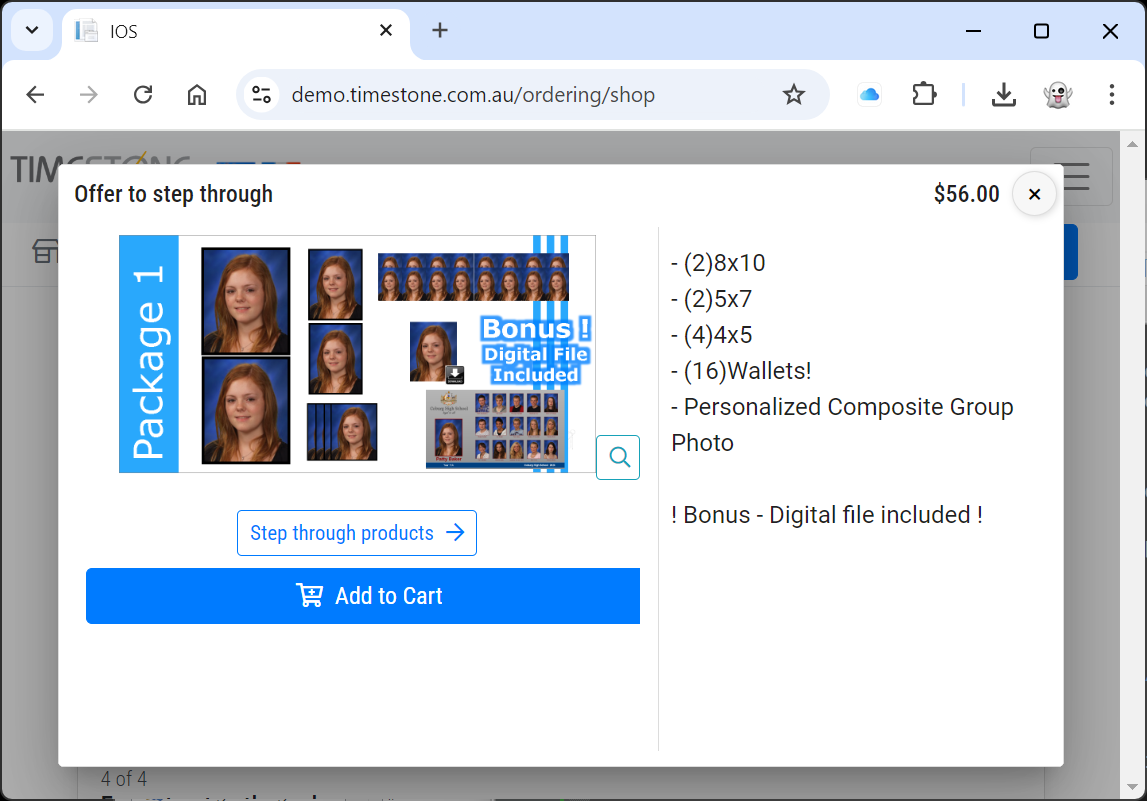
Figure 3: The “Add to Cart” button is available, but the customer has the option to step through the products
With this option, the "Add to cart" button is not presented to the customer until after they have stepped through the products.
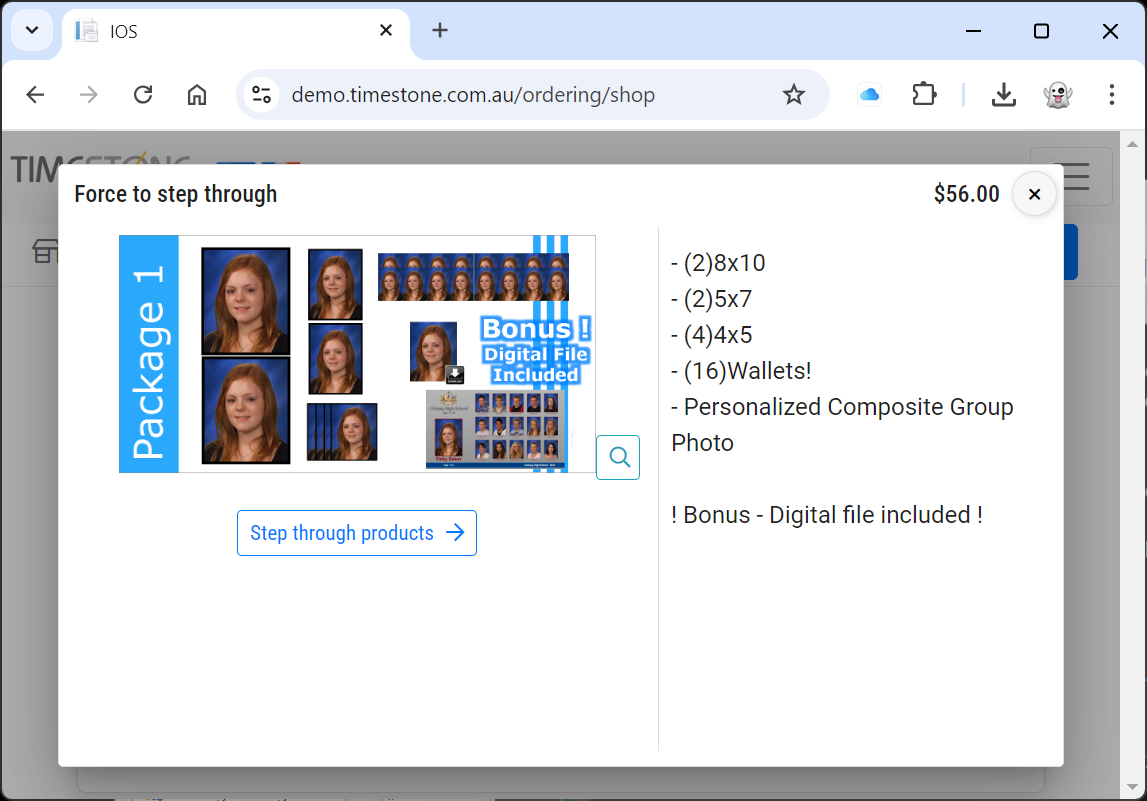
Figure 4: Forcing the customer to step through the products before presenting the "Add to cart" button
FAQ
Is there a video tutorial available for this article?
Yes, a movie tutorial accompanies this article.
What does it mean for a package to be customizable?
A customizable package allows the customer to choose the image, background, and item options separately for each product included in the package.
Where do I make a package non-customizable?
Packages can be set as non-customizable in the Timestone Administrator under the Filters/Extra tab. Double-clicking the package in that tab presents the window with the customization and non-customization options.
Will prompt text fields be shown in a non-customizable package?
Yes, prompt text fields will always be presented to the user, regardless of the package's customization status.
What are the sub-options for a non-customizable package?
The sub-options include 'Don't Step Through Products', 'Offer to Step Through Products', and 'Force to Step Through Products'.
How do I make some products in the package non-customizable while leaving others customizable ?
Leave the package as customizable. In the Offer, select the Packages tab then the Package and the Product(s) in question. Click the ‘Set further product options’ icon next to the product. Select ‘Is non-customizable’ from the list.