Overview
Order Headers can be considered as an order summary sheet, optionally printed in Fulfill and (less commonly) in NeoPack. They are used exclusively with customer based orders - be they online orders or customer Paper orders. They are not used for subject based paper orders.
Printing Order Headers assists with the identification, sorting and packing of orders. They are most often printed along with the order where they will print at the start of an order, however they may also be printed separately to the order’s Products. Often, order headers are used as mailing labels.
Order Headers can display a wealth of information about an order. Being a template, the user is free to design the Order Header as they please. Several @codes specific to Order Headers are available.
Key points
Print at the start of an order or print separately
Have their own template of type .oht created in Fulfill
Can display job, order, customer, package and subject level data
Optionally display thumbnails of ordered images
Sample templates
Sample Order Header templates are available.
You may wish to download the templates ahead of reading this document and use them as a guide.
You are free to modify and use these templates as you wish.
Creating Order Header templates
Order Headers have their own template type and are created and edited in the Template Designer of Fulfill. Since Order Headers are likely to be used across many if not all jobs it is recommended the templates are saved in a 'common' path accessible by all jobs.
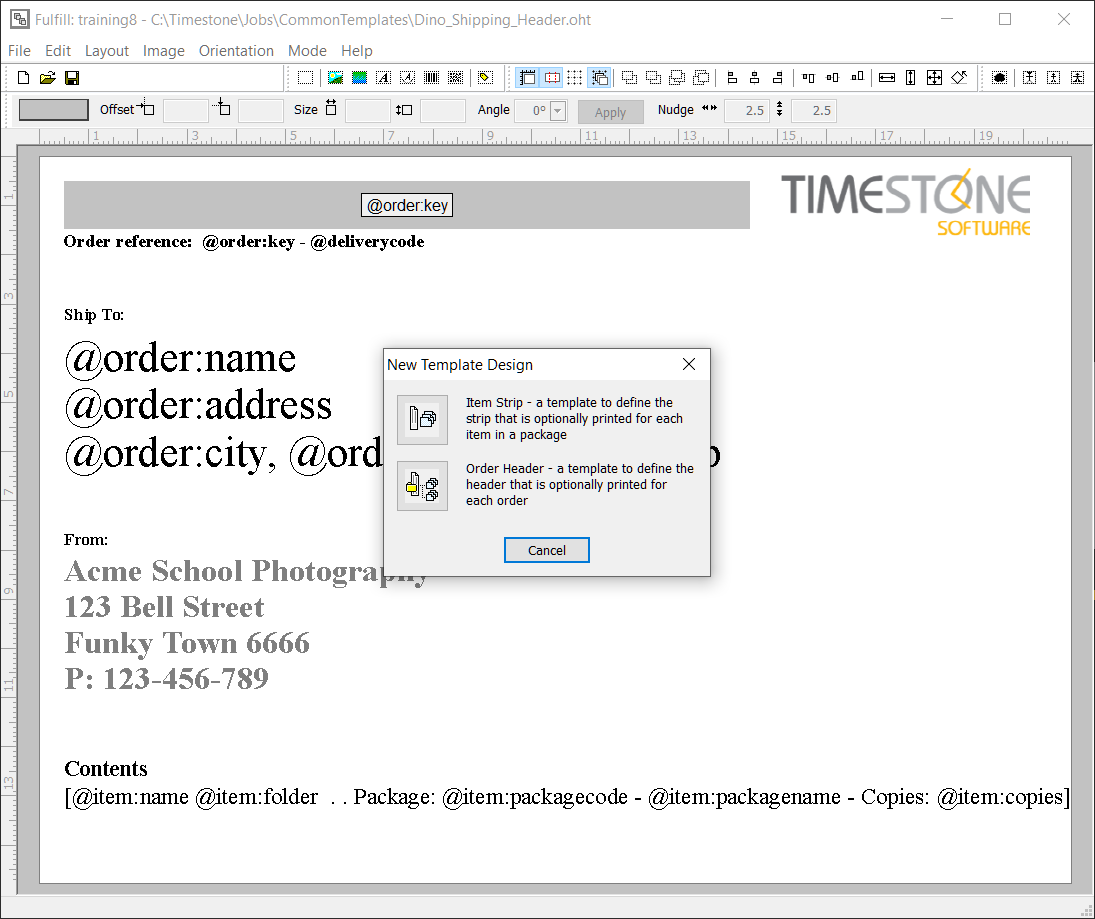
Figure 1: A new Order Header is being started while an existing template is open in the background.
Designing the Order Header
As with all Timestone templates, order header templates support fixed and variable text, graphics, barcodes and images. Since the power of Order Headers is their ability to display information particular to an order, the bulk of this document shall discuss @codes and techniques to achieve this aim.
Order level data
Order level data is unique to a particular order and has only one possible value per order. Several @codes are available to pull order level information onto an order header.
Basic Order information
@key | order key |
@date | order date |
@cost | order cost |
Order comments
If the optional checkout comments have been enabled for the site, they can be printed onto the order header with the following codes.
@notes or @comments | comments as entered by the customer including line breaks |
@notesline or @commentsline | comments are printed on one line even if the customer used several |
Customer information
The customer is defined as the person placing the order. It should be noted only the customer's first and last name, email address and phone number are required in IOS. The customer’s address is only required if the order is to be shipped to the customer.
@customer:firstname | the customer’s firstname |
@customer:lastname | the customer’s lastname |
@customer:name | the customer’s name (firstname + lastname) |
@customer:email | email address |
@customer:contactphone | phone number |
Delivery information
When delivery is required, further information is collected notably street addresses. Furthermore, since the ship to person could be someone other than the customer, different 'name' @codes are used to retrieve their details.
@order:name | shipping name (firstname + lastname) |
@order:firstname | shipping firstname |
@order:lastname | shipping lastname |
@address | street address |
@city | city |
@state | state (where applicable) |
@postal @postcode @zip | postal code |
@country | country |
@countrycode | the international two character country code |
@deliverycode | when delivery options have been used |
Package information
A very common requirement of order headers is to list the contents of the order.
Since an order can contain multiple items (packages) the @codes need to be enclosed by square 'repeating' brackets as shown below. This results in one line per item (package) in the order.
Codes exist to retrieve information about the packages in the order. These are prefixed with @item:
Package @codes
@item:packagecode | package code |
@item:packagename | package name (description) |
@item:copies | number of copies |
@item:description | combination of the package code, package name, shootkey and where present, the group or composite name |
Displaying entity Information with the package
It is possible to include entity data, such as subject or family information, in the list of packages ordered.
@item:key | the subject, folder, family or job key depending on the entity |
@item:name | the subject firstname + lastname |
@item:firstname | the subject firstname |
@item:lastname | the subject lastname |
@item:folder | the subject’s home folder |
Example
Mrs. Jones orders online for her two children John (in folder Miss Saunders) and Martha (in folder Mr Burns) with subject keys of SDF3S23Q and 23DFRT5R respectively.
She orders packages PK1 for both children and package PK2 for John and PK3 for Martha. To list the contents of the order, displaying each subject's name, key and packages ordered we use the following codes enclosed in square brackets.
[@item:name @item:key @Item:folder Package: @item:package code - Copies:@item:copies]
This will result in the following list
John Jones SDF3S23Q Miss Saunders Package: PK1 Copies:1
John Jones SDF3S23Q Miss Saunders Package: PK2 Copies 1
Martha Jones 23DFRT5R Mr Burns Package: PK1 Copies:1
Martha Jones 23DFRT5R Mr Burns Package: PK3 Copies:1
Entity level data
The example above displays entity data for each package ordered. This is not ideal if the desire is to simply display for example, subject data once only not once per package ordered. This can be achieved with the following @code inside a text box. Repeating square brackets are not needed.
@items:fieldname
Note the fieldname is prefixed with @items NOT @item. The fieldname is essentially any relevant field in the job.
Some extra @codes are available:
@items:shootkeys | the Access Key(s) used in the order (once per key) |
@items:shootname | the 'shoot' name(s) in the order. This will vary depending on the type of key used |
@items:shootunique | the unique field where present |
@items:description | a combination of package code and name, the entity key and where present the group or composite name |
Images in Order Headers
It is possible to display a thumbnail of the images in the order.
Placing a single image hole on the template
A single image hole on the template will, by default, display the ordered image. If multiple items are in the order it will display the image ordered in the first item.

Figure 1: The image displayed will be that ordered for the first item
Multiple image holes for orders with multiple order items
It is possible to place multiple image holes on the template with each hole calling the image from a different order item. This is achieved by numbering the Image No attribute of the image hole #1, #2, #3 ....#n
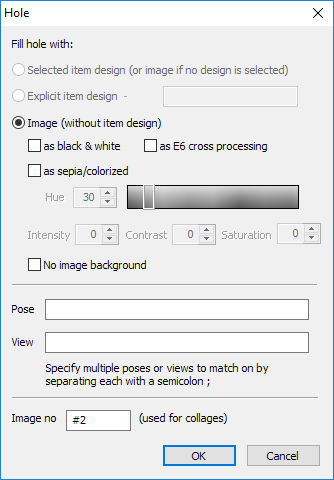
Figure 2: Calling the second image
Where an order has fewer order items than there are image holes on the template, the unused image holes will be blank.
It should be noted that only images applied to the package as a whole are displayed. When different images are used for different products within a package, they are not displayed.
Item Strips
Less commonly used is the Order Item Strip template, .oit file type.
Item Strips are optionally printed at the change of each package within an order. Similar to the Order header, Item strips contain information specific to the selected package, but may also include subject or order details, and are created in the same manner as the Order Headers.
Saving Headers
All order headers must be saved in a “common” location accessible to all jobs, regardless of the season, workspace, or account.
CAUTION
All order headers and item strips must be saved in a path marked for tsAdmin as "'All”
Printing Headers
Order Headers can be printed in either Fulfill or NeoPack by checking the order headers box and selecting the desired Order Header from the drop down list. Further options are then also available in the Print window, where the user can opt to print only the order headers (without products) or only products (without headers).
Print queue considerations
It should be stressed that Order Headers print at the change of an order. If the queue is sorted by order (as is almost always the case in Fulfill) this will naturally result in one order header printed per order.
In NeoPack, however, the queue is often sorted by folder and subject. If an order contains, say, three subjects in three different folders, they will be in different parts of the queue. In this circumstance, three order headers will be printed for this order.
FAQ
What are Order Headers?
Order Headers are order summary sheets used exclusively with customer-based orders, such as online or paper orders.
Can Order Headers be printed separately from the order contents?
Yes, Order Headers can be printed separately or along with the orders at the start of each new order.
What information can be displayed on an Order Header?
Order Headers can display job, order, customer, package, delivery and entity level data, and optionally thumbnails of ordered images.
How are Order Header templates created?
Order Header templates are created and edited in the Template Designer of Fulfill and should be saved in a common path accessible by all jobs.
Can I modify the sample Order Header templates provided?
Yes, you are free to modify and use the sample Order Header templates as you wish.
What @codes are available for displaying order level data?
Several @codes are available. Consult the Order Headers article for the full list.
Can images be included in Order Headers?
Yes, it is possible to display thumbnails of the images in the order on the Order Header.
Can I call up the responsible party in an order header?
No, there is no @code for the responsible party on an order header. The responsible party is set as part of a family and indicates which of the individual subjects that the family products should be sorted within the queue.