Fulfill is a utility provided with the Timestone Software Internet Ordering System (IOS) that allows users to download and print online orders.
Key Features:
Automatic downloading of print-ready orders from IOS.
Automatic uploading of digital orders with accompanying email
Option to export order information as a text file
Ability to print order headers for ease of packaging
Once launched, Fulfill will connect both to the local MySQL server (the ‘timestone’ database) and to the web server (the IOS site).
Upon launching and approximately every 60 seconds thereafter, the application will check the IOS site for new orders, and if any are found, automatically download the orders into the local timestone database. These orders will then display in the Fulfill interface.
TIP
Users can elect to not have Fulfill download new orders. This option is available when launching Fulfill and can be toggled on/off at anytime while the app is running. Furthermore, orders can be manually triggered to download with the refresh button.
Launching Fulfill
Like other Timestone applications, the user will be prompted to provide credentials for both the local MySQL database and the Web Server when launching the application.
These are the same credentials used to connect to other applications, notably tsIOS.
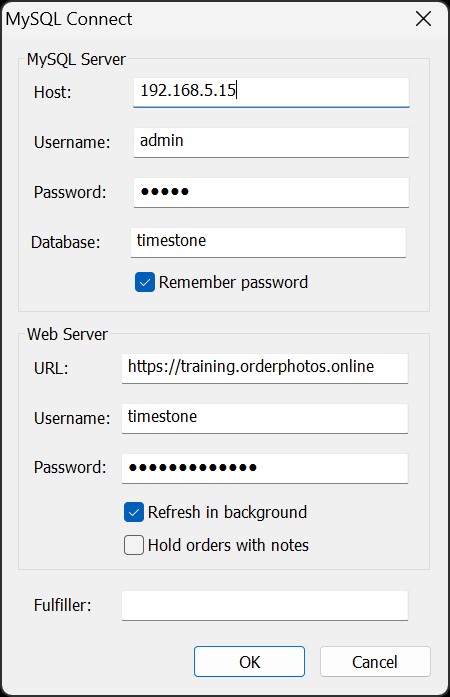
Figure 1: Fulfill login screen
Launch options
When starting Fulfill, you can choose to enable or disable Refresh in background and/or Hold orders with notes.
Refresh in Background
By default, Fulfill automatically checks for and downloads new orders at launch and at regular intervals (about every 60 seconds) while the app is open. This “Refresh in background” process can be disabled on the login screen or at any time via File > Refresh in background. Refresh in Background pauses automatically while actively printing. When disabled, orders can still be downloaded manually using View > Refresh.
Hold orders with notes
While Fulfill automatically holds orders that include image retouching, this option allows the app to also hold any orders containing customer notes at launch.
Using Fulfill
Fulfill incorporates the following Modes:
The Template Designer
Orders Mode
Digital Delivery Mode
Template Designer
The template designer in Fulfil is similar to that of the other applications, but is only used to create order headers for use in Fulfill and NeoPack.
Orders Headers and Item Strips
Order headers print at the change of an order and contain information about the order.
Item strips print at the change of a package in an order. They are rarely used.
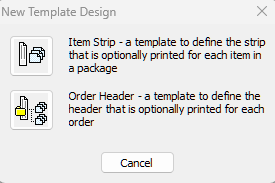
Figure 2: The New Template Design options in Fulfill
Further Reading: Order Headers
Order Headers can be considered as an order summary sheet, optionally printed in Fulfill and (less commonly) in NeoPack.
Orders Mode
The main mode of Fulfill is the Orders Mode, where orders are viewed and printed. The diagram below shows the main Fulfill window with brief explanations of the various sections.
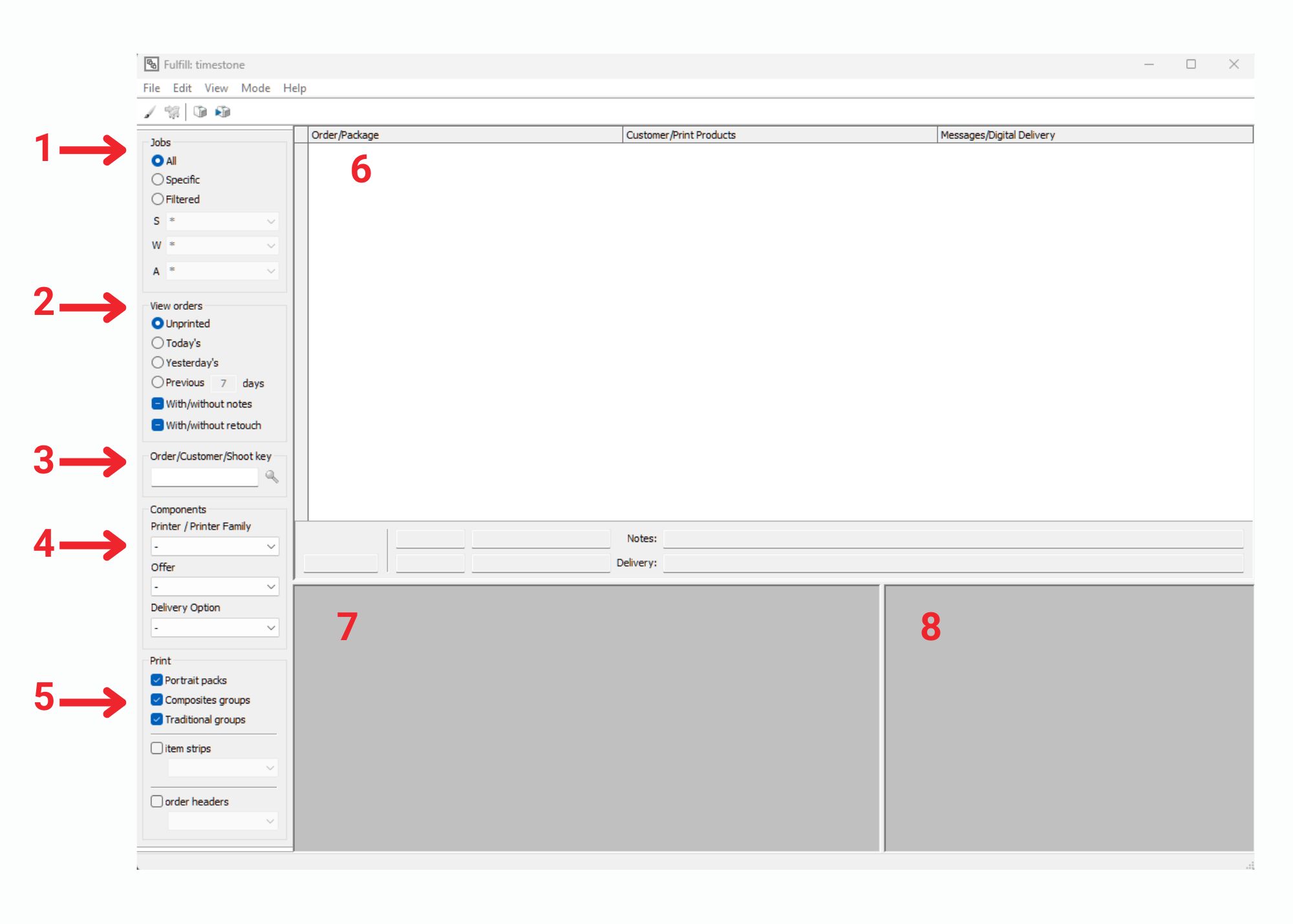
Figure 3: Fulfills main screen, Orders Mode
View orders for all jobs, specific jobs, or a filtered set of jobs
View all unprinted orders, or orders within a certain time frame
Find an order by order key, customer key or shoot (access) key
Filter by Components
Select what product types to view and print
View the list of orders, packages, customers, and products
Product preview area (prints)
Digital product preview area
Digital Delivery Mode
The Digital Delivery Mode displays the digital products in the digital delivery queue. These orders may have been downloaded directly into Fulfill or may have been sent to Fulfill from NeoPack.
Fulfill renders the products, uploads them to the cloud server, and sends an email to the subject or customer as appropriate.
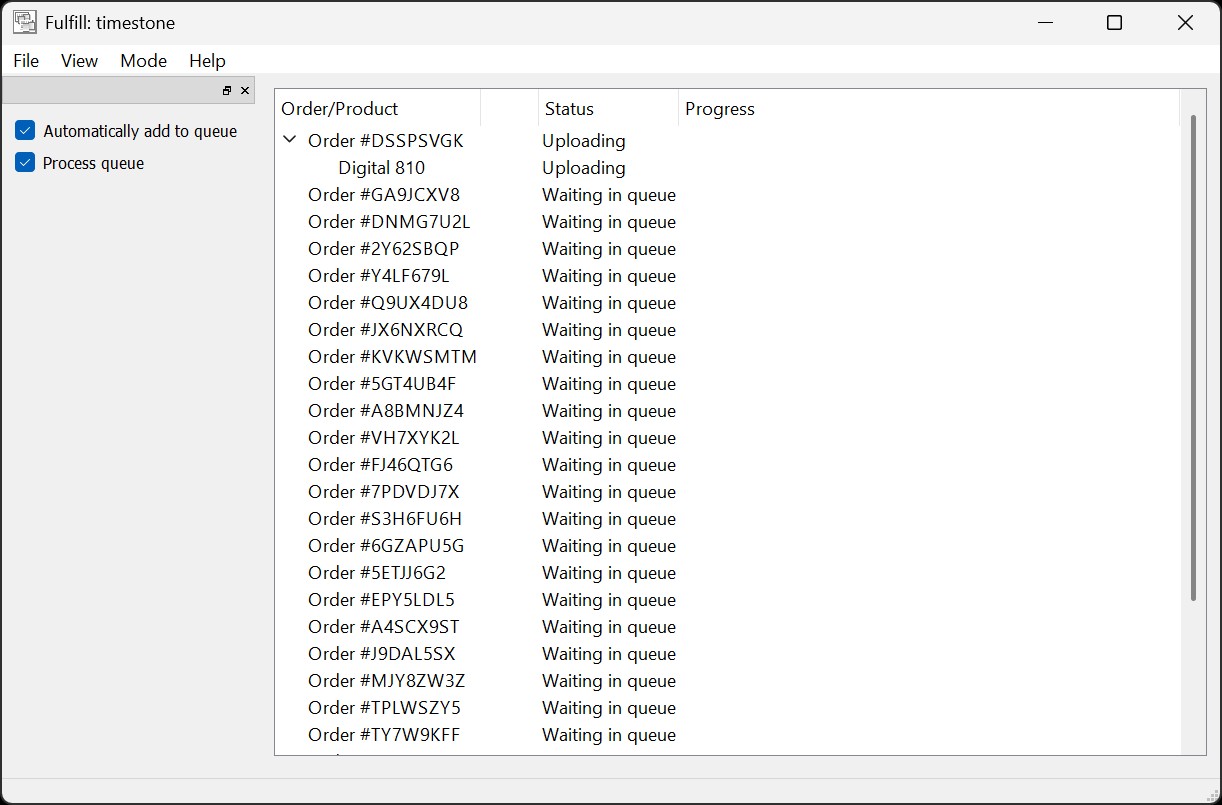
Figure 4: Fulfill Digital Delivery Mode
Note the two check options on the left of the screen:
Automatically add to the queue - adds digital orders to the queue
Process Queue - processes the digital orders in the queue
Warning!
Although it is possible to run multiple instances of Fulfill, only one should be processing the digital queue. this avoids the possibility of the same order being picked up for processing at the same time, potentially causing the customer to receive multiple emails.
Further Reading: Digital Products from NeoPack
Fulfill processes all digital orders - even pre-orders downloaded into NeoPack.
FAQ
What is Fulfill?
Fulfill is a utility provided with the Timestone Software Internet Ordering System (IOS) that allows users to download and print online orders.
Why don’t I see any product previews in Fulfill?
Check your Template Paths, also making sure the paths are set to All for availability. Also, check the filters at the bottom left under Print - making sure the product types you want to print are checked. If they are all unchecked, there will be nothing to show.
What does Refresh in Background mean?
It means Fulfill will check for and download new orders upon launching and approximately every 60 seconds after that.
Why won’t Order Headers print?
Make sure the Order Headers option at the bottom left is checked and an order header is selected.
Why don’t I see my Order Headers in the drop-down list?
Make sure the Order Headers are in a path Fulfill can see and the path is marked as All for availability.
How many copies of Fulfill can I run at the same time?
You can run multiple copies of Fulfill simultaneously but only one should be processing digital orders.