Package Categories allow the photographer to organize their online Packages into logical groupings, thereby making it easier for the online customer to browse the packages offered.
Examples
Several jobs on the Timestone Software IOS demo site use Package Categories
Defining categories
Categories are defined in the Timestone Administrator (tsAdmin) in the Package Categories object.
The user creates a Package Category Set before adding categories to the set.
Recommended
Although Package Category Sets can be created with respect to Seasons, Workspaces and Accounts, it is recommended they be defined globally in *.*.*
Category properties
A category is defined with the following four properties:
Property | Explanation |
|---|---|
Code | A short code for the users’ benefit |
Description | A description of the category |
Heading | The text that appears in the category button on the site |
Conditions | Optional conditions to be applied to the category |
Creating a simple category set
To create a new category set:
In tsAdmin, select the Package Categories object
Click the green + icon to start a new category set
Enter a name for the set
Click the green Add new category icon to add a category to the set
Enter a code, description, and heading
Repeat steps 4 and 5 for each category
Click Submit changes
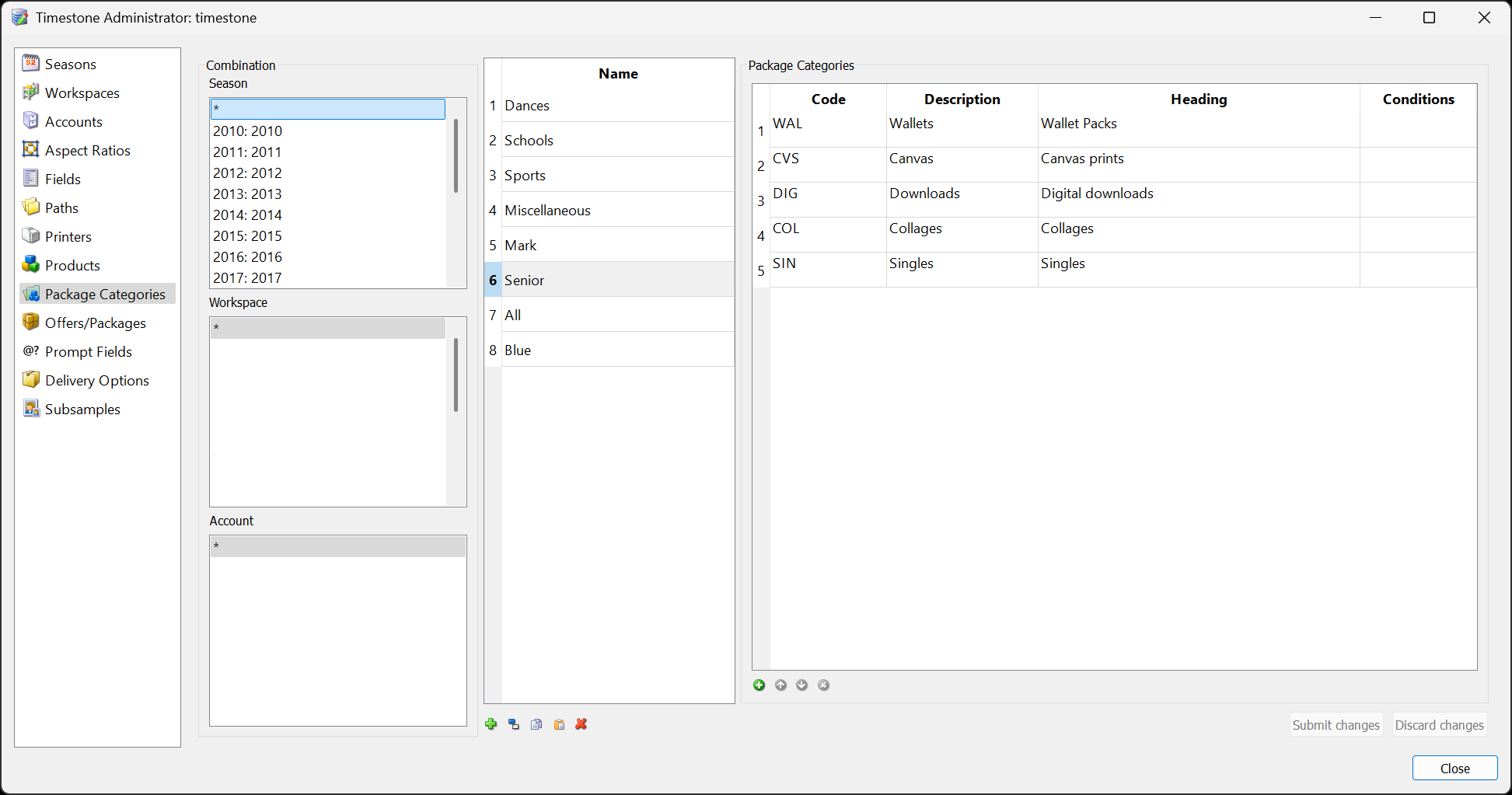
Figure 1: A simple Category Set (Senior) in tsAdmin
The Heading
It should be emphasized that it is the Heading not the Description that is displayed online.
Assigning categories to packages
Having defined categories, the user then assigns them to packages in the Offer.
To assign a package to a category:
In tsAdmin, select the Offer and the Packages tab
Select the desired Category set from the dropdown list
Select the first package
Double click the Category window
Select the desired category from the list
Repeat for all packages
Submit changes
Good to know
A package with no assigned category will appear in every category.
Furthermore, a package can be assigned to multiple categories. Simply select multiple categories for the package as needed.
Finally, the user is free to switch categories set at any time to select different categories if needed. There is no restriction that limits all the categories to a single set.
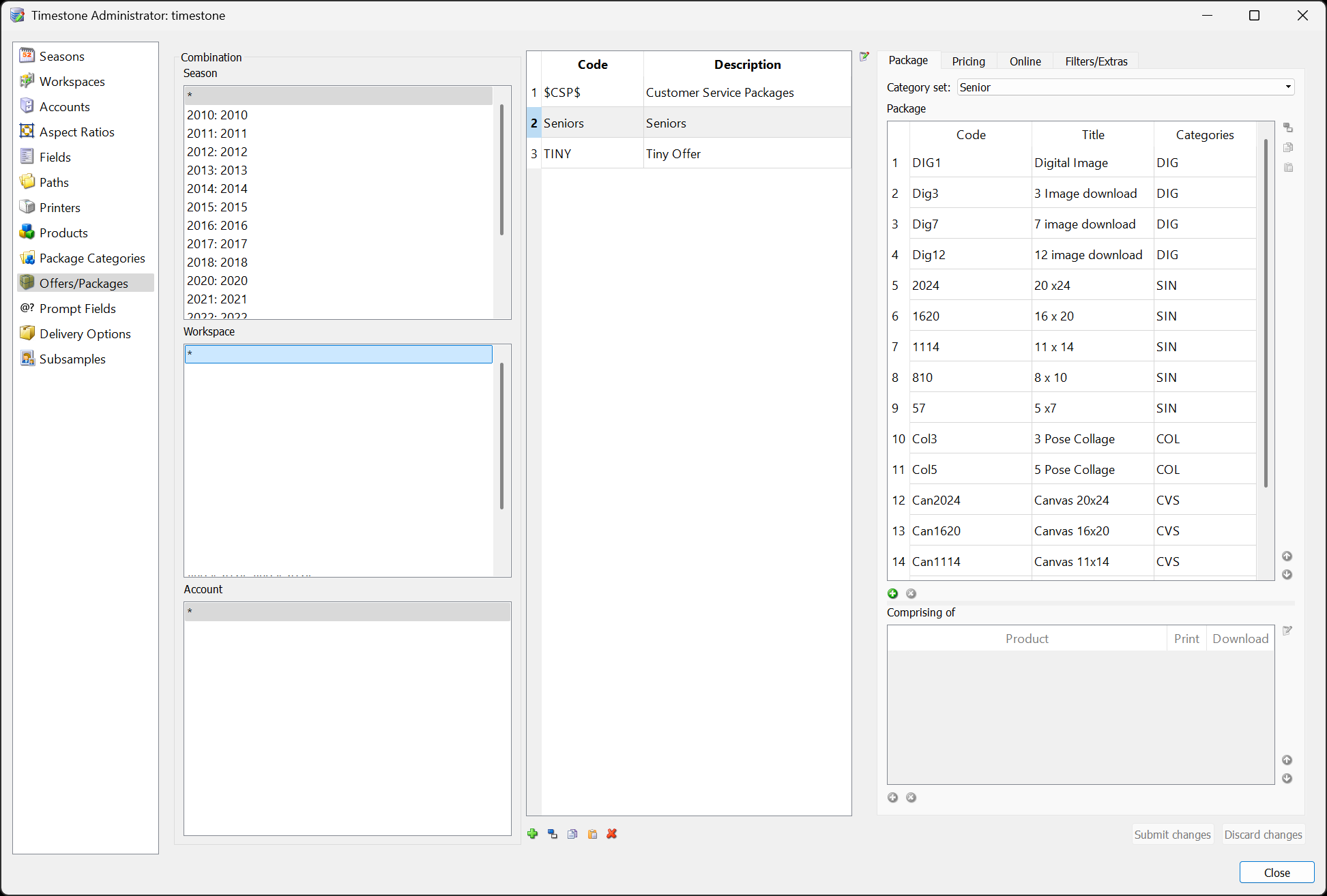
Figure 2: Packages in an offer have been assigned categories.
The default heading appearance
When the Heading for a category is simple text, the category buttons appear as light grey boxes with black text, as in the screen grab below.
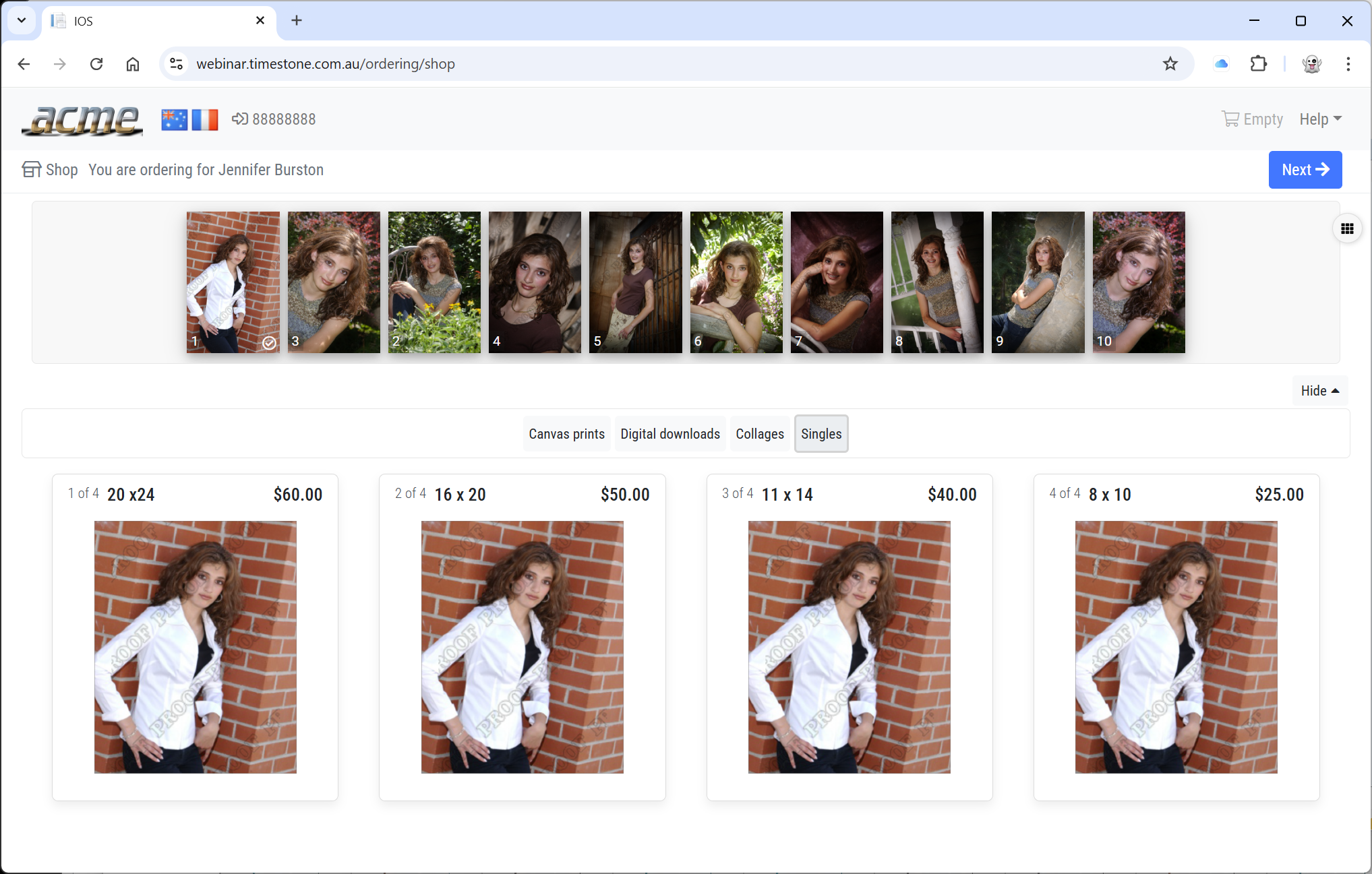
Figure 3: The default appearance of category buttons
Styling the category buttons
The Heading window accepts basic HTML, meaning the user can stylize the text with simple HTML tags.
Although a full HTML tutorial is beyond the scope of this document, some examples of using HTML are below.
In all cases, replace the {{Heading}} placeholder with the desired Heading as per the examples.
Style | HTML | Example |
|---|---|---|
Italics | <em>{{Heading}}</em> | <em>Packages</em> |
Bold | <strong>{{Heading}}</strong> | <strong>Downloads</strong> |
Blue text | <font color ="blue">{{Heading}}</font> | <font color ="blue">Groups</font> |
image | <img src="{{ImageURL}}" | <img src="https://mysite.com/user/images/hotdeals3.gif"> |
Colored category buttons
A very popular approach is to use colored buttons for each category.
Some users will prefer to use the same color for each button, while others may choose to use a different color per category - often matching the color theme on Package Templates, for example.
As with the HTML examples above, the colors are called by some simple encoding in the Heading window, as shown below.
The general format
Color the buttons using this general formatting in the Heading window:
<div class="{{color}}">{{Heading}}</div>
where {{color}} is the desired color and {{Heading}} is the button text.
IOS supports 10 different colors as per the examples below. In all cases, the text will be white on the colored background
Color | Heading |
|---|---|
burgundy | <div class="burgundy">Packages</div> |
blue | <div class="blue">Build your own</div> |
gold | <div class="gold">Downloads</div> |
pink | <div class="pink">Singles</div> |
green | <div class="green">Memory mates</div> |
purple | <div class="purple">Trader Cards</div> |
navy blue | <div class="navy">Swappers</div> |
red | <div class="red">Statuettes</div> |
royal blue | <div class="royal">Specialty items</div> |
black | <div class="black">All Packages</div> |
The examples above result in the following.

Figure 4: Colored category buttons
Categories and conditions
Package categories can be conditional, meaning they are displayed only if the condition assigned to them is true. The condition is entered into the Conditions window when defining the category.
Example
With the following example, a condition called Hot has been defined and has been applied to a category Hot Deals in tsAdmin. The condition is true only when the value of the cart reaches $100. At that point, the Hot Deals category, along with its packages, is displayed in IOS.
Hot Deals Conditional Category
Using the link above, add $100 worth of products to the cart. The Hot Deals category will appear.
It should be noted that a category will not appear if there are no packages in it. This means the condition could instead be applied to each package in the category. Until the condition is true, no packages will be displayed, and therefore, the category button also will not be presented.
FAQ
What are Package Categories?
Package Categories allow photographers to organize their online packages into logical groupings, making it easier for customers to browse the offerings.
How do I define categories in Timestone?
Categories are defined in the Timestone Administrator (tsAdmin) within the Package Categories object, where you create a Package Category Set before adding categories.
What properties define a category?
A category is defined by four properties: Code, Description, Heading, and Conditions.
Can a package belong to multiple categories?
Yes, a package can be assigned to multiple categories.
How can I style the category buttons?
You can style the category buttons using basic HTML tags in the Heading window.
Are there specific colors available for category buttons?
Yes, there are 10 different colors available for category buttons, such as burgundy, blue, gold, and more.
What happens if a package has no assigned category?
A package with no assigned category will appear in every category.
Can I set conditions for categories?
Yes, package categories can be conditional and will only display if the assigned condition is true.
Is it possible to change the category set after it has been created?
Yes, you can switch category sets at any time to select different categories.
What happens if a category has no packages in it?
Category buttons will only display if there are packages in it.