Online customers can optionally personalize their Products with their own data. This is often used to customize products such as bookmarks and wallets, where the customer can be prompted to enter a preferred name to appear on these products. Sports photographers can offer personalized products, prompting customers to enter data for their trader cards for example.
These so called 'Prompt Fields' can be added to any portrait type product - pack layouts and pack items - which then can in turn be added to any Package in any Offer.
Prompt fields and subject fields
Prompt fields are separate to regular subject fields and never replace any data in subject fields. However they can be used in conjunction with subject fields meaning if a prompt field is not personalized by a customer, the product will use subject field data by default. Conditional text support adds flexibility to this concept.
In the example below, notice the first name prompt field is pre-filled with actual subject data (the subject’s first name) however the customer may choose to enter a preferred name for this trader card.
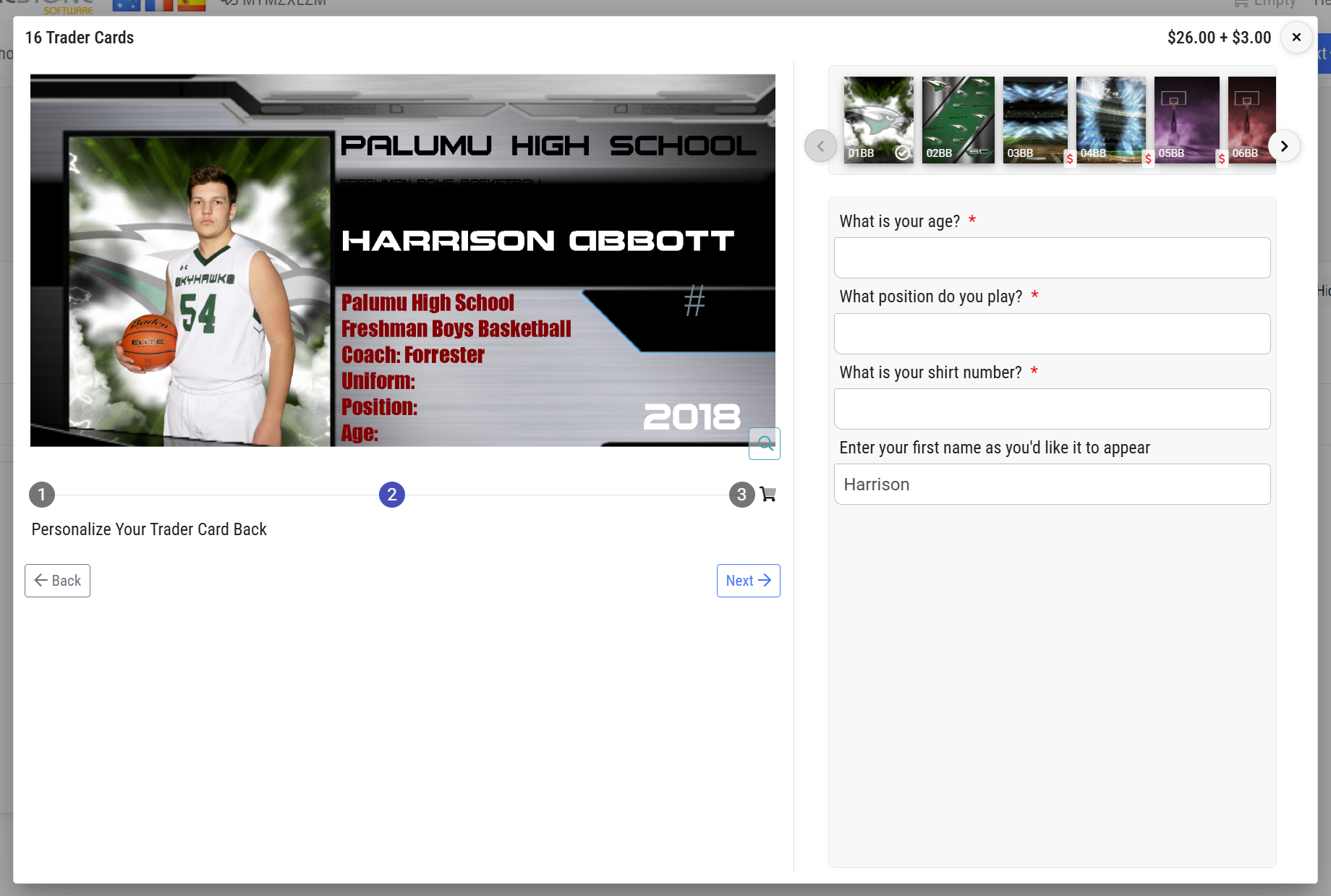
Figure 1: Prompting for Trader Card data in IOS
Prompt fields in orders
Since prompt fields are product based, the same product can be ordered with different data from order to order and even within the same order. For example a parent can order two Christmas products each with different greetings or messages while estranged parents can each order a product customized with their preferred data.
Adding prompt fields to a template
Prompt fields are added to a template using a text box in the following manner:
@?promptfield
Note the presence of the ? between the @ symbol and the prompt field name. This designates the field as a prompt field as opposed to a regular field.
Prompt fields can be added to any pack layout or pack item.
The prompt field does not need to be an existing subject field. Any text string can be used as the prompt field.
Prompt fields in tsAdmin
Optionally, prompt fields can be added to the Timestone Administrator.
This allows the photographer to define a custom prompt message that is presented to the customer online. Additionally, the photographer can set the order in which the fields are prompted. This is useful in the cases where there may be multiple prompt fields in the same package such as when prompting for trader card data.
Prompt fields can optionally be a chargeable option with the pricing protocol also set in tsAdmin.
Adding prompt fields tsAdmin
Prompt fields are added to tsAdmin under the Prompt Fields object.
Recommended
Although prompt fields can be added with respect to season, workspaces and accounts it is recommended prompt fields simply be defined at the root level (*.*.*)
Defining prompt fields is simply a matter of adding the prompt field name, the prompting message (what message the customer will see prompting for data) and in what relative order the prompt fields will be displayed when multiple prompt fields are present.
The screen grab below shows seven prompt fields in tsAdmin. The fourth field, 'name', could well be used on many products while the other fields could be used on products such as Trader Cards. Note the name field has a position of 1 meaning it will be displayed first when multiple prompt fields are present.
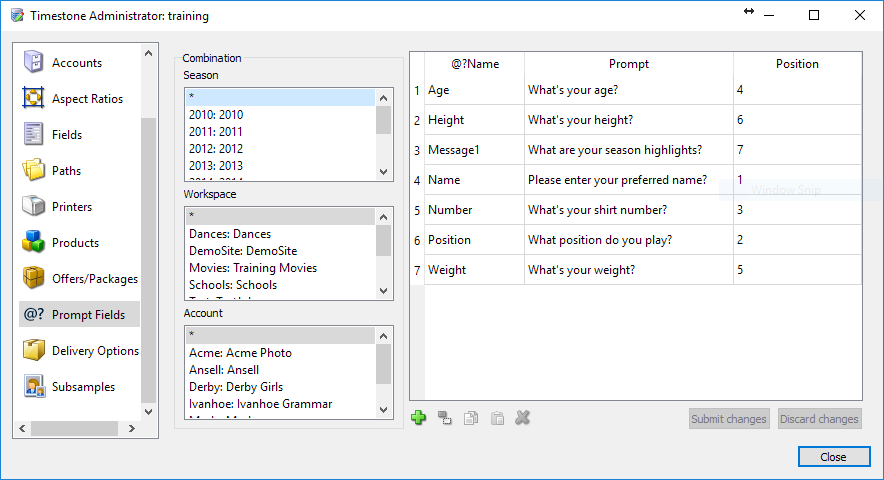
Figure 2: Prompt fields in tsAdmin
Using prompt fields in conjunction with subject fields
There will be many occasions where the photographer will want the product to display subject data by default but allow the customer to 'override' the subject field data by entering their own data when prompted.
Furthermore if the product is ordered without any custom data, the product should likewise print with the default subject field data.
This is achieved by using prompt field names that match subject field names. A prompt field of @?firstname for example will use custom data if entered but default to the subject field @firstname in the absence of custom data. Likewise a prompt field @?name will default to the subject name (firstname+lastname).
When the prompt field is also a subject field
If a prompt field name is the same as a subject field name, IOS will display the product with subject field data unless the customer enters their preferred data.
Example
An example of the above can be see on the Timestone demo IOS site with this link:
https://demo.timestone.com.au/ordering/with?key=MYMZXLZM
Many of the Packages offer customization with prompt fields. Note the name is prefilled with the subject’s first name field.
Prompt fields and conditional text
As with regular fields, prompt fields can be used in conditional text statements. This is useful, for example, if prompting the customer for data for a trader card. Headers for the data (Age, Height, Weight etc.) can be made to display only if data is entered into the prompt field.
Consider the text box below where the customer is prompted for their age via a @?age prompt field. With the conditional text statement, the Age: header and the Years Old text will only display if there is data entered for the @?Age field.
{@?age|Age: @?Age Years Old}
Further reading: Conditional text
Conditional text statements are a powerful mechanism whereby users can control whether or not certain text appears based on the presence or absence of other text.
A complete explanation of Conditional Text complete with use case examples is available here”
Charging for prompt text
Optionally, prompt text can be a chargeable option.
The price to be charged and charging options are added in tsAdmin to the Chargeable Options section of an offer - tsAdmin>Offers>Pricing>Chargeable Options>Prompt text.
Three behavior rules are available that determine when the prompt text charge will be applied. The screen grab below shows an offer where prompt text will attract a once off fee of $5.
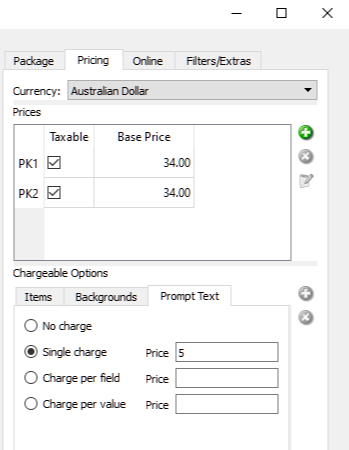
Figure 3: Adding a once off fee of $5 for prompt text
Rule | Function |
|---|---|
No charge | There will be no charge for prompt text with this offer. |
Single charge | A single charge will be added to the order no matter how many prompt fields are used. |
Charge per field | A single charge will be added for each unique prompt field (e.g. once for @?name, once for @?age etc.) |
Charge per value | A charge will be added for each prompt field that is used |
Making prompt fields mandatory
Optionally, prompt fields can be made mandatory meaning the customer must enter data into the field before the product can be added to the cart.
To make a prompt field mandatory, simply add an asterix (*) character to the end of the field name on the template.
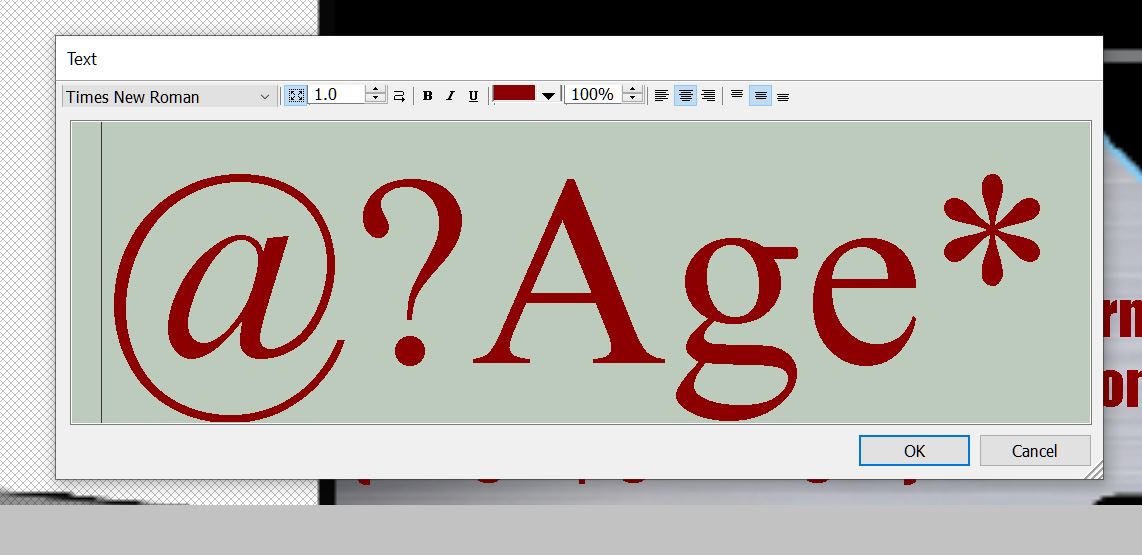
Figure 4: Making the Age field a mandatory prompt field
Movie tutorial
A short movie tutorial is available discussing mandatory prompt fields.
FAQ
What are prompt fields?
Prompt fields are customizable fields that allow online customers to personalize their products with their own data, such as names or messages.
Can prompt fields be used with subject fields?
Yes, prompt fields can be used in conjunction with subject fields. If a prompt field is not personalized, the product will default to using the subject field data.
Is it possible to order multiple products with different prompt field data?
Yes, the same product can be ordered with different prompt field data across multiple orders or even within the same order.
Can prompt fields be made mandatory?
Yes, prompt fields can be made mandatory by adding an asterisk (*) at the end of the field name in the template.
Can fees be charged for customization with using prompt fields?
Yes, prompt fields can be a chargeable option, and the pricing can be set in tsAdmin.
How do I add a prompt field to a template?
To add a prompt field to a template, use the format @?promptfield, where 'promptfield' is the name of the field.
How do I control what the prompt message is?
Prompt fields can be added to tsAdmin, where the prompt message can be defined.
What happens if a customer does not enter data in a prompt field?
If no data is entered in a prompt field, the product will use the default subject field data if the prompt field was also a subject field.
Can prompt fields support conditional text?
Yes, prompt fields can be used in conditional text statements to control the display of certain text based on the presence of data.