Rather watch a video than read a document ?
A movie tutorial accompanies this article.
Before you begin
First-time users of tsPortal should consult with Timestone staff, as the MySQL server may need to be configured to allow connections from FileMaker and tsPortal.
Computer Requirements:
Windows 64bit
FileMaker 16 (64bit) or later already installed
Installation Guide
The tsPortal App
Copy the tsPortal app from a computer where it is already used, or alternatively, download the latest version from the Timestone Software website.
The file from the website is a self-extracting exe. Running the exe will extract the tsPortal app to the same location as the downloaded file.
Download and Install the ODBC Connectors
tsPortal communicates with the MySQL server via an ODBC connection (Open Database Connectivity).
The ODBC connector (also called ODBC driver) is available for download from the Timestone Software website.
Run the downloaded file, accepting all default settings.
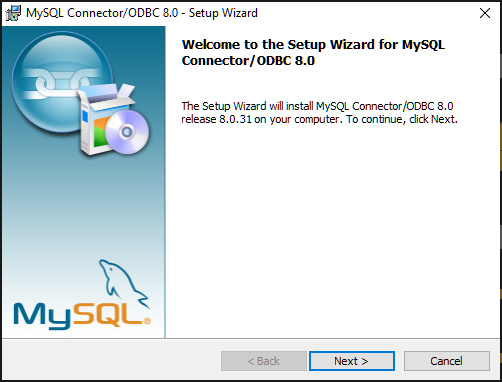
Figure 1: Installing the ODBC driver
Download and Run the ODBC Configurator
Once the ODBC drivers have been installed, they need to be configured in order to communicate with the MySQL database. To this end, an 'ODBC configurator' is available from the Timestone Software website.
Once downloaded, run the configurator, which simply prompts the user for the IP address or name of the MySQL server. This is the same IP address/name as that entered in the connection window of tsAdmin, NeoPack, and the other apps.
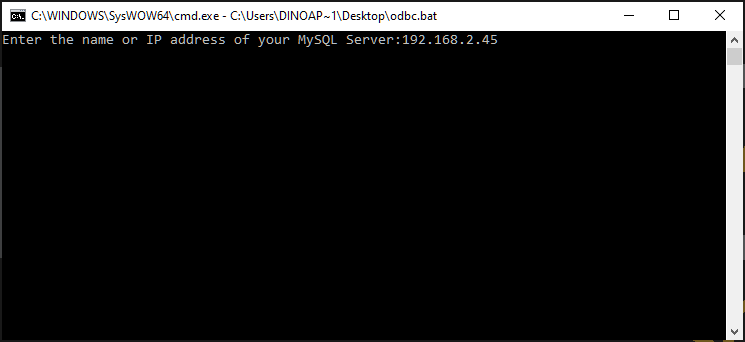
Figure 2: Specify the address of the MySQL server
Launch tsPortal
With the previous steps having been successfully completed, tsPortal can now be launched.
Note
If the app was freshly downloaded from Timestone Software’s Website, it will be necessary to enter the default credentials:
Account: admin
Password: admin
The user is then prompted to select a new custom password.
If the app was copied from another computer, enter the same admin password as before.