There are many places in the software where subject data is displayed, including various windows, dialog boxes and drop down lists. At these locations, the user will usually select the subject or subjects and perform an action such as forming a composite page, assigning a pose, matching an image and lots more.
Folders and Families
This document will refer exclusively to Subjects but applies equally to Families and Folders.
Some areas where subjects are displayed
The following is an incomplete list of where subject data is displayed or used by the software.
The Subjects to Include window when forming composites or item sheets
The subject list in Poses Mode
Under the images in Match Mode
Various lookup windows when finding or matching a subject
As an option for naming files when printing to bitmap or back-printing to hardcopy
In many cases, subjects are displayed using ALL of their data - all data in all fields. Since this can be undesirable, the As tags feature is used to control which subject fields are used when displaying subjects.
INFO
By default, As tags are blank meaning that in most cases all subject data is used to display a subject.
Accessing As Tags
The tags are defined in Details Mode>Edit fields>Subjects tab>As tags ..
The Details Tags Text window then allows for specific tags in four different areas.
Uniquely identifying text for item - the most commonly used tags
Identifying text in Match table - controls subject data in Match Mode
Test to use for sorting - provides an optional sort level in the apps
Friendly (customer) text for item - control the appearance of the subject name in IOS
Tags may also be defined in the Timestone Administrator (tsAdmin) under the Fields object.
Uniquely identifying text for an item
Uniquely identifying text for an item is most commonly used to change or limit the information displayed about a subject in many areas of the software. It can also be used to change the order of image previews displayed in Poses Mode and Point and Click Mode.
Changing how the subject is displayed
The screen grab below shows tags entered so as to display the subject’s folder, then name and finally their ID. The result is shown by way of example in the Subjects to Include window of Item Sheets Mode.
Tags | Result |
|---|---|
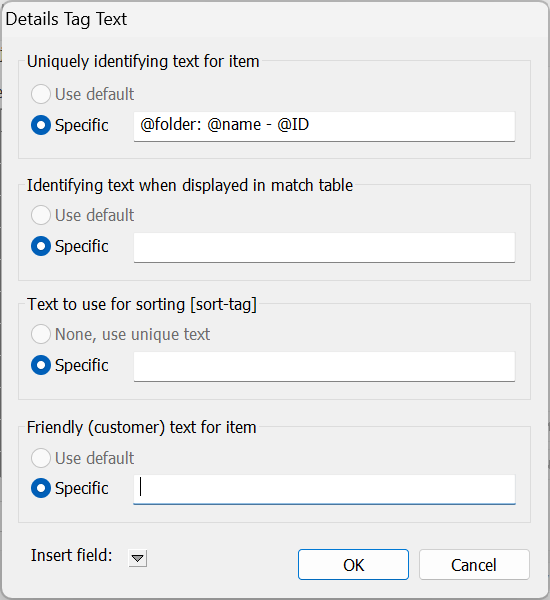 Figure 1: Changing subject tags | 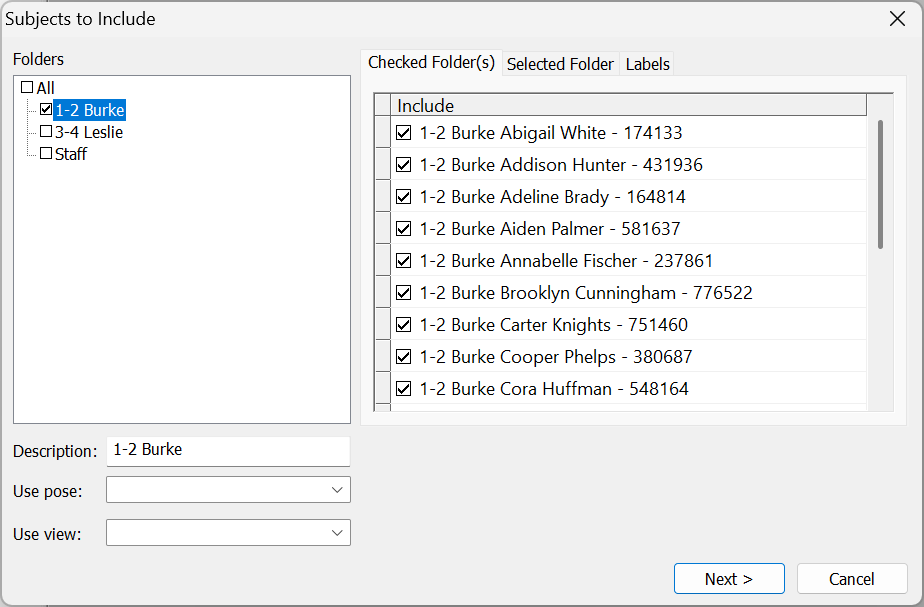 Figure 2: The result in the Subject to Include window |
The Subjects to Include window is but one area of the software where the above tags will have an effect. Some others are listed below.
Location | Example |
|---|---|
Under the products in Queue Mode | |
Whenever looking up a subject in various Find windows | |
The subject list in Poses Mode and Point ‘n Click Mode | |
As part of bitmap filenames when printing to bitmap using the ‘Name’ option | 1-2 Burke Hannah Allen - 105639_ 4-4x5.jpg |
When back-printing with the @page option | BackPrint1=1-2 Burke Hannah Allen - 105639: 4-4x5 |
Displaying subjects in Order Mode, including when identifying orders |
Using @imagetag and @imagefilename
Often, users will want to display the filename of the image matched to the subject. This can be accomplished by the tag @imagetag or @imagefilename. These tags will:
Display the image tag or filename when displaying subjects in the various places mentioned above
Display the image tagor filename under images in Images Mode
Order the images in Point ‘n Click Mode and Poses Mode by the image tag.
Identifying text when displayed in match table
Similar to the above option, entering into this As tags section applies to Match Mode only.
It is used to control what is displayed below each matched image and what is displayed in the lookup windows when manually matching or finding a subject.
The screen grab below shows the result of entering @folder: @name @imagefilename into the tags
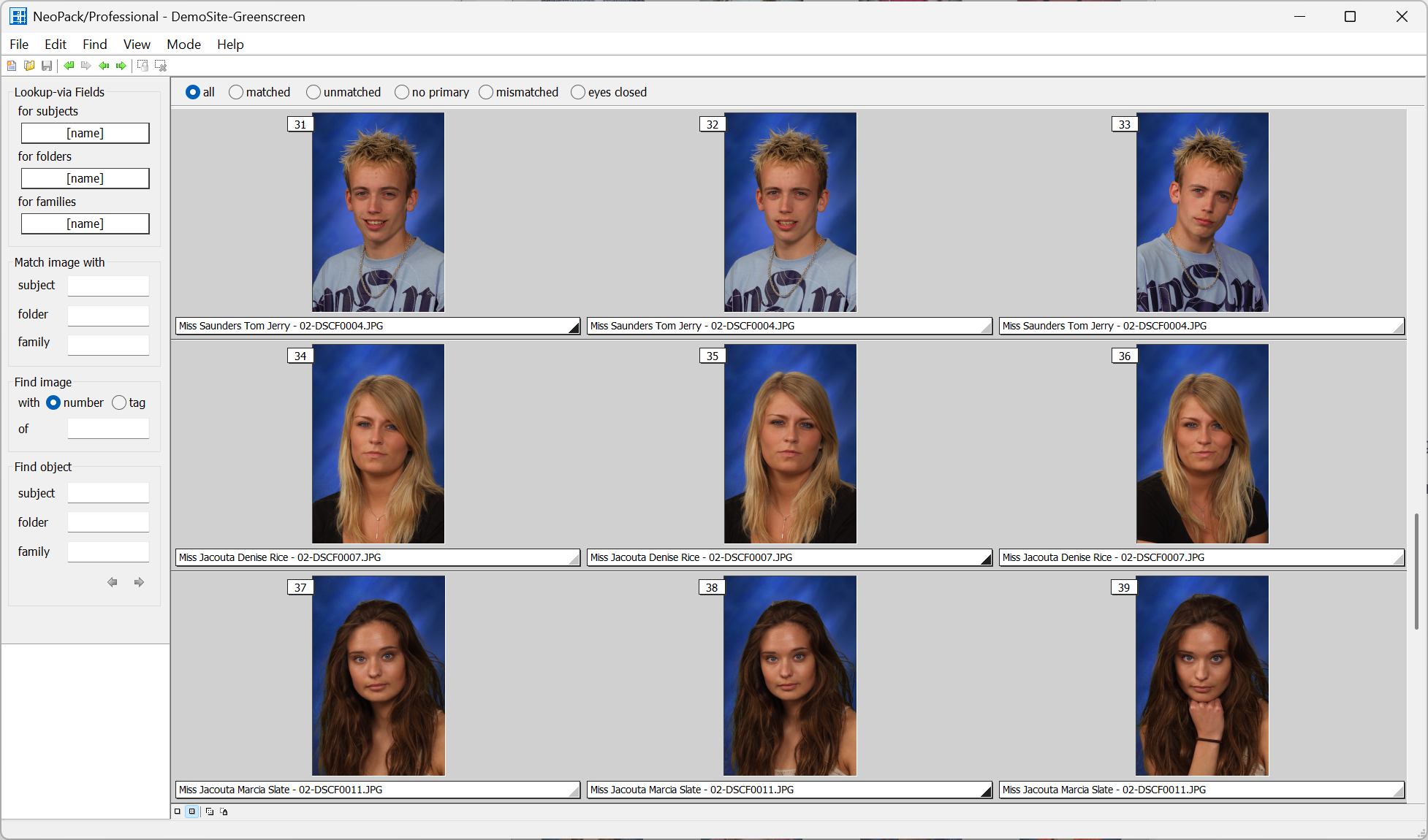
Figure 3: Match mode displaying folder, name and image filename
Text to use for sorting (sort-tags)
When sorting the print queue, the user has the ability to sort according to tags entered into this section. This allows for quite complex sorting since many tags can be entered into the one sort ‘field’.
In Figure 4, below tags have been used to create sort criteria of Folder > Order key > Lastname
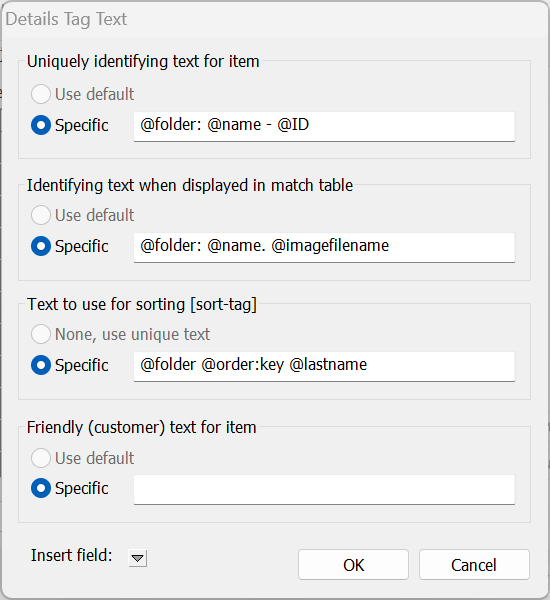
Figure 4: Using tags to sort the queue.
Selecting the sort field in the queue
The sort field is selected in the queue with Queue>Sort>Subject>[sort field/tag] as shown below. Note it is still possible to use other sort levels in combination with the sort tag to achieve elaborate sorting protocols.
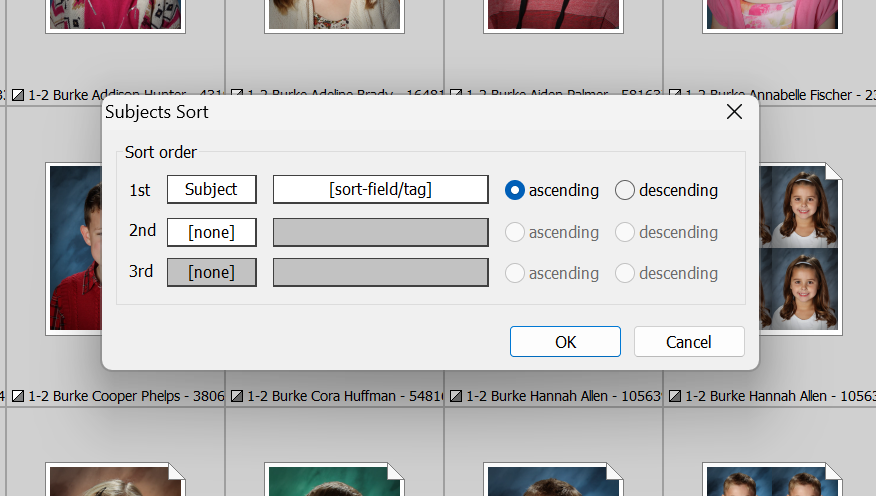
Figure 5: Sorting the NeoPack queue by the tags.
Fulfill
Sort tags can also be used in Fulfill with View>Sort>Package>[Entity name].
This is most commonly used with the subject’s name only where the user will sort the Fulfill queue by Folder name then Entity ‘name’. In this case the entity name is the field entered into the sort tags.
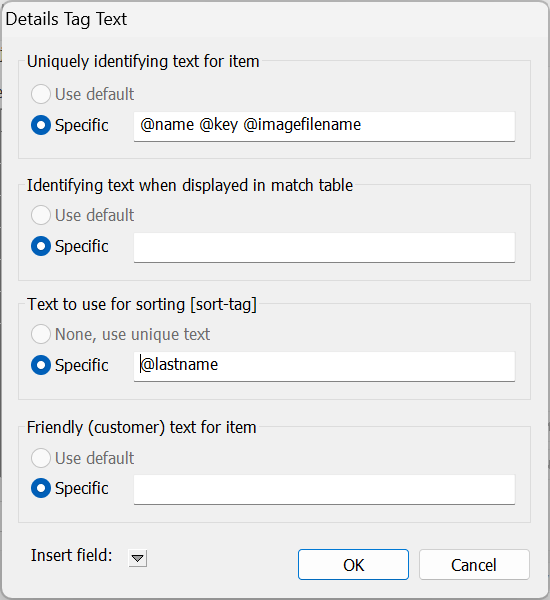 Figure 6: Setting a sort tag of lastname | 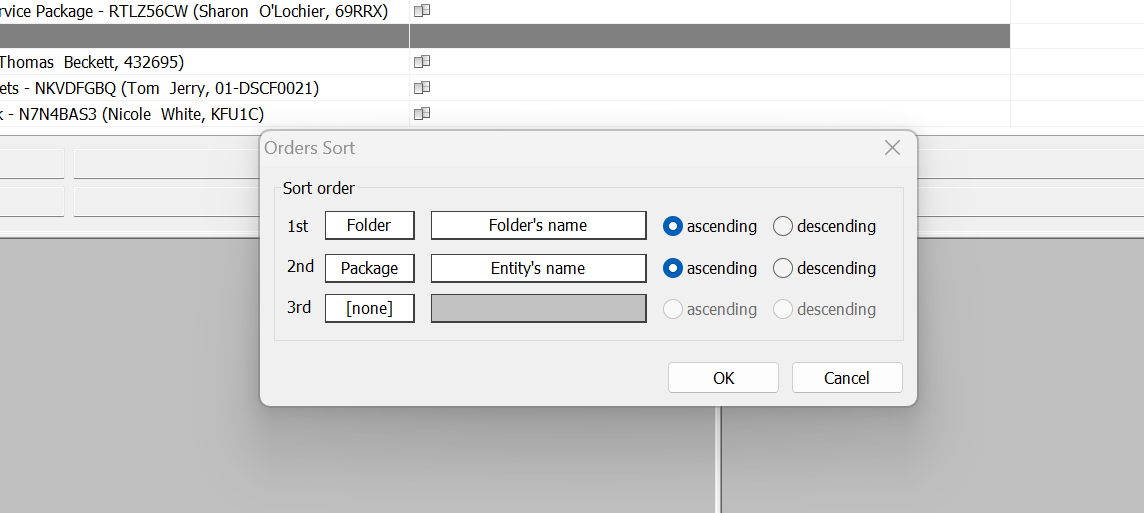 Figure 7: Sorting Fulfill by folder then entity (sort tag) |
Friendly (customer) text for item
Friendly tags are used in IOS to display an alternative name for an entity (subject, folder or family).
In the example below @ID @Name was entered as the tag. Wherever the subject name is displayed it then displayed with the subject’s ID
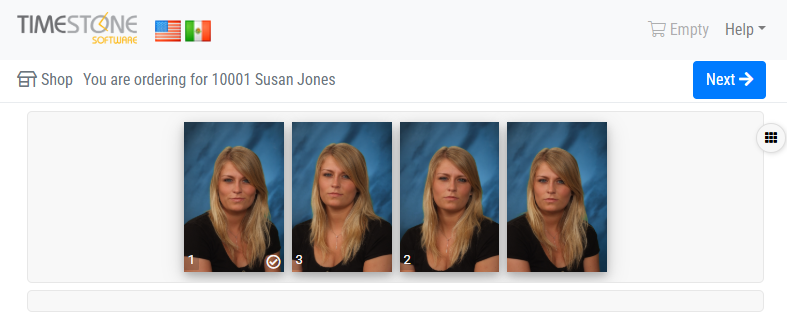
Figure 8: Subject name displayed as per Friendly tags.
FAQ
Where can subject data be displayed in the software?
Subject data can be displayed in various locations including windows, dialog boxes, and drop-down lists.
What are As tags used for?
As tags are used to control which subject fields are displayed when showing subjects in the software.
Can the tags accept fixed text?
Yes, you can enter fixed text directly into the tags. Dynamic text is called with @codes.
How can I sort Fulfill by Folder then Subject Name?
In Fulfill set the first level sort to Folder>Name. Set the second level sort to Package>Entity name. In the tags for your jobs enter @name into the Sort tag. Since you will likely want this for all jobs, it is recommended to set the tag in tsAdmin so it automatically applies to all jobs.
What is the purpose of friendly tags?
Friendly tags are used to display an alternative name for an entity.