Generally speaking, IOS supports three different methods of handling the delivery of online orders
Customer selects a delivery method from a set of options as defined by the photographer
Delivery address not required - prints (usually) delivered to the school or organization
Prints delivered to the customer - delivery address required, no customer selectable options available
The desired method is set per job in the Checkout section of tsIOS, while delivery option sets are defined in the Timestone Administrator (tsAdmin).
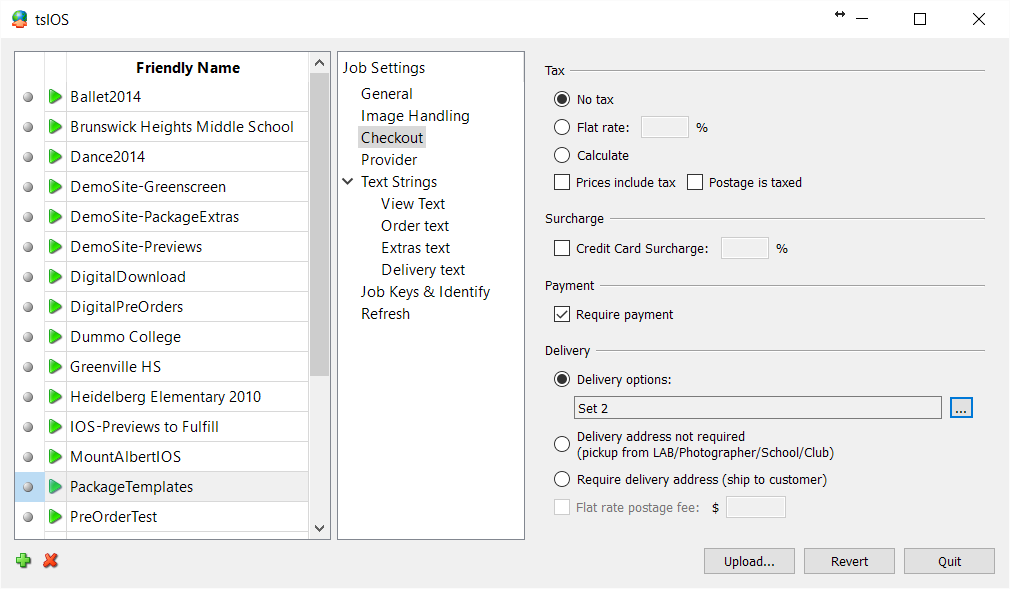
Figure 1: The Checkout object in tsIOS with Delivery options Set 2 selected.
Delivery address not required
Primarily used when a job's prints are to be delivered in bulk to the school, this option does not prompt the customer for a delivery address.
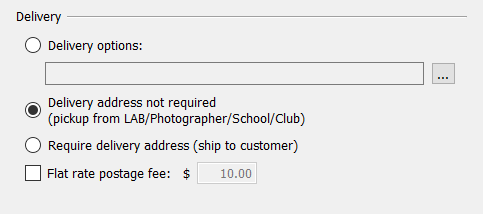
Figure 2: Delivery address not required
Require delivery address (ship to customer)
This option is used when orders are to be shipped to the customer but no choices as to the delivery method are to be presented.
The customer is prompted for a delivery address and a delivery fee is charged if set.
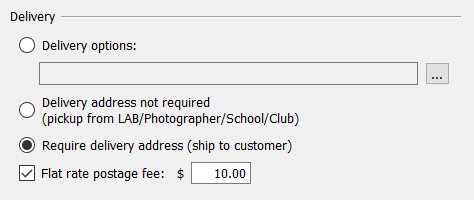
Figure 3: Delivery address is required
Delivery options
In many instances the photographer may wish to offer the customer more choices with respect to delivery than those described above
For example the photographer may wish to offer local pickup from the studio for free, standard shipping for $10 and express shipping for $30. Furthermore the photographer may wish to have options presented (or not presented) depending on certain conditions.
Delivery Option Sets allow the user to define one or more ‘choices’ for the online customer to select from when completing their order. Different sets can be defined for different needs with the desired Delivery Option Set selected by the user when uploading a job.
Key points
Sets of delivery methods and their price are defined in tsAdmin
The desired set is selected in tsIOS when uploading/refreshing
Options can be presented or not presented depending on conditions
Defining a delivery options set
Sets are defined in the Delivery Options object of tsAdmin as per the screen grab below.
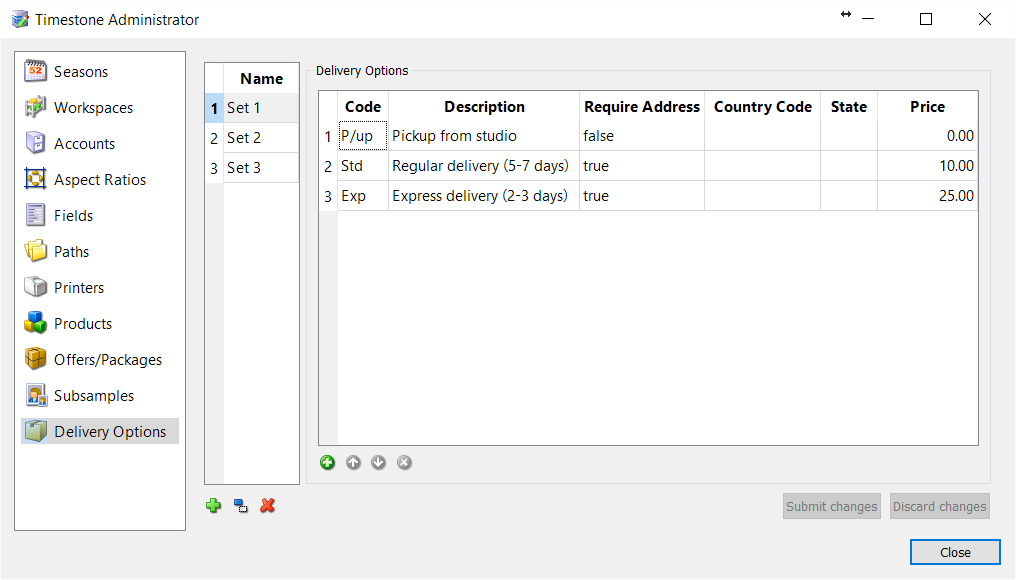
Figure 4: Defining a Delivery Option Set in tsAdmin
Starting a new set is simply a matter of giving the set a name then defining one or more options to the set. At a minimum the option should include the option code, description, whether a delivery address is required and a price.
The delivery code
As per codes used elsewhere, the delivery code is a short alpha numeric string to describe the delivery option.
Recommended
It is recommended the code be unique not only within a set but between sets as the code will be used in reports, headers and layouts to communicate the customer's chosen delivery option.
The code can be displayed on order headers and layouts with the @deliverycode tag.
The description
Unlike the delivery code, the delivery description is a longer more literal representation of the delivery option.
Attention
Thought should be given to the description as this is what the online customer sees at checkout and what will appear in their conformation email.
Require address
Each option needs to be flagged as to whether a shipping address is required for the option.
Options marked as false will not prompt the online customer for an address.
Country code
There may be occasions where certain delivery options should either be presented or hidden depending on the location of the delivery address. The most obvious example is when a photographer wishes to offer an international shipping options or limit certain options to addresses in a certain country only. This is achieved by making use of the Country Code column.
To restrict the delivery option to a particular country, enter the country's international country code.
To display the delivery option to all shipping addresses regardless of country, leave the Country Code blank.
By defining a delivery option set containing options with and without country codes, the customer will be presented the delivery options most appropriate for their shipping address.
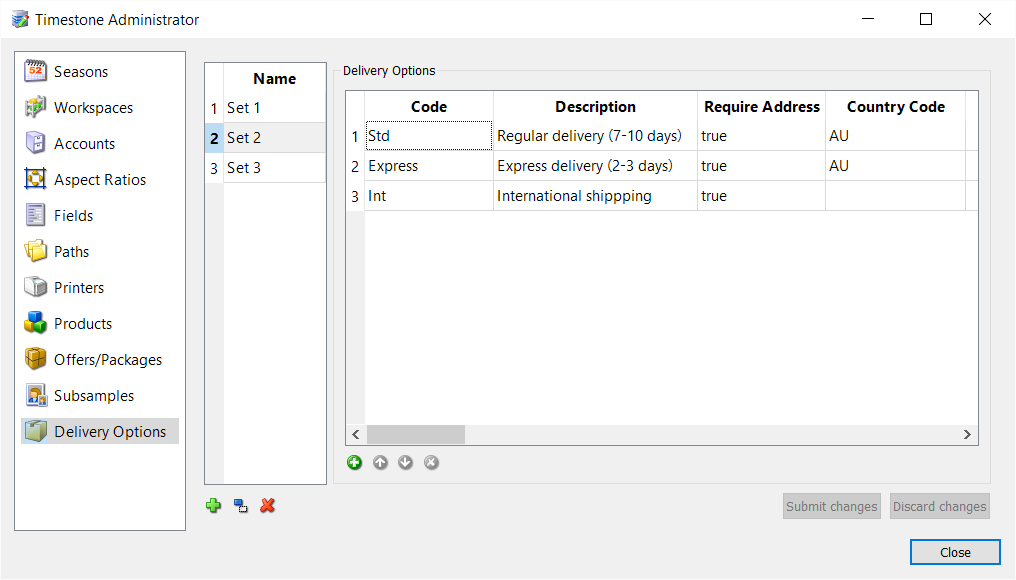
Figure 5: Using country codes with shipping options.
In the delivery set shown above, two options use the AU country code (Australia). The third option is for international shipping and the country code is left blank. If the customer enters an Australian address, the first two delivery options are presented. For all other countries only the International shipping option is presented.
Price
The shipping price is entered without a currency. The currency used is that set in the offer uploaded with the job.
Conditional delivery options
One of the most powerful features of delivery options is that they can be conditional, meaning options can appear or not appear depending on whether specific conditions are true.
Examples of where conditions can be used include but are not limited to:
Offer free or discounted delivery if the cart value reached a certain amount
Change delivery options at a certain date
Charge more for delivery if the cart includes bulky or heavy items
Display different delivery options if the order is a pre-order versus a Fulfill order
Movie tutorials are available to demonstrate the last three examples listed above.
Using conditions, it is possible to change delivery options automatically once a certain date is reached.
The following video shows how, when a certain date is reached, the delivery options change from “Free delivery back to school” to chargeable “Ship to home” options
In this scenario certain delivery options are displayed for most orders however they are replaced by more expensive options once heavy or bulky items are in the cart.
With the possibility of split order processing - where an online job can be both a pre-order and a Fulfill job depending on the key used - it may be necessary to have delivery options change depending on how the order will be processed.
In this example, the ‘Back to school” delivery options is only available when the order is to be processed as a pre-order and is replaced by “ship to home” options when the order is to be processed in Fulfill.
FAQ
What are the three methods of handling online order delivery in IOS?
The three methods are: 1) Customer selects a delivery method from options defined by the photographer, 2) Delivery address not required - prints delivered to the school or organization, 3) Prints delivered to the customer - delivery address required, no selectable options.
Is a delivery address required for bulk deliveries to schools?
No, a delivery address is not required for bulk deliveries to schools.
Can customers choose their delivery method?
Yes, customers can choose their delivery method if the photographer has defined multiple options in a Delivery Option Set.
How are delivery options defined for online orders?
Delivery options are defined in the Delivery Options object of tsAdmin, where users can create sets of delivery methods and their prices.
Can delivery options be conditional based on specific criteria?
Yes, delivery options can be conditional, meaning they can appear or not appear based on specific conditions such as cart value or item weight.
How do I charge more for shipping bulky or heavy items?
This can be achieved with conditions set against delivery options. A movie tutorial is available that demonstrates how to do this.
https://youtu.be/sskpY10uvoo?si=vzaFjs9t71Gn9_Xo
Can I offer Free Shipping if the order exceeds a certain amount?
Yes, this can be achieved with conditions.