What are fields?
In essence, fields are simply containers to hold data. Since data in Timestone Software can be organized into a logical structure, different levels of fields are available to match that structure.
Subjects
Subjects are the most common entity as a job can contain hundreds, if not thousands, of subjects. Students in school photography and players in sports photography are the most common examples of subjects. Subject fields can be defined to hold data pertaining to each subject with firstname and lastname the most common examples of subject fields.
Folders
Subjects can be organized into logical groupings called Folders. Class, teacher or grade are examples of folder groupings in school photography whereas Team is a common grouping in sports photography. Folder fields contain data that is relevant to the folder in question. Data in a folder field applies to all subjects in that folder.
Jobs
Some data is job level data, meaning it applies to the entire job and every subject in it. This can be entered into Job fields. A job field is the equivalent of having a subject field that contains the same data for every subject in the job.
Field type | Data | Examples |
|---|---|---|
Subject fields | Contain data pertaining to each individual subject. | Firstname, Lastname, ID |
Folder fields | Data for a particular folder. | Coachname, TeamColor |
Family fields | Seldom used. Data that applies to a family. | |
Job fields | Contain data that applies to the entire job. | Schoolname, Schoollogo, Principal |
Types of data
Fields are defined as a certain type depending on the nature of the data they will contain. Four different data types are supported.
Text fields are by far the most common field types.
Text fields are used for data such as names and ID.
The graphic field type is used when a graphics file (jpeg, png etc.) is to be imported into the field. This is one way to associate graphics such as a school logo to a job.
Graphic fields are almost always job of folder fields.
The date field type is used when the data will be in date format such as dd/mm/yy.
Note however, many users prefer to treat dates simply as text data.
Seldom used, the Integer field type is used for number data.
Note that numerical data such as ID, phone numbers, height, weight and age are really just text values.
Field special properties
In addition to being of a certain type, fields can also be assigned a special property that “tells” the software something about the data in the field. This allows the software to make better use of the data and assists in automating certain tasks.
For example a subject field can have the special property of First Name. This means the software knows that data in this field is the subject’s first name regardless of what the field may be called.
Field special properties are used exclusively with subject fields. Note that many if not most subject fields will not have a special property.
Special property | Description |
|---|---|
Whole name | The entire name |
First name | The first name |
Last name | The last name |
Middle name | The middle name |
Birthdate | The subject’s date of birth |
Unique field | The field that uniquely identifies the subject |
The unique field
Of the special properties listed above the unique field deserves special consideration.
The unique field is the field containing data that is unique for a given subject. Any two ‘subjects’ having the same value for the unique field will be considered as the same subject. Or, put another way, no two subjects can have the same value for the unique field.
Typically the unique field is a subject ID. In school photography this is quite often (but not always) the same ID assigned by the school itself.
The unique field is often used in barcodes and QR codes as a means of matching images to subjects.
Defining fields
Fields can be created in three ways.
In the Timestone Administrator
In the applications for the currently open job
“On-the-fly” while importing a text file into a job
Defining fields in The Timestone Administrator
By far the most common method of defining fields is to do so in the Timestone Administrator (tsAdmin) as it allows for the desired fields to be present as soon as a job is created. Furthermore, the ability to create fields with respect to Seasons, Workspaces and Accounts means different sets of fields can be available for different job types.
Global fields - for all Seasons, Workspaces and Accounts
Fields defined in *.*.* will be available for all jobs regardless of Season, Workspace and Account. These fields are often referred to as Global Fields.
Note the three fields, ID, Firstname and Lastname are pre-defined as global fields when the database was created and should not be deleted or replicated into specific seasons, workspaces or accounts.
Warning
Do not create the ID, Firstname or Lastname fields in a specific Season, Workspace or Account. Always use the fields that have been created at installation.
Various aspects of the software assume these three fields are always available as global fields.
If using the Email field, this too should always be a global field.
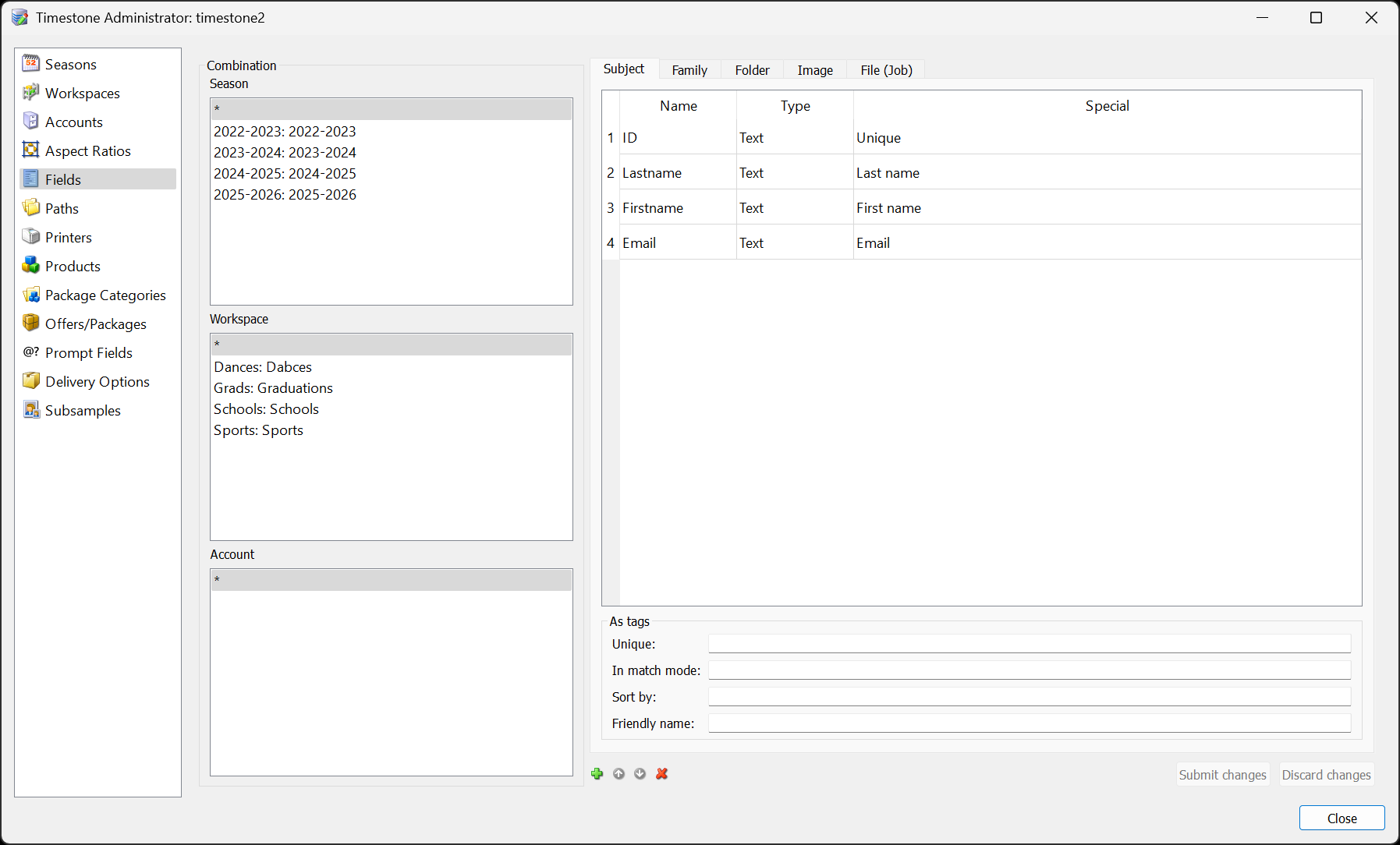
Figure 1: Global fields including the three pre-defined fields.
Fields for a specific season, workspace or account
Fields defined in a specific season, workspace or account are added to the global fields when a job is created in that season, workspace or account.
The screen grab below shows fields defined in the Schools workspace. When a job is created in this workspaces, these fields will be available along with the four global fields shown in Figure 2 above.
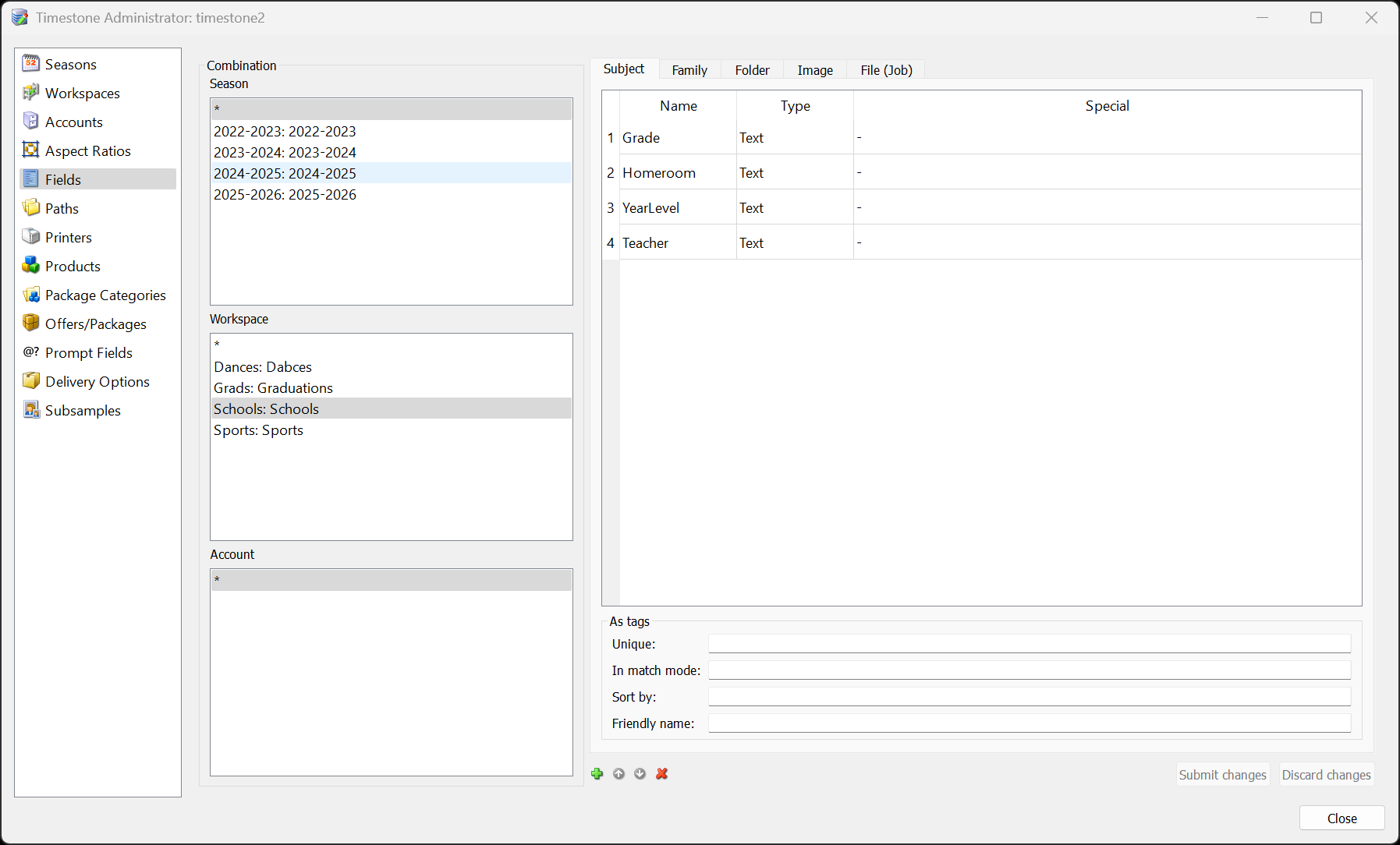
Figure 2: Fields created in the Schools workspace.
To add new fields in tsAdmin
Select the Season, Workspace or Account as desired.
Click the green Add new field icon.
Enter the field name, type and special property if appropriate.
Continue adding fields as needed.
Click Submit changes to add the fields.
Avoid duplicate field names
Although technically possible, duplicating field names should be avoided as they can lead to confusion and ultimately errors.
Adding fields to a job
Irrespective of fields defined with the Timestone Administrator, fields may also be added to a job. This is useful when a job requires certain fields in addition to those defined in tsAdmin but the user does not want to add them to tsAdmin as they will have little or no use outside of the job in question.
To add fields to a job
Navigate to Details Mode.
From the menu select Edit>Fields …
Select the tab for the desired field type.
Add the field.
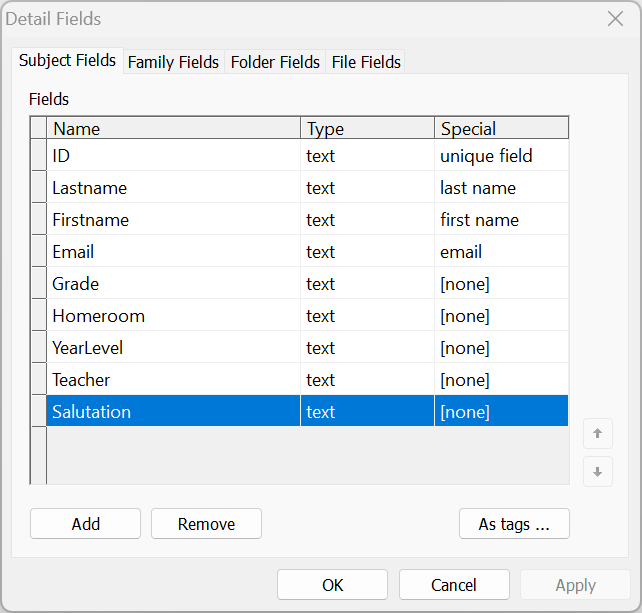
Figure 3: Adding a Subject Field, Salutation, to a job.
Remember
Fields added to a job in this way are NOT added to the fields defined in tsAdmin. If the field is to be used in several jobs, consider adding it to tsAdmin.
Adding fields while importing a text file
It is possible to add fields “on the fly” while importing a text file. This is useful when the text file contains columns with no appropriate fields defined in the job to accommodate that data. While mapping the text file import, the user can create the required field without the need to quit the import process.
In the screen grab below, a field is being added for the preferred name column in the data - Pref_Name
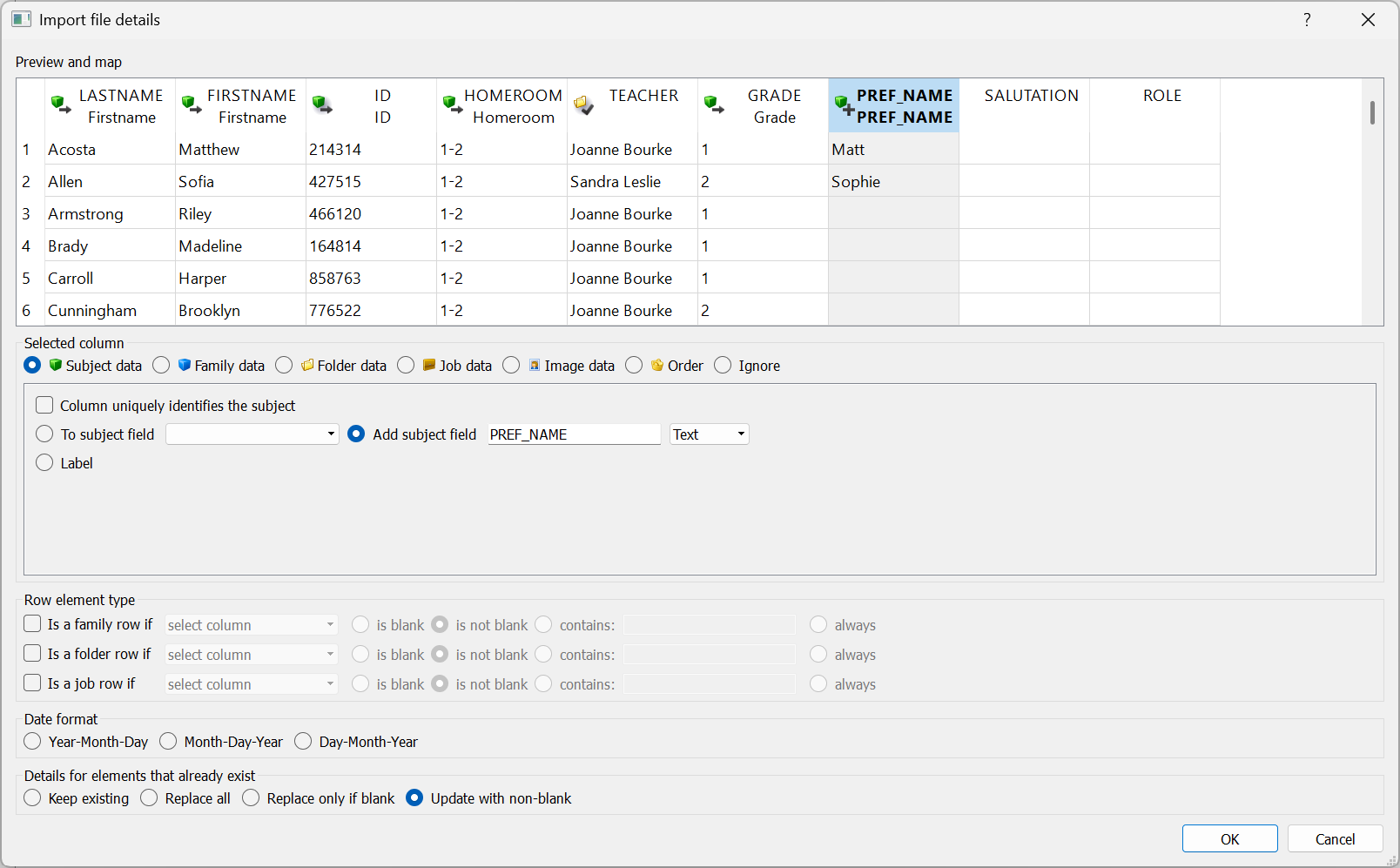
Figure 4: Adding a Subject Field while mapping the text file import.
The field name
When adding fields in this manner, the field name defaults to the text file’s column title however the user is free to change the field name as desired
Deleting fields
All user-created fields can be removed, except for the three fields established during installation: ID, Firstname, and Lastname.
Warning
Deleting a field in tsAdmin will remove the field along with all data in the field for all jobs using that field. Extreme care should therefore be taken before deleting fields.
FAQ
What are fields in Timestone Software?
Fields are containers used to hold data, organized into a logical, hierarchical structure.
What types of fields are available?
There are Subject fields, Folder fields, Job fields, and Family fields.
What is a Subject field?
Subject fields contain data pertaining to each individual subject, such as firstname and lastname.
Where are fields created?
Fields can be created in the Timestone Administrator, in applications for the currently open job, or on-the-fly while importing a text file.
What is the unique field?
A unique field contains data that uniquely identifies a subject, ensuring no two subjects have the same value. By default the unique field is the ID field that is automatically created when the software is first installed.
Can fields be deleted after data has been added?
Yes, apart from the ID, Firstname, and Lastname field which cannot be deleted. Be warning that deleting a field in tsAdmin will delete the field and its data from all jobs using that field
What types of data can fields contain?
Fields can contain Text, Graphic, Date, and Integer data types.
Can I add fields while importing a text file?
Yes, you can add fields on-the-fly while importing a text file.
What is the purpose of special properties in fields?
Special properties help the software understand the nature of the data in the field, assisting in automation.