Rather watch a video than read a document?
A movie tutorial accompanies this document
What is a Job Collection ?
Two or more jobs may be linked together into a set called a Job Collection or simply a Collection.
Typically, jobs in the collection will contain the same entities (usually subjects) who appear in some, if not all, of the collection’s jobs.
Very commonly, the jobs in the collection are a chronological progression from year to year. For example, where the same school has been photographed from year to year, each year’s job for that school can be added to a Job Collection. This type of Collection, where there is a chronological progression from job to job, is referred to as a Historical Collection.
A job can only be a member of a single Historical Collection.
Associations
Another collection type, referred to as an Association, can be used to unite jobs that are not chronological. An example of an Association would be a collection of jobs in a particular school district for a given school year.
Note, at time of writing, Association Collections are not yet available.
When creating a Collection, the user specifies how the system will identify the same subjects through each job in the collection. This linking can either be done by data, using the subject’s unique ID, for example, or via Face Recognition.
Job collections enable features such as identifying unmatched images or unknown group faces in a particular job by searching other jobs in the collection. Collections are also integral in the production of Legacy products.
Before starting a new Job Collection
Consideration should be given as to how subjects in the collection’s jobs will be linked - by data or by face recognition.
The subjects in the jobs have a field with data that is unique to each subject and is present in all the collection’s jobs. This is most commonly the subject’s unique field containing, for example, their Student ID that they retain from year to year.
Note the unique data does not need to be in the same field from job to job. It could be in the ID field one year, a field called StudentID another year and a field called Barcode in other years. The user is able to select which field contains the identifying data on a job by job basis when creating the collection.
When subjects do not have unique data that is common for them from job to job, face recognition can instead be used as the ‘common’ criteria.
The same subject is found in each job courtesy of their face profile created by face detection.
The importance of ‘clean’ data and images
Before creating a collection (or adding a job to an existing collection), it is important that all jobs are free of errors or other factors that may adversely affect the functioning of the collection.
Ensure correct data and images
Ensure subjects and images are correctly matched
Remove any artefact faces from images
Remove multiple faces from subject images
Creating a new Job Collection
Collections are created and edited from the main menu of either Details or Images Mode.
To start a new Historical Collection
Open a job that will be a member of the collection
Select Collection from the main menu of either Details or Images Mode
Select Historical
The Collections window appears. It will be empty
Click the Select button at the top-right
The Select Collection window that appears
Click Create
Give the new collection a name and click OK
The new collection will be created with its name appearing at the top left. The currently opened job will be automatically added to this collection.
Specify the Subject Field if needed, and optionally a Year value
If subjects in the collection will be linked by data, it will be necessary to specify which field (if any) contains the common data. No selection is necessary if the pre-defined unique field (ID) is to be used or if Face Recognition will be used instead of common data.
The data fields
The Subject Field* can be left blank if the common field is the unique (ID) field OR if face recognition will be used instead of data.
Optionally, a value can be entered into the Year column, eg 2025. This provides the user with a quick visual representation of the chronological position of the job in the collection. The value of the Year column can also be retrieved onto a template via an @code.
Adding more jobs to the collection
Having created the collection, it is now possible to add further jobs to it. It is not necessary to open each job that will be added to the collection.
Ensure the desired Collection is selected
Click the Add more button
Use the Find window to search for the desired jobs. Filters for Season, Workspace and Account can help with this
Select the job or jobs to be added
Click OK to add the selected jobs to the Collection
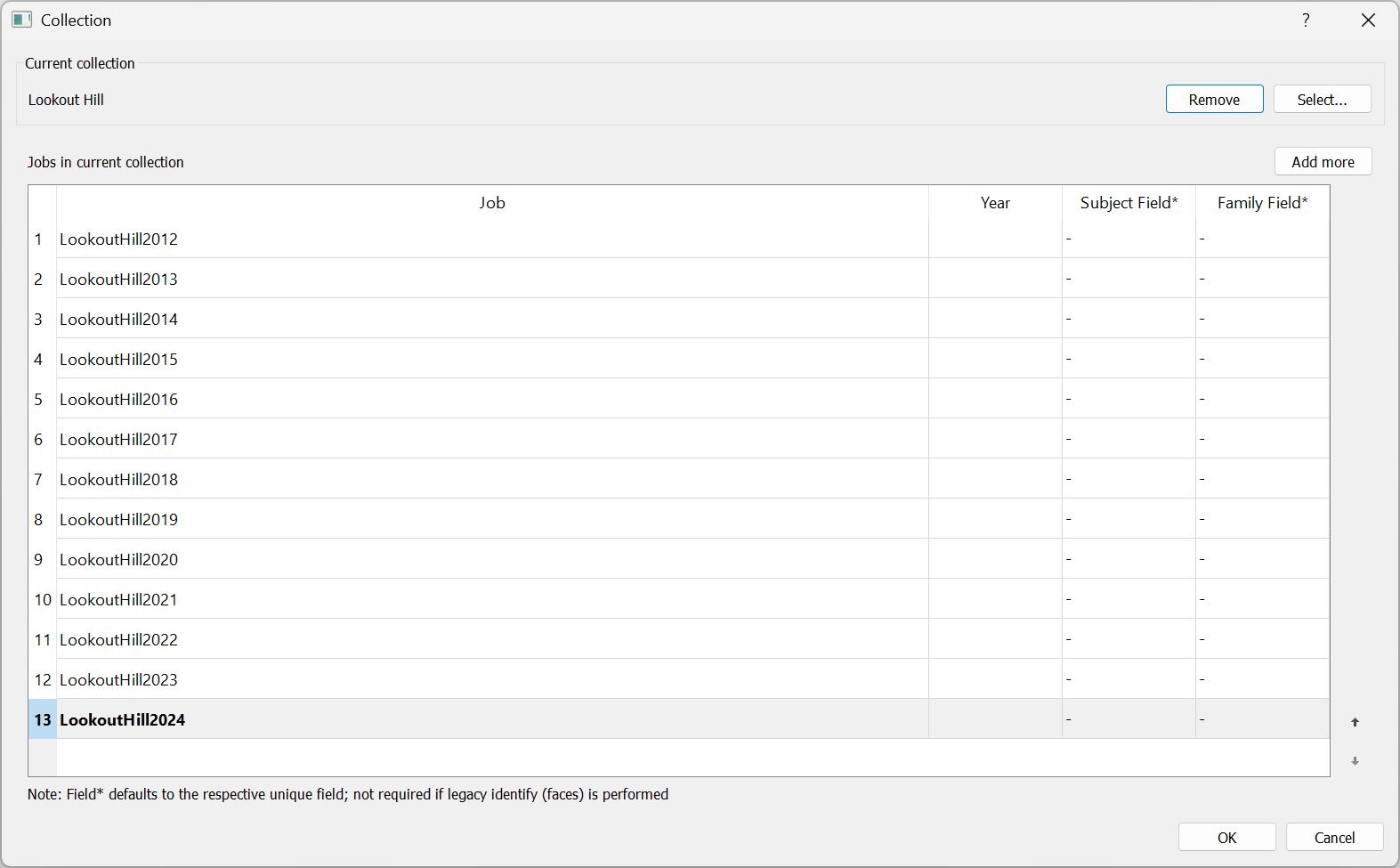
Figure 1: A Collection called Lookout Hill with 13 member jobs.
The importance of job sequence
It is important that jobs in the collection are arranged in chronological order with the oldest at the top of the list and the most recent at the bottom.
NOTE
When the software searches through a collection, as for example with the Legacy products, it starts with the currently open job and ascends up the list of jobs in the collection.
The Year column
The Year column allows the user to optionally enter a “Year” for each job in the collection.
The value of this column can be added to a template with the code @collection:year
Using the Year column to form the same logical year
Consider two jobs for the same school captured in the Fall of 2024 and the Spring of 2025. Although these two jobs fall in different calendar years, they belong to the same logical year. In this case, it is beneficial to input a single year value, such as 2024, for both jobs in the collection. This enables the two jobs to be regarded as occurring in the same year when utilizing collections for the creation of Legacy products, for instance.
Job collection limitations
The user should be aware of the following:
There is no limit to the number of jobs in a collection
A job may belong to a single collection only
The maximum number of jobs a given action (such as forming Legacy products) will retrieve from a collection is 16
FAQ
What is a Job Collection?
A Job Collection is a set of two or more jobs linked together, typically containing the same subjects across the jobs.
What is a Historical Collection?
A Historical Collection is a type of Job Collection where jobs are arranged in chronological order, often documenting the same subjects over multiple years.
Can a job belong to multiple Historical Collections?
No, a job can only be a member of a single Historical Collection.
What is the difference between a Job Collection and an Association?
A Job Collection is typically chronological, while an Association unites jobs that are not chronological.
How can subjects in a Job Collection be linked?
Subjects can be linked by unique data fields or through face recognition.
How many jobs can be in a collection?
There is no limit to the number of jobs in a collection.
How do I create a new Job Collection?
To create a new Job Collection, open a job, select 'Collection' from the main menu, choose 'Historical', and follow the prompts to name and create the collection.
What is the purpose of the Year column in a Job Collection?
The Year column allows users to enter a year for each job, providing a quick visual representation of the chronological position of the job in the collection. It also allows for the joining of two or more jobs into a logical year.