Licenses for the Timestone Software desktop application are allocated from a License Server utility on the local network.
The utility is protected and authenticated by a USB hardlock or dongle installed on the same computer. Typically, the dongle is attached to a white key tag labelled 'License Server' and will have a 5 digit serial number.
The computer hosting the USB dongle onto which the License Server utility is installed is referred to simply as The License Sever.
The photographer apps, such as CapturePost, use their own stand-alone USB hardlock and do not rely on the License Server
Selecting a License Server computer
Consideration needs to be given regarding which computer will act as the License Server.
For small operations, with only one user, this is not an issue as the dongle and software are normally installed onto the same computer. However, for larger networks with several users and licenses, the hardlock should be installed on a computer that is visible by all other computers on the network.
Operating system
The License Server should be installed on a Windows computer operating on Windows 10, Windows 11, or Windows Server up to Windows Server 2019.
Warning
Windows Server 2022 and later are not compatible with the USB hardlock and cannot be used.
Install the License Server
Having selected a computer to act as a License Server, the installation process then involves three stages.
Step 1: Install Windows redistributable, the hardlock drivers and License Server
Download and install the three components in the order listed below.
Install the Windows redistributable. Link here
Install drivers for the hardlock
Install the License Server
Step 2: Exclude the License Server from the Windows Firewall
In order for other computers on the network to access licenses, the License Server will need to be excluded from the Windows Firewall. This is done by allowing the following exe through the firewall.
C:\Program Files (x86)\Timestone Software\License Server\tsLServer.exe
Step 3: Run License Manager on the server to test the installation
The License Manager is automatically installed by the License Server installer and by all the Timestone Software lab applications. It serves three purposes:
Connect a computer to the License Server so it may retrieve a license.
Add licenses to the License Server.
See the license allocation and availability
Connecting to the License Server
Each computer using the Timestone Software applications will need to run the License Manager and “point” it to the name or IP address of the License Server computer.
However, in the first instance, the License Manager is run on the Server itself to verify successful installation of the Hardlock and the License Server.
Run License Manager (Start>License Manager)
Click the Setup button
Enter the name or IP address of the License Server computer
Click Test
Verify Status is OK and the Hardlock number is displayed. This confirms successful installation of the dongle, its drivers, and the License Server utility.
Adding licenses with the License Manager
With the License Server correctly installed, licenses can now be added. Licenses are generally emailed to a customer and should be detached from the email and saved to a safe place.
Run License Manager (Start>License Manager)
Select the Codes tab
Click the Add files... button
Browse to the license files and add them
The codes tab will now display the license serial numbers, the application they authenticate, and the number of days before they expire
Adding licenses
Licenses can be added from any computer with the applications installed. They do not need to be added exclusively on the server itself.
Connecting other computers to the License Server
Having verified the License Server is correctly installed, each of the computers on the network must be connected to the License Server so that they may retrieve licenses.
This step is done with the License Manager as performed earlier in Step 3 of the License Server installation
Warning
Do NOT install the License Server on any of the workstation computers.
Only the server computer should have those components installed.
To connect other computers to the License Server
Visit the Timestone Software website to download and install the applications
Run License Manager (Start>License Manager)
Click the Setup button
Enter the name or IP address of the License Server computer
Click Test
Verify Status is OK and the Hardlock number is displayed.
Failure to connect
If the License Manager cannot connect to the License Server, check the computer is indeed on the local network, the License Server computer is visible on the network and the License Server has been excluded from all firewalls on the server.
Firewalls on the server are by far the most common reason workstations cannot connect to the License Server.
Moving the License Server
From time to time, it may be necessary to move the License Server to a new computer.
The procedure for doing so is identical to the three steps above, namely:
Install the Windows redistributables, the hardlock driver and the License Server
Exclude the License Server from the Windows Firewall
Run License Manager to verify successful installation
Copy licenses to the new server
If the old License Server is still accessible, simply copy this file from the old server to the equivalent location on the new.
C:\Program Files (x86)\Timestone Software\License Server\tsLServer.lct
If the old License Server computer is not accessible
In cases where the old server is not accessible, it will not be possible to copy the tsLServer.lct file to the new server.
In these cases, it will be necessary to add the original license files into the License Manager, followed by the most recent renewal/extension licenses.
Original licenses are the licenses received when installing the applications for the very first time. Original license file names contain the name of the program they belong to. For example:
10000-15000 (NeoPackPro,4;+1)#220401.tlc is a license file for NeoPack
Extension licenses are the licenses received when the software is renewed. For example:
10000-15000#230501.tlc is a renewal extension for the aforementioned NeoPack license.
CapturePost and the photographer apps
Unlike the production applications, notably the ‘Neo’ apps, CapturePost does not connect to the License Server. Instead, it is authenticated with its own USB hardlock.
The hardlock is embedded with a 20-character code that activates the hardlock and sets its renewal date. A new code is supplied whenever the license is renewed.
The code follows the format XXXX-XXXX-XXXX-XXXX, including the dashes.
Entering the code
At any time, the user can invoke Help>Hardlock expiry. The Hardlock Expiry window displays the expiration date of the dongle and allows the user to enter a new code.
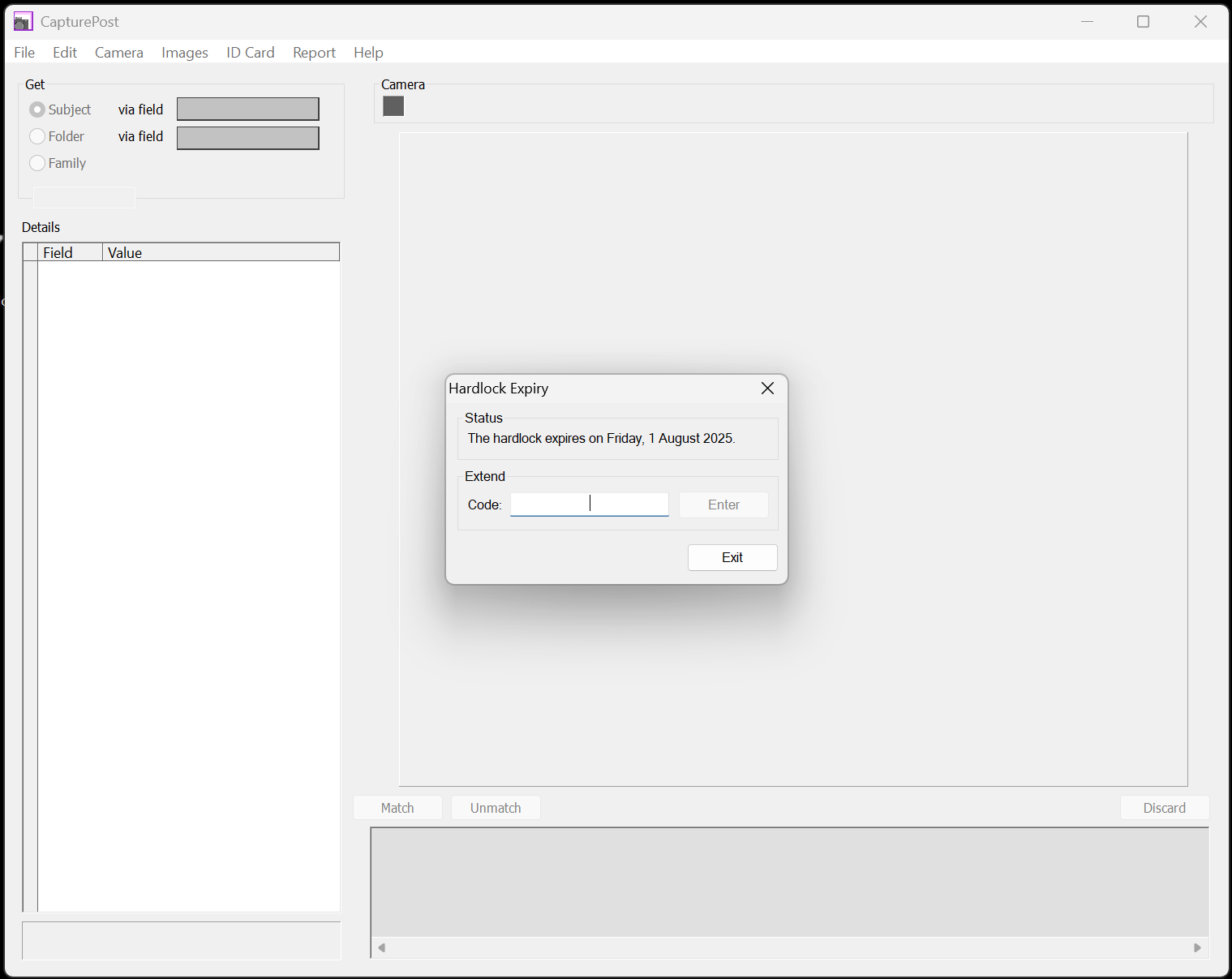
Figure 1: The Hardlock Expiry window in CapturePost
FAQ
What is the purpose of the License Server utility?
The License Server utility allocates licenses for the Timestone Software desktop application from a local network.
I have a message that says the license is in use but it is not
Sometimes, if the computer or application shuts down unexpectedly, the license can be left allocated. The easiest way to address this is to restart the License Server computer. If you are familier with Windows Services you can instead restart the Timestone License Server service.
How is the License Server protected?
The License Server is protected and authenticated by a USB hardlock or dongle installed on the same computer.
What operating systems are compatible with the License Server?
The License Server should be installed on Windows 10, Windows 11, or Windows Server up to Windows Server 2019.
Does the License Server need to be installed on workstation computers?
No, the License Server should only be installed on the designated server computer, not on any workstation computers.
How do I connect other computers to the License Server?
Each computer must run the License Manager and enter the name or IP address of the License Server to connect.
What should I do if the License Manager cannot connect to the License Server?
Check if the computer is on the local network, ensure the License Server is visible, and confirm that it is excluded from all firewalls.
Is CapturePost connected to the License Server?
No, CapturePost uses its own stand-alone USB hardlock and does not rely on the License Server.
How can I check when my CapturePost dongle expires?
Run CapturePost with the USB dongle plugged in. Select Help>Hardlock expiry. The expiry date is displayed, and a new code can be entered into the same window
How do I renew my CapturePost license?
Run CapturePost with the USB dongle plugged in. Select Help>Hardlock expiry. The expiry date is displayed, and a new code can be entered into the same window. If the license has already expired, the Hardlock Expiry window will be presented when attempting to launch CapturePost.
How can I add licenses to the License Server?
Licenses can be added using the License Manager by selecting the Codes tab and adding the license files.
How can I check when my licenses expire?
Each time one of the apps is launched, the splash screen displays how many days are left before licenses expire. You can also run License Manager and go to the codes tab to see the exact expiry date for each license.
Why have all my licenses suddenly stopped working? Why is my dongle disabled?
One possible explanation is that the date has been changed on the computer. If the computer's date is set back, the hardlock will be disabled and will remain so even after the date is reset. You will need to contact Timestone Software to receive an unlock code for the hardlock.
For License Server licenses, other explanations are also possible:
The licenses may have expired:
Check the licenses in your License Manager
Check that your main or primary license has not expired, it’s the one that has application name in it and is usually the first in the list
The License Server computer cannot be reached:
Restart your License Server. This often fixes communication problems.
Make sure the Windows Firewall on the License Server is off, or you have added the License Server as an exception
The workstations are no longer connecting to the License Server:
Restart the License Server computer
Make sure the workstations have the name or IP address of the License Server entered correctly in the each workstation’s License Manager