What are Products?
A product can be considered to be anything that is “produced” in the Timestone Software applications. By adding products to Packages in Offers, the products can then be ordered by customers.
A basic 8×10 print, a package of mixed print sizes and sports memory mates are all examples of products that are produced with Timestone Software’s NeoPack application. Likewise a traditional (names under) group photo is a product formed in NeoGroup, while a composite group photograph is a product resulting from NeoComposite.
Other products are a little more abstract in nature. A digital image download and retouching are not physical products but can still be ordered by customers.
Products in tsAdmin
Before products can be ordered, they must be entered into the Timestone Administrator (tsAdmin) then added to Packages in Offers.
Understanding how products, packages and offers relate to each other is therefore essential.
Further reading: Products, packages and offers.
Before products can be ordered by any of the Timestone Software ordering methods (apart from the manual Point and Click method of adding products to the queue) they must be entered into the Timestone Administrator - tsAdmin. They are then added to Packages in Offers.
For a full understanding on how products, packages and offers relate and work together, please consult the document:
Products and templates
Products of type Portrait relate directly to pack layout templates created in NeoPack.
In order for the software to find the correct templates when processing both paper and online orders, the template needs to be entered into tsAdmin as a product, taking special care that the Template Key is correctly entered into the product’s Template/Version attribute. When packages in an Offer are processed into the their constituent products, the Template Key for the product is used to retrieve the appropriate templates and build the print queue.
The template key can be considered a lookup mechanism for finding the correct NeoPack layouts when processing orders. Care should therefore be taken to ensure the template key is unique and entered into tsAdmin exactly as set for the template in NeoPack.
Products of type Composite and Group do not relate directly to a template. With these products, the user forms the pages with the desired templates. Processing of the orders then simply adds the composite or group pages to the queue for each subject as ordered .
It is therefore only necessary to have a single composite or group product in tsAdmin for most composite or group pages. This product simple orders a composite or group page. The user selects the templates as desired when forming the pages. Note however, once subtypes or versions are introduced, they too will have their own product.
Product attributes
Products are defined with various attributes as summarized below.
Hover over the attribute for a more detailed description.
Attribute | Description | |
|---|---|---|
Code | A unique code for the product. | For products of type Portrait this is often the same as the Template Key and/or the Template Name. |
Description | A friendly description of the product. | The product’s description is displayed in IOS when a product is customized. |
Type | The type of product: | Portrait for Family and Portrait for Folders are seldom used. |
Subtype | For use with composites and groups | |
Template/Version | For Portrait products, the pack layout template key. | The Template Key is set in the pack layout properties. |
Specialize | For Composite and Group products, allows the page to be resized | Often used to offer a smaller digital image. |
Printer | The ‘printer’ to which the product is assigned | This can be useful when filtering the print queue. |
Printer Family | Not currently used | |
Notes | Any notes or comments you may wish to add for the product. |
Entering products into tsAdmin
To enter products into the Timestone Administrator:
Select the Products object
Click the Add New Product icon
Enter attributes for the product
Continue adding products by repeating steps 2 and 3
When finished click the Submit Changes button to accept the new product
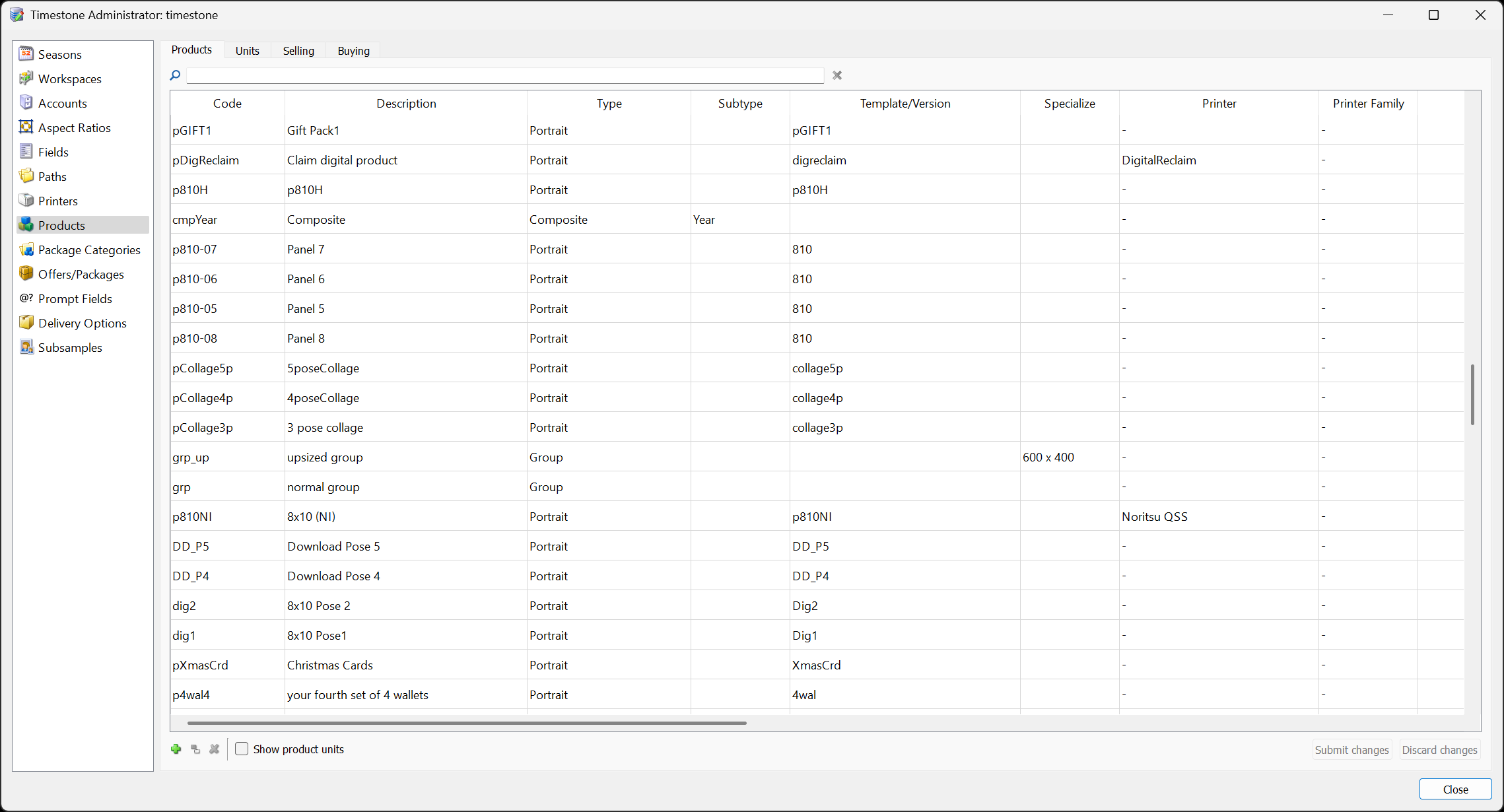
Figure 1: Products entered into tsAdmin
Since products of type Portrait relate directly to a NeoPack, pack layout template whereas other products do not relate to templates, the vast majority of the products in tsAdmin will be of type Portrait. This is demonstrated in the screen grab above.
FAQ
What is a product in Timestone Software applications?
A product is anything that is produced within Timestone Software applications, such as prints, package prints, groups and digital downloads.
How are products ordered by customers?
Products can be ordered by adding them to Packages in Offers within the Timestone Software applications.
What must be done before products can be ordered?
Products must be entered into the Timestone Administrator (tsAdmin) and then added to Packages in Offers.
Do all products relate directly to templates?
No, only products of type Portrait relate directly to pack layout templates; Composite and Group products do not.
What is the purpose of the Template Key in tsAdmin?
The Template Key is used to retrieve the appropriate templates for Portrait products when processing orders.
What attributes define a product in tsAdmin?
Products are defined by attributes such as Code, Description, Type, Subtype, Template/Version, Specialize, Printer, Printer Family, and Notes.
How do you enter a product into tsAdmin?
To enter a product, select the Products object, click the Add New Product icon, enter the product attributes, and submit the changes.
Can digital image downloads be considered products?
Yes, digital image downloads and retouching are considered products, even though they are not physical items.
Is it necessary to have multiple products for composite or group pages?
No, typically only a single composite or group product is needed in tsAdmin, as users select templates when forming the pages. Additional composite and group products are only needed when subtypes and/or versions are used.