It is possible to dynamically format any text on a template by introducing a field or fields with appropriate formatting tags.
The software reads the formatting tags in the field and applies the formatting to the text. Static, variable and conditional text can all be dynamically formatted this way.
The fields containing the formatting data are normal text type fields and are often referred to collectively as ‘styling’ fields.
TIP
Styling text dynamically through data allows the photographer to provide custom, themed, products. Text can be formatted differently for different sports teams for example, matching their team or uniform colours as needed.
The need to have different templates simply to accommodate different text formatting, is eliminated.
The following text attributes may be set via the data:
Attribute | Tag |
|---|---|
Colour | /CR G B — where R, G, and B are Values between 0 and 255 |
Font | /Ffontname — where fontname is the desired font |
Bold on | /B |
Bold off | /B- |
Italic on | /I |
Italic off | /I- |
Underline on | /U |
Underline off | /U- |
Entering the tag or tags into a ‘styling’ field
All field types - job, folder, family and subject - can be used as a ‘styling’ field.
Often a job will have multiple styling fields as shown in Figure 1 below where two folder fields, color1 and color2, are used to specify two different RGB values.
Other examples:
/FTacoma sets the font to Tacoma
/C140 0 0 sets the text colour to dark red
Styles can be chained:
/FArial/B/C140 0 0 sets the font to Arial, styles it to bold, and sets the colour to dark red.
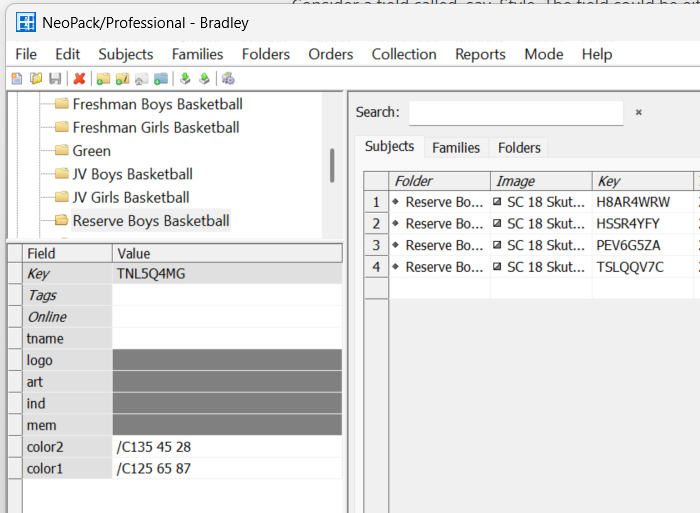
Figure 1: Two folder fields, color1 and color2, with formatting tags
Calling the Tag into a Text Box
The style is called into a text box by enclosing the field name between two caret ^ symbols.
Consider a formatting field called Style. Adding it to a text box as ^Style^ will format the text that follows according to the formatting tags in the field. The screen grab below shows that the subject name will be styled according to tags in the field called Style.
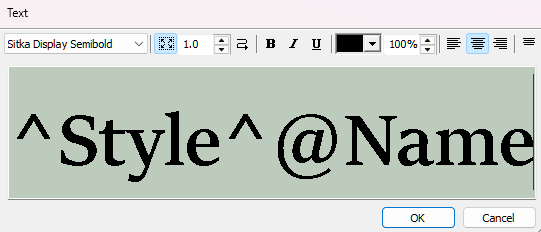
Figure 2: Calling the style into a text box
Using the same styling field name
A common practice amongst photographers is to have the same styling fields as both job and folder fields, and sometimes even subject fields. This allows the user to enter styling tags into the most appropriate field without needing to create separate templates from job to job.
The hierarchy of fields with the same name
In these cases, where the same styling field is used in multiple fields, it is important to understand how the software decides which field to use.
Consider a field called Style, which is a job, folder, and subject field. In order, the software will use:
Styling in the subject field if any, otherwise...
Styling in the folder field if any, otherwise...
Styling in the job field if any, otherwise
The formatting in the text box
Summary
Dynamic text formatting in templates is achieved by using fields with specific formatting tags, allowing for the application of styles to static, variable, and conditional text. These fields, known as 'styling' fields, enable customization, such as matching text to sports team colors, eliminating the need for multiple templates.
Various text attributes can be set, including color, font, and styles like bold or italic. Users can enter these tags into any field type, and multiple styling fields can be utilized within a job.
The formatting is called into a text box by enclosing the field name with caret symbols.
Photographers often use the same styling field names across different field types, allowing for flexibility without creating separate templates. The software prioritizes styling from subject fields first, followed by folder and job fields, ensuring the most relevant formatting is applied.