NeoPack and NeoComposite allow the user to specify a pose for an image hole on a template. The software will then automatically use this pose for the product regardless of what image may be currently selected.
WARNING
Setting a pose in an image hole will force the software to use that pose. It cannot then be overridden by the customer selecting a different image.
Poses in NeoPack templates
Poses are specified in the Pose window in the image hole properties, either when first adding the hole to the template or by double-clicking an existing image hole.
Where a template has multiple image holes, different poses can be specified for each image hole. Conversely, the same pose may be used for different image holes on the same layout.
Specifying multiple poses in one image hole
The same image hole may have multiple pose numbers or pose labels. This can be useful to ensure an image hole will never be blank in cases where fewer poses are available than expected. For example, entering the sequence 4,3,2,1 will use pose 4 if available, if not it will use pose 3. If pose 3 is also not present, it will use pose 2, then pose 1.
This concept also allows the same template to be used for different jobs. In Figure 1 below, the image hole is being assigned both pose number "1" and pose label "formal". This allows the template to be used in different jobs where different pose types are assigned.
NOTE
When specifying multiple poses, the semicolon is used as the separator.
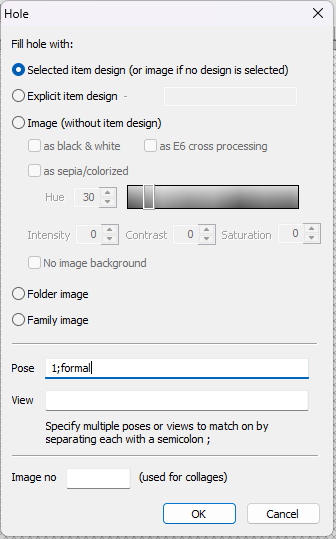
Figure 1: The hole settings window in the template designer.
NeoComposite Subject Blocks
As with NeoPack, poses can also be specified for an image hole on a NeoComposite Subject Block template. The composite page will then be formed using this pose for each subject.
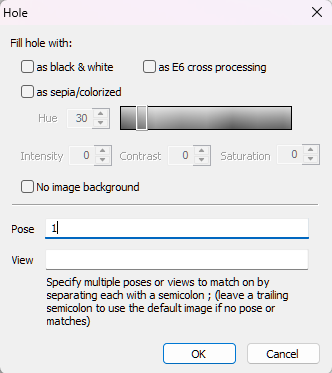
Figure 2: The hole settings window in a NeoComposite Subject Block template
NOTE
Poses can also be set for composites both when selecting the Subjects to Include in a composite or on the Composite New Page dialog window.
FAQ
Can a pose set in an image hole be overridden by selecting a different image?
No, once a pose is set in an image hole, it cannot be overridden by the customer selecting a different image.
Is it possible to use different poses for multiple image holes in the same template?
Yes, different poses can be specified for each image hole in a template, or the same pose can be used for multiple image holes.
What is the purpose of specifying multiple poses in one image hole?
Specifying multiple poses ensures that an image hole will not be blank if fewer poses are available than expected, allowing for flexibility in template usage.
How do I separate multiple poses when specifying them?
When specifying multiple poses, use a semicolon as the separator.
Can poses be set for NeoComposite Subject Blocks?
Yes, poses can also be specified for image holes on NeoComposite Subject Block templates.