Multi-layouts combine two or more templates into a ‘virtual’ layout.
Multi-layouts are required for Products where the number and orientation of image holes in the product is variable. Templates are made for each possible combination and added to a single multi-layout. The templates that comprise a multi-layout are referred to as ‘component’ templates.
The multi-layout has all the properties of a regular layout in that it can be given a key and can be entered into tsAdmin as a product. The product can then be added to Packages and ordered in the regular way. The software then selects the appropriate template amongst the ‘component’ templates in the multi-layout.
Products that use multi-layouts
Multi-layouts are used for the three products below.
With Legacy products, the precise number of images on the page can be variable.
Consider a high school graduation product where school leavers are to receive a Legacy product with images from all their years at the school. Some students may have only four images, while others could have many more.
Layouts are created for each of these number of images and combined into a multi-layout. When ordered, the software will automatically select the layout that corresponds to the number of images the subject has.
Further Reading: Legacy Collage Templates
Legacy collages combine images for a given subject from across multiple jobs. Typically a Legacy Collage shows the subject over time as they progress through their school years.
Family collages are products that combine the image matched to a family (the family image) with the image of one or more subjects belonging to the family.
Since the number of subjects in a family is variable and the orientation of the images may also vary (some family photos may be vertical while others may be horizontal) a template is needed for each likely combination of images and their orientation.
A multi-layout is created that combines layouts for all the possible combinations of sibling images and family images. When ordered, the software will automatically select the component layout that matches the number of subjects and the orientation of the family image.
Further Reading: Creating a Family Collage
Family collages are products that combine the image matched to a family (the family image) with the image of one or more subjects belonging to the family.
Event photographers using OutPost sometimes require a collage with a variable number of image holes.
Consider taking ‘table’ photos at a social event. Some tables may have 12 people while others have fewer. By making a multi-layout with components for each likely number of people at the table, the photographer can simply select all the images for a table, drop them onto the multi-layout, and have the software select the appropriate component layout.
Creating a multi-layout
Multi-layouts are created in the Template Designer. The component layout templates must already be formed before they can be added to the multi-layout.
Note
Multi-layouts are not in themselves a template. They are a list of layouts from which the software will select the appropriate template when the multi-layout is ordered.
When created, multi-layouts are automatically saved as a file with extension .pmt into the same directory as the component templates.
To create a multi-layout:
Select Edit>Multi-layouts
Click the New button to start and name a new multi-layout
Click the green add layout icon to browse to and add a component layout to the multi-layout
Repeat step 3 until all components have been added to the multi-layout
Give the multi-layout a description and key
Click done when finished
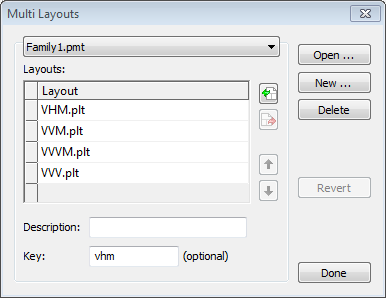
Figure 1: Creating a multi-layout with a list of 4 component templates.
Tip
In Point and Click mode, multi-layouts are underlined in the layout list, setting them apart from other layouts.
Hiding the component layouts
A layout can be marked as being a component only. This means the layout will only be available as part of the multi-layout, cannot be ordered on its own, and does not appear in the layout list of Point and Click Mode.
To make a layout a component only:
Open the template in the Template Designer
Select File>Properties
Check the Is a component (not normally displayed) option
Save the template
FAQ
What is a multi-layout?
A multi-layout combines two or more templates into a 'virtual' layout, allowing for variable numbers and orientations of image holes in a product.
What are component templates?
Component templates are the individual templates that make up a multi-layout, each designed for specific combinations of images and orientations.
What types of products use multi-layouts?
Multi-layouts are used for Legacy products, Family collages, and OutPost collages.
Can multi-layouts be used online?
At the time of writing, multi-layouts can be used online for Family and OutPost collages but not for Legacy produvts.
What happens when a multi-layout is ordered?
When a multi-layout is ordered, the software automatically selects the appropriate component template based on the number of images and their orientation.