Rather watch a video than read a document ?
A movie tutorial accompanies this article.
How it works
For each subject, the software examines the images matched to it and compares each image's face. When two or more images have different faces, the subject is flagged as mismatched.
WARNING
Although mismatch detection can be performed 'on the fly' without first detecting faces, this process is significantly slower. It is therefore highly recommended face detection has been performed on the images before checking for mismatches.
Further Reading: More information on detecting faces
Before any Face Recognition functions can be performed, it is necessary to detect the faces in the images concerned. This is primarily performed in Images Mode of the apps, although CapturePost can detect faces as they are captured.
Detected faces are designated by teal coloured box corners. Sometimes the colour of this box will be red, indicating the face has closed eyes.
An article on Detecting Faces, complete with an accompanying movie tutorial, is available.
Detecting Faces
Checking for mismatches in Poses Mode
Poses Mode has long been used as a method to check for mismatches, as it allows the user to advance through the subjects one at a time while visually inspecting the images matched to the subject. While very effective, it did mean the photographer would need to check each and every subject to find any with .
The arrival of Face Detection and Recognition has provided the user with an 'are mismatched' filter, meaning the user does not need to check each subject and can instead advance through only the subjects with mismatched images.
To find subjects with mismatched images in Poses Mode:
Select the first subject in the subject list
Check the 'are mismatched' option in Look for subjects that..
Click the Get next button in order to jump to the first subject with mismatched images
Continue clicking the button to advance to other subjects with mismatched images
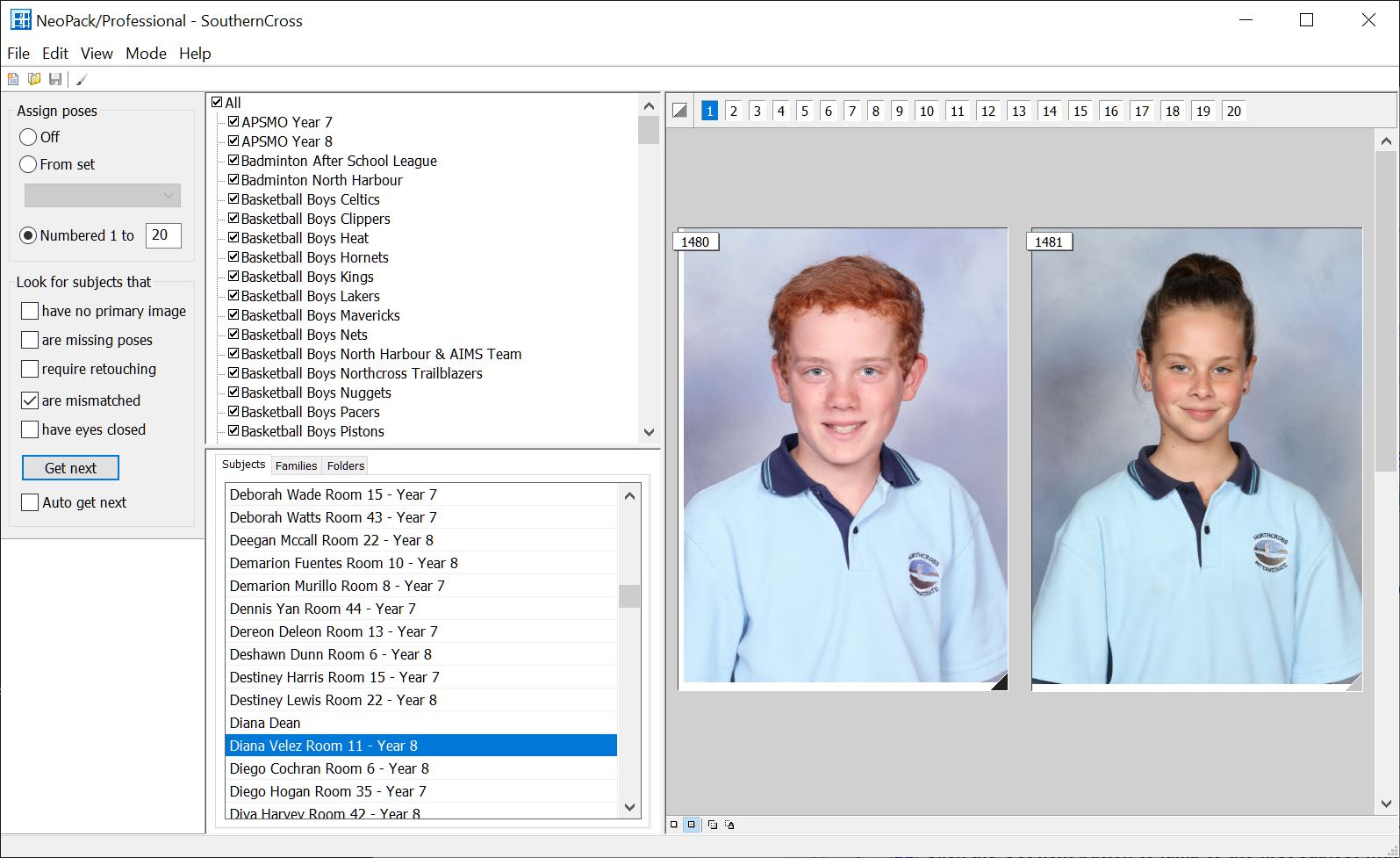
Figure 1: Using the 'are mismatched' criteria in Poses Mode to find subjects with mismatched images one subject at a time.
Checking for mismatches in Match Mode
While Poses Mode is a very popular method for finding mismatched subjects, fixing mismatches is performed in Match Mode. Some users may therefore prefer to use Match Mode to find mismatches. To this end, a 'mismatched' filter is available, which displays only subjects and images with mismatches
A common workflow - combining Poses and Match modes
A very common workflow to find and fix mismatches is to use Poses Mode and Match Mode in partnership. Preferring to see mismatched subjects one at a time, the user finds these subjects in Poses Mode, then toggles to Match Mode to correct the mismatch before toggling back to Poses Mode to advance to the next mismatched subject.
In Poses Mode, find the first mismatched subject
Shift-F5 to jump to Match Mode and the first image for the subject in question
Fix the mismatch
F6 to jump back to Poses Mode
Click Get next to advance to the next mismatched subject
Repeat steps 2-5
Mismatches in CapturePost
Finding mismatches in CapturePost is discussed in the document Face Detection and Recognition in CapturePost
FAQ
What is the purpose of the Faces Toolkit?
The Faces Toolkit must be installed to use face detection and recognition functions.
Can checking for mismatches be performed without detecting faces first?
Yes, if the faces have not been detected, it will detect them “on-the-fly” as it checks for mismatches but this is much slower and not recommended.
Will it check for mismatches between subjects?
No, it only looks at a subject and the images matched to that subject to see if they have the same face. It does not look across the subjects.
Can I use Face Recognition to search for the right face?
Yes, but you need to unmatch the incorrectly matched images first. Then you can use Images>Create for unmatched>Subjects.