Rather watch a video than read a document ?
A movie tutorial accompanies this article
Installing the face tools
Before any face detection and recognition functions can be used, the Faces Toolkit must be installed. The toolkit can be downloaded from the Timestone Software resources page
It is necessary to install the Faces Toolkit on each computer where face detection and recognition functions are to be performed.
Before detecting faces
To successfully detect faces in images, consideration should be given to the following.
Accessibility of the original images
Face detection is performed on the original images not the image previews. It is therefore imperative that image paths are correct and the software can find the original images. To this end running the 'check images' report (Images Mode>Images>Check ..) can be useful as it will alert the user of missing images.
Image preview orientation
Faces need to be in the correct, upright, orientation in order to be detected. Portrait images that have been imported in the landscape orientation should therefore be rotated before face detection.
Filtering and selecting images
Face detection occurs on the selected images only. The user may therefore wish to use the various Images Mode filters before selecting the images for face detection. This avoids performing the face detection on images where it is not needed.
Show lines
A successfully detected face will display a teal or red coloured box around the face. This box can be toggled on and off with the menu option Images Mode>Images>Show face lines or with the Ctrl-Alt-F5 keyboard shortcut.
Detecting the faces
With the images selected, detecting faces is simply a matter of using the keyboard shortcut, Ctrl-F5. The same action can also be achieved via the menu option Images Mode>Images>Recognize faces...
A progress indicator appears and as each face is detected a teal coloured box appears for each face. A red coloured box indicates closed eyes.
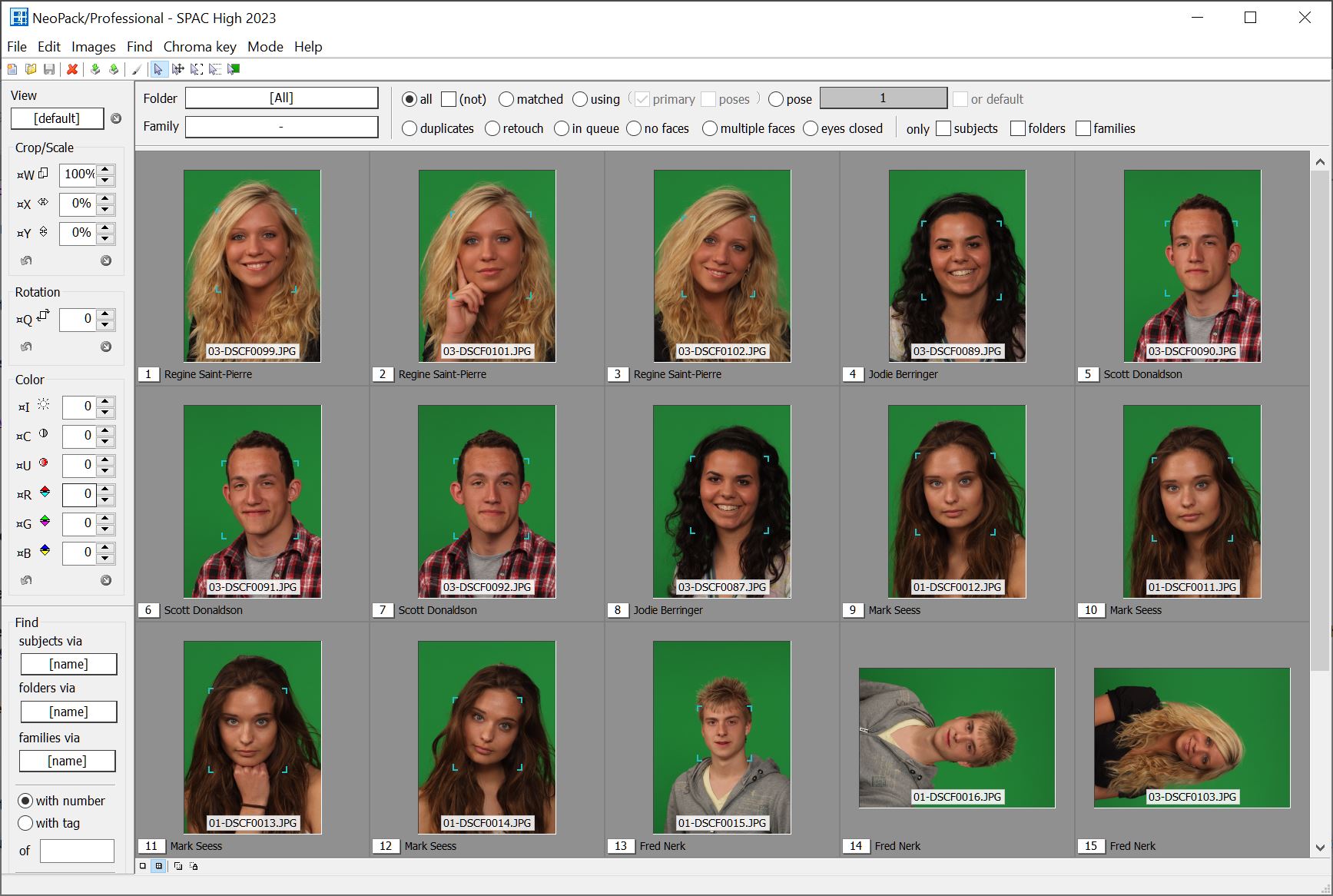
Figure 1: Images after Ctrl-F5 to detect faces.
Note the last two images in the screen grab above. Since they are not in the correct orientation, the face detection was not successful. The remaining images all display a teal coloured box around the face, indicating the face was detected and eyes are open.
Checking for no faces
A 'no faces' filter in Images Mode allows the user to quickly and easily find any images where faces have not been detected.
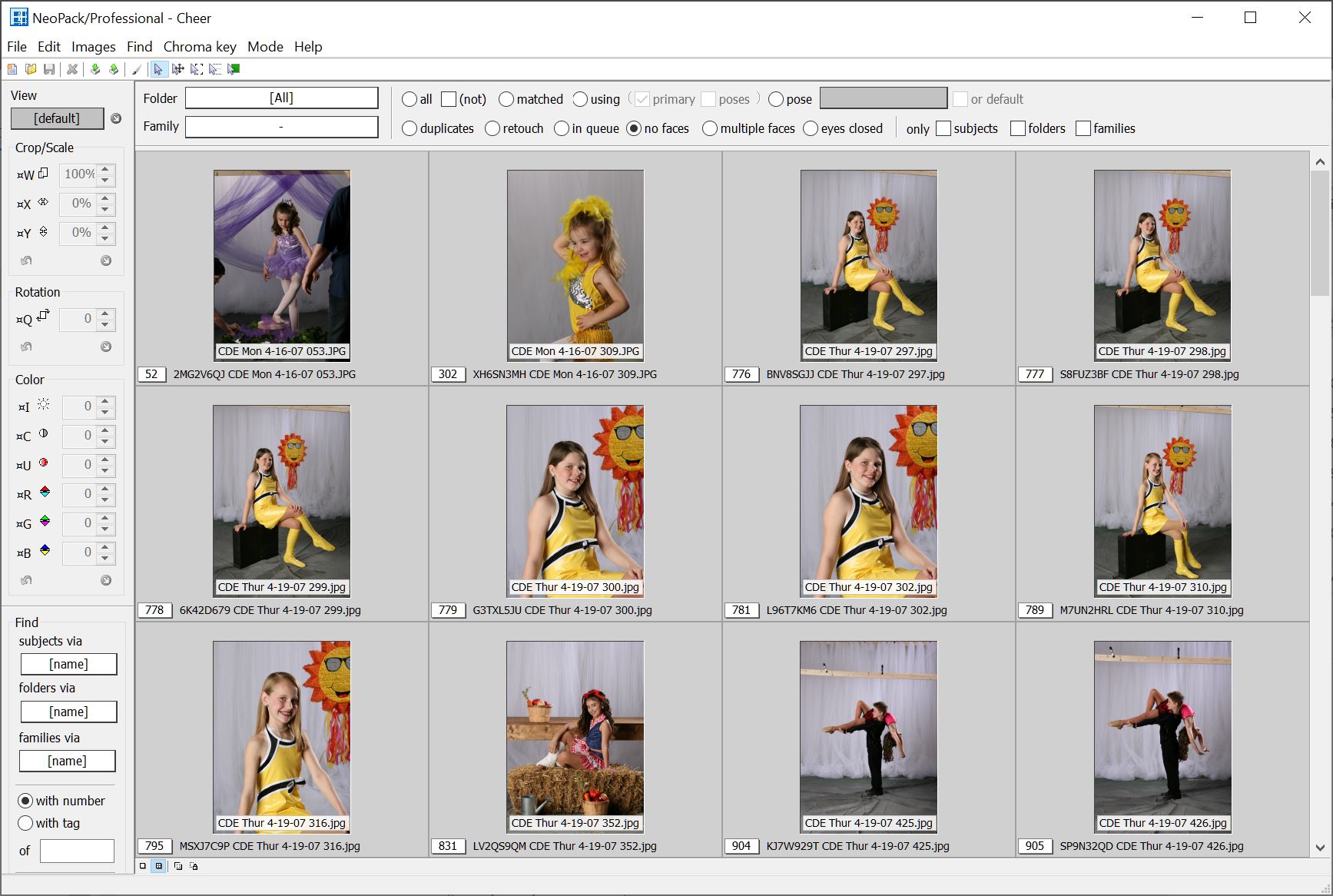
Figure 2: Using the no faces filter after the face detection
When some or all images do not have faces detected
There are several reasons faces may not be detected. The likely explanation often depends on whether the face detection has failed on all or just some images.
All or some images without faces?
Assuming the face tools were installed on the computer and face detection has worked before, check the following:
Ensure the software can find the original images. Run the check images report
Check the images were actually selected and they are in the correct orientation
Check Show face lines is selected
There are some circumstances where the software cannot detect a face in the image even though all prerequisites have been met. These include:
the face is tilted too far resulting in the eyes being too far away from horizontal
only one side of the face is visible
one side of the face is in deep shadow
Artefact (false) faces
From time to time, the detection reveals artefact faces - ‘faces’ that are not really subject faces belonging to a person. These are almost always marked with a red box since these false faces would be deemed as having closed eyes.
Artefact faces should be removed as they will potentially interfere with subsequent face recognition functions.
How to remove false faces (artefacts)
False faces can be removed by engaging the faces tool in Images Mode>Images>Select faces tool or by clicking the 'Image face tool' icon on the Images Mode toolbar.
Engage the Faces tool either by selecting it from the Images menu or by clicking its icon on the toolbar
Hover over the unwanted face to bring it into focus - the box will become bold
Control click to remove the face
Face detection in CapturePost
Unlike the other apps, face detection in CapturePost occurs automatically as the images are captured and saved.
Face detection in NeoGroup
Although it is possible to detect faces in Images Mode of NeoGroup, this has limited use other than with the possible exception of finding closed eyes.
The naming of groups in NeoGroup does not require faces to have been detected in Images Mode of NeoGroup. Instead the detection is performed as part of the naming process.
QUICK LINK
FAQ
Is there a video tutorial available for this article?
Yes, a movie tutorial accompanies this article.
What is the purpose of the Faces Toolkit?
The Faces Toolkit must be installed to use face detection and recognition functions.
What should I do if no faces are detected in any of my images?
Ensure the software can find the original images, check the images were selected and in the correct orientation, and verify that 'Show face lines' is selected.
Does face detection occur automatically in CapturePost?
Yes, face detection in CapturePost occurs automatically as images are captured and saved.
Most images have their faces detected but some don’t. Why?
The head may be tilted too far - heads need to be close to vertical. In addition both sides of the face need to be visible.
Can I detect the faces in some images but not others?
Yes, just the select the images you want to perform the detection on. The various filters in Images Mode can help with this.
Why do some faces have a red box around them instead of teal?
This indicates eyes are closed
Some images have faces detected that are not real faces. Should I remove them and how?
Yes, you should remove artefact faces as they can interfere in subsequent face recognition functions. Search for “Remove unwanted faces” to learn how to remove a face.