Broadly speaking, the photographer can offer two different types of digital products.
An image
A product delivered as a digital version
Furthermore, digital products can be ordered as:
Online orders downloaded to Fulfill
Online pre-orders downloaded into NeoPack
Paper orders
Further Reading: Digital Products in NeoPack
With Paper Orders and online orders downloaded into NeoPack, the digital products will appear in NeoPack’s print queue. These products are then sent to Fulfill for processing and uploading.
This process is discussed in detail in the article:
Defining the digital image product
Note
Even if the digital product is simply an image, it will still require a Product to be defined in tsAdmin
In order to make images available as digital downloads, a product needs to be added to the Timestone Administrator (tsAdmin) with a product type of Digital Image. Multiple digital image products may be defined in order to offer the image in different sizes (resolutions).
Figure 1, below, shows product definitions for three different digital image products, each with a different size.
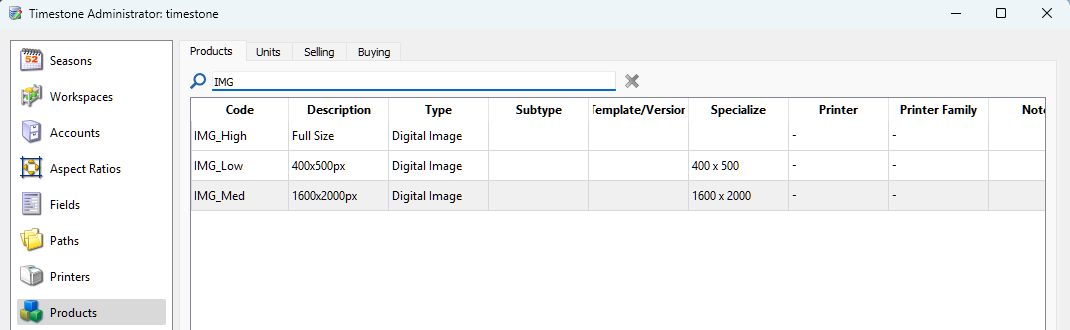
Figure 1: Defining products in tsAdmin for digital download of images
Setting the image size
It is possible to specify the size in pixels (width x height) of the digital image by using the Specialize column.
The user can choose to:
Leave the column empty to make the image available at full size
Click the column and enter the desired pixel dimensions
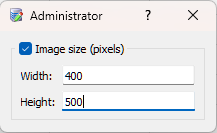
Figure 2: Setting the pixel dimensions of the digital image
Adding a digital image to a package
Once defined, the digital image product may be added to an offer in the normal way.
Digital products may be in a package of their own, or may be added to a package in combination with regular print products.
In Figure 3, the low-res digital image product has been added to a package along with regular 'for print' products.
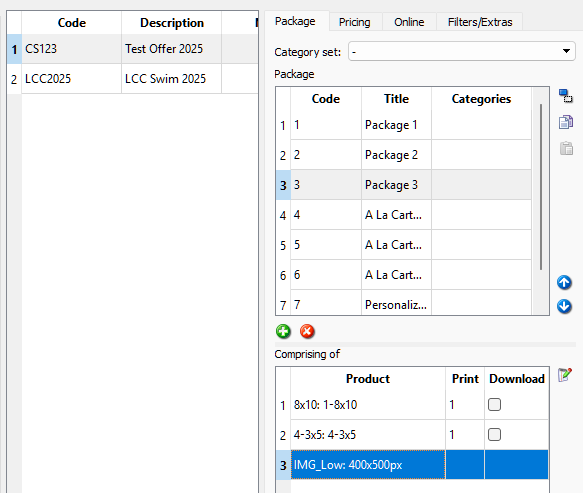
Figure 3: Adding the digital image product to an offer
Offering products as digital downloads
Any product defined in tsAdmin may be added to a package as a digital download, irrespective of the product type - portrait, composite, group, etc. This allows products that are traditionally offered as ‘print’ products to also be offered as a digital version. Furthermore, it is possible to set the desired resolution of the product (dpi).
To make any product available as a digital download...
In the offer, add the product to a package
Check the Download box and set the dpi (default 300)
If the product is for download only, set the Print copies to 0. If the product is also to be offered as a print, set the copies to one or more
Figure 4 shows the Package tab in tsAdmin. A Memory Mate product has been added to package PK3 and made available for download at 300dpi. The Print column is set to one, indicating the product will also be printed.
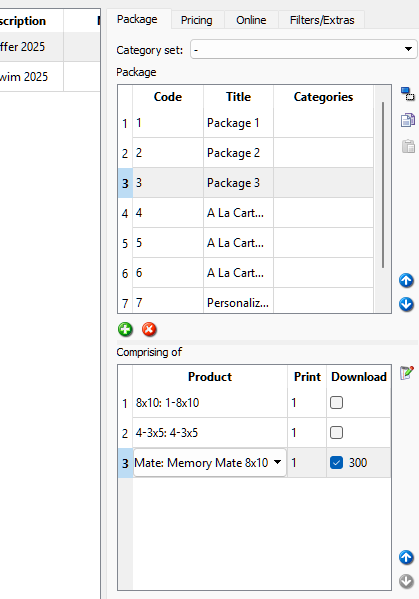
Figure 4: Adding a product for digital download
Using the portrait product type to offer a digital image
In addition to offering the image as a digital download by creating a Digital Image type product, it is possible to simply use a Portrait product type
For example, a simple portrait layout, created in NeoPack, can be created at any size (say 4"x5"), added as a product to tsAdmin, and added to an offer at specified DPI (say 300 dpi) with print copies value of zero. In this example, the customer would receive a digital file that is 1200 x 1500 pixels or 4"x5" at 300 dots per inch.
Why do this?
The main advantage of offering the image in this manner, as opposed to simply using the Image product type, is the ability to use a customer version of the template, and hence a more pleasing appearance than simply displaying the image.
FAQ
Can I make the digital image low-res for use on Facebook, etc.?
Yes, you can specify the size in pixels of the digital image using the Specialize column when adding the product to tsAdmin, or set the DPI of the download of a printed product when adding the product to a package.
Can I offer Composites or Groups as digital products?
Yes, any product can be offered for download by utilizing the Download option when adding it to a package in tsAdmin.