Rather watch a video than read a document ?
A movie tutorial accompanies this article.
Scope
It is possible to remove detected faces from an image. This is primarily done in the following circumstances.
Along with the real face, the face detection has found an 'artefact' face
The image has multiple faces but the user only wants it associated with one face
Privacy. After using the Face Recognition functionality, the photography wishes to purge the detected faces from the images.
Removing artefact faces is particularly important as these unwanted faces will subsequently interfere with the proper functioning of many Face Recognition features.
Finding multiple faces
Since in both the examples listed above the images contain multiple faces, it is useful to use the 'Multiple Faces' filter in Images Mode to display only the relevant images. Note artefact faces will often also be red, since they will usually be determined as 'eyes closed'.
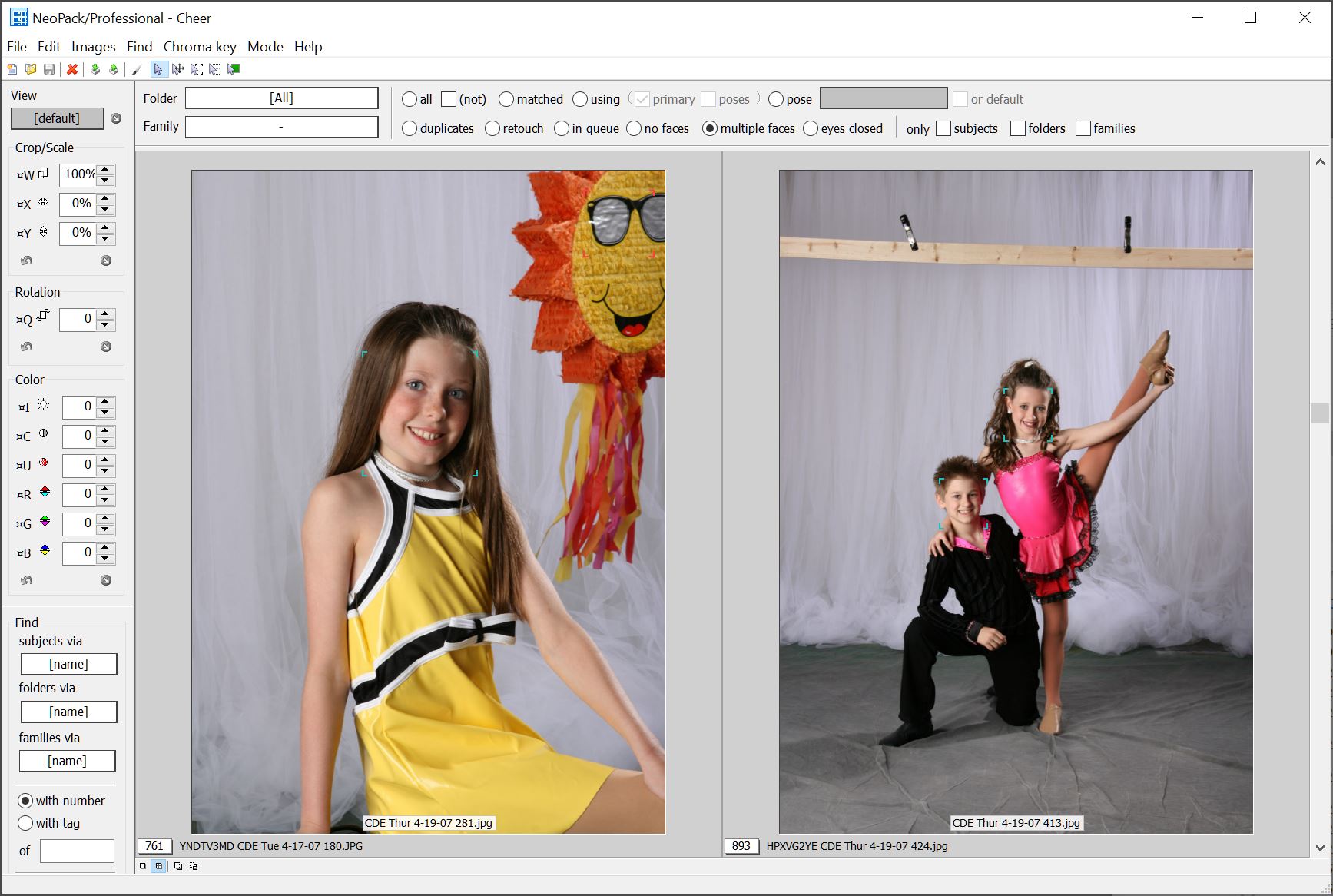
Figure 1: Using the multiple faces filter to find images with more than one face.
The image on the left has an artefact face in the top right corner. The second image has two real faces however the photographer may wish to remove one of the faces thereby leaving it associated with one face only
Selectively removing unwanted faces in an image
Faces can be removed by engaging the faces tool in Images Mode>Images>Select faces tool or by clicking the 'Image face tool' icon on the Images Mode toolbar. With the tool active, hovering over a face highlights it. Simply Control-click to remove the face.
Engage the Faces tool either by selecting it from the Images menu or clicking its icon on the toolbar
Hover over the unwanted face to bring it into focus - the box will become bold
Control click to remove the face
Deleting faces from all images
It is possible to remove detected faces from some or all images using the menu option Images>Discard detected faces.
This removes all faces from all the selected images.
FAQ
What is the purpose of removing detected faces from an image?
Removing detected faces is important to eliminate artefact faces, focus on a single face in images with multiple faces, and ensure privacy after using Face Recognition.
How can I identify artefact faces in an image?
Artefact faces are often highlighted in red as they are typically identified as 'eyes closed' during face detection.
What steps do I need to follow to remove unwanted faces from an image?
To remove unwanted faces, engage the Faces tool, hover over the face to highlight it, and then Control-click to remove it.
Is it possible to remove all detected faces from multiple images at once?
Yes, you can remove all detected faces from some or all images using the menu option Images > Discard detected faces.
Can I watch a tutorial instead of reading the document?
Yes, there is a movie tutorial that accompanies this article for those who prefer video content.