Item designs, both fixed and sizeable, may be designed with both vertical and horizontal orientations.
One use of this feature is when pack layouts require graphic and text elements to be placed in certain areas depending on the orientation of the original image.
This is best explained by way of an example. Consider the following pack layout template, complete with graphic elements and text boxes.
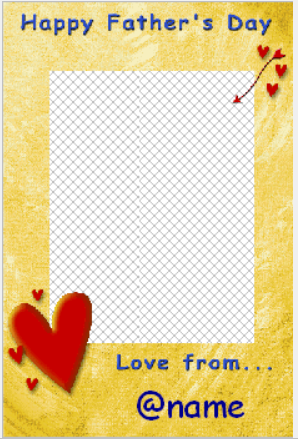
Figure 1: A vertical Item design.
The layout can only be used for vertical images, as demonstrated below.
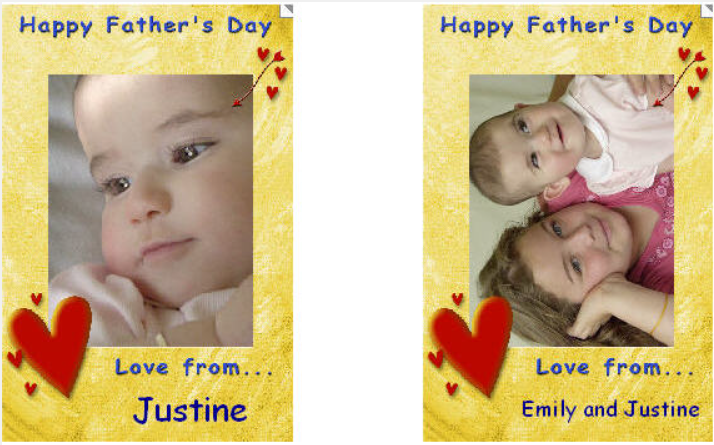
Figure 2: The template works well with vertical images, but not with horizontal images, where the graphics and text elements are in the wrong position.
There are two solutions available to the user:
Make a completely separate layout for horizontal images.
This approach is not recommended as it requires the use of two templates - one for vertical images and one for horizontal images.
CAUTION
While this may not be a concern for a user manually adding products to the queue in Point and Click Mode, it is not appropriate for any of the automated ordering methods.
Use a single, generic pack layout together with an item design
The pack layout is generic in nature, containing only a single image hole that calls the required item design. The item design has both vertical and horizontal versions, each with graphics, text, and image elements in the correct orientation. The software will automatically use the correct version depending on whether a vertical or horizontal image has been selected.
Creating an item design with vertical and horizontal versions
1. In the template designer, create a new sizable item.
2. Click the Different Orientation Versions icon on the toolbar to activate the vertical and horizontal orientation buttons.
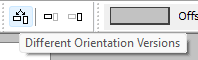
Figure 3: The Different Orientation Versions Icon on the toolbar.
3. Select the vertical version by clicking the Vertical Version button.
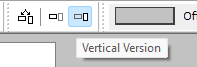
Figure 4: The Vertical Version Icon
4. Create the vertical version, placing the image hole, graphics, and text elements as desired. The vertical version appropriate for our example would thus be:
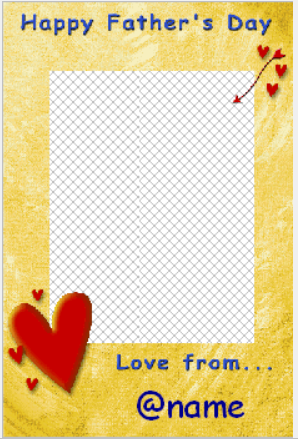
Figure 5: The Vertical Version of the Item Design.
5. Select the horizontal version by clicking the Horizontal Version button

Figure 6: The Horizontal Version Icon
6. Create the horizontal version, placing the image hole, graphics, and text elements as desired. The horizontal version appropriate for our example would thus be:

Figure 7: The Horizontal version of the Item Design.
7. Save the item design template. For our example, the item design was called Fathers Day.pit
Creating the generic pack layout template
1. In the template designer, start a new pack layout.
2. Change the canvas size to the desired size and place an image hole to completely cover the canvas.
3. When the image hole properties window appears, fill the image hole with an explicit item design.

Figure 8: The Add Hole Window with the explicit item design window calling the Fathers Day item.
4. Save the pack layout template. For our example, the layout was called FD.plt
NOTE
The Pack layout template and the item design template must be saved in the same folder in addition to having that folder’s path set in tsAdmin.
Using the generic pack layout template
Use the pack layout template in the normal way. Whenever it is ordered, the correct item design will be automatically applied to it depending on the image orientation.
For vertical images, the vertical version of the item design will be automatically applied. For horizontal images, the horizontal version of the item design will be used.
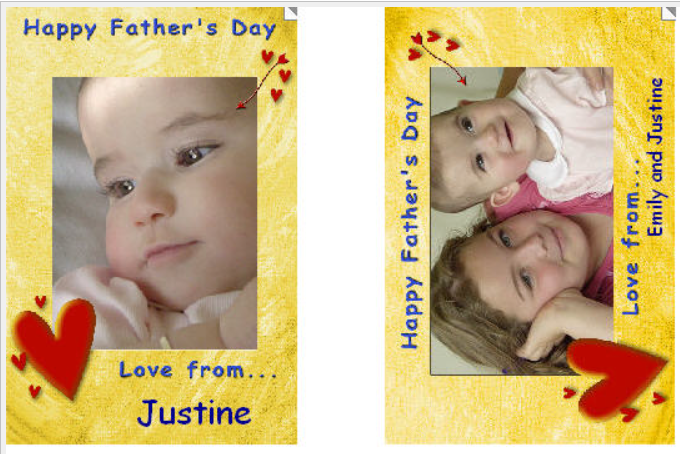
Figure 9: The completed Item with both horizontal and vertical images and layouts.
Other templates supporting orientation versions
In a similar manner to the above, the templates specific to the Internet Ordering System - Package Templates along with Customer and Customize versions of pack layouts can also be created with vertical and horizontal versions.
FAQ
Can item designs be created in both vertical and horizontal orientations?
Yes, item designs can be designed with both vertical and horizontal orientations.
Is it necessary to create separate layouts for vertical and horizontal images?
No, it is not recommended to create separate layouts as it requires using two templates.
What is the advantage of using a single, generic pack layout?
A single, generic pack layout allows the software to automatically apply the correct item design based on the image orientation.
How do I create an item design with both vertical and horizontal versions?
You can create an item design by using the template designer and selecting the Different Orientation Versions icon to create both versions.
Do the pack layout template and item design template need to be saved in the same folder?
Yes, both templates must be saved in the same folder and the folder's path must be set in tsAdmin.