Finding a subject by scanning a barcode is one of the quickest and safest ways to find a subject. The barcodes can be used in many areas of the software, including:
CapturePost
Details Mode
Images Mode
Poses Mode
Match Mode
Two barcodes are available:
The /%S barcode that finds a subject by their unique field
The /%K barcode that finds a subject by their subject key
Advantages of these barcodes
These barcodes will find the subjects no matter where the focus of the cursor is and no matter what field is selected for Find subject via or Get subject via windows.
Either of these barcodes may be added to a template with the Add barcode icon on the toolbar.
The /%S barcode
The /%S barcode finds subjects by the unique field which is, by default, the ID field
CAUTION
The ID field is automatically created and set as the unique field when the software is installed.
It is strongly recommended it be left as the unique field as other aspects of the software assume its presence as such.
The format for the /%S barcode is therefore:
/%S@ID
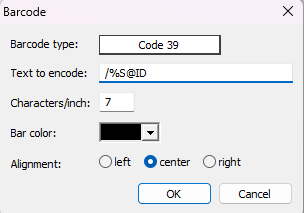
Figure 1: Barcode settings window displaying information for encoding the /%S@ID barcode
The /%K barcode
The /%K barcode finds subjects by their subject key, which is unique across all subjects in all jobs. Therefore, when using the /%K barcode, it is not necessary to have the subject's job open. In fact, it is not necessary to have a job open at all.
The format for the /%K barcode is:
/%K@key
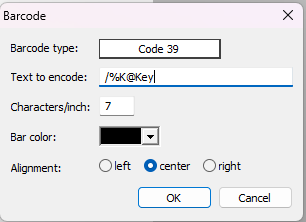
Figure 2: Barcode settings window displaying information for encoding the /%K@Key barcode
CAUTION
Since the subject key is quite long (eight characters), ensure that the barcode object on the template is sufficiently wide to avoid truncating the barcode. Also keep in mind that barcodes have a start and stop character added to the length of the encoded information.
FAQ
What is the purpose of using barcodes in the software?
Barcodes are used to quickly and safely find a subject within the software.
In which areas of the software can barcodes be utilized?
Barcodes can be used in CapturePost, Details Mode, Images Mode, Poses Mode, and Match Mode.
What are the two types of barcodes available?
The two types of barcodes available are the /%S barcode, which finds a subject by their unique field, and the /%K barcode, which finds a subject by their subject key.
Can the /%S barcode be modified from its default settings?
It is strongly recommended to leave the ID field as the unique field, as other aspects of the software assume its presence.
Is it necessary to have a job open to use the /%K barcode?
No, it is not necessary to have the subject's job open when using the /%K barcode.
What should be considered when using the /%K barcode due to its length?
Ensure that the barcode object on the template is sufficiently wide to avoid truncating the barcode.
How can barcodes be added to a template?
Barcodes can be added to a template using the Add barcode icon on the toolbar.
What is the format for the /%S barcode?
The format for the /%S barcode is /%S@ID.
What is the format for the /%K barcode?
The format for the /%K barcode is /%K@key.