In IOS, item designs may be offered as 'options' to Packages and optionally assigned a price, which is added to the package price if ordered.
The process consists of two steps:
Setting the price code for an item in the item's properties
Adding the price code, the price, and a usage 'rule' to an Offer in tsAdmin
The item's price code is set as part of the Item template's Design Properties, Template Design Mode>File>Properties
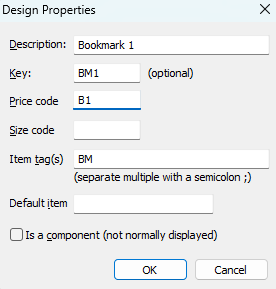
Figure 1: Setting a price code of 'B1' for an item
The item price codes and their prices are added in tsAdmin to the 'Chargeable Options' section of an offer.
To add a new Price Code to an offer:
In tsAdmin, navigate to the Offers/Packages object, then select the desired Offer
Select the Pricing tab on the right of the screen
In the Chargeable Options section, select the Items tab
Click the Add Chargeable icon, represented by a round green plus icon, to launch the Add Chargeable window
Enter the desired Code, and click OK
Enter the desired Price, and click OK
Select the Desired Rule from the dropdown; by default, Per instance is selected.
Submit changes to your offer to save
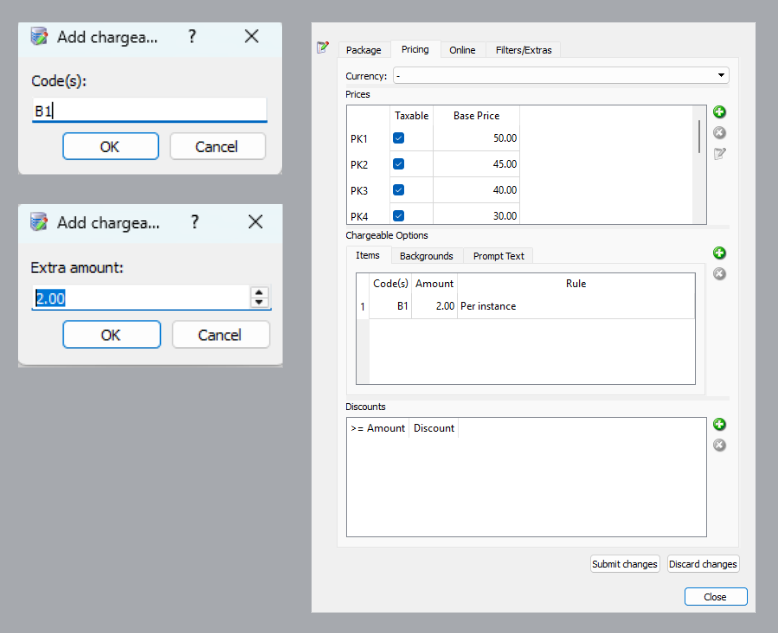
Figure 2: Adding item price code B1 to an offer
In Figure 2 above, the price code B1 has been added to an offer with an amount of $2.00 and a rule of 'per instance'.
The price code rules
Three rules are available that determine when the item's charge will be added to the package price.
Once per code: the charge will be added only once for any item using this price code
Once per item: the charge will be added once for each item with this price code (once per code/item combination)
Per instance: the charge will be added each time an item with this code is used
In all cases, rules apply to the current entity only (subject, family, folder). Switching to a different entity in the same session resets the rules.
Examples
Consider the Chargeable Items in Figure 3 below, where three different price codes (B1, B2, and B3) have been added to an offer, each with a different rule.
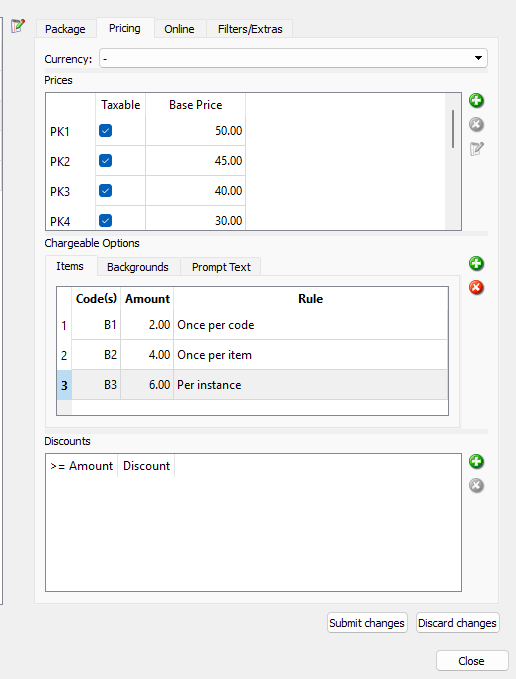
Figure 3: Three price codes with three usage rules
Once per code
Price code B1 has a rule of 'once per code'. Item A and Item B both use this code. If the customer adds Item A, $2 will be added to the package price. If they subsequently add further Item As or even if they add Item B, there will not be additional charges.
Once per item
Price code B2 has a rule of once per item. Item A and Item B both use this code. If the customer adds Item A, $4 will be added to the package. If they add further items As there will not be any additional charges. However, if Item B is also added, an additional $4 will be added the first time this Item is added.
Per instance
Price code B3 has a rule of once per instance. Item A and Item B both use this code. Every time the customer adds either Item A or Item B, $6 will be added to the package price.
Online example
An example of chargeable options can be seen on the Timestone Software demo website. Use the link below and navigate to the Trader Cards then when customizing them, select different design options.
https://demo.timestone.com.au/ordering/with?key=MYMZXLZM&options=emptycart
FAQ
What are chargeable options in IOS?
Chargeable options in IOS are item designs that can be offered as 'options' to packages and may have an additional price added to the package price if ordered.
How does charging for item options work?
You set a Price Code for the items in the templates properties. Then in tsAdmin you sett a price for the code along with a rule that determines when the price will be added.
What steps are involved in adding a price code to an offer in tsAdmin?
To add a price code to an offer in tsAdmin, navigate to the Offers/Packages object, select the desired offer, go to the Pricing tab, and then in the Chargeable Options section, click the Add Chargeable icon to enter the code, price, and usage rule.
What are the different rules for price codes?
The three rules for price codes are: 'Once per code', 'Once per item', and 'Per instance', which determine how charges are applied based on the items added.
Can I see an example of chargeable options in action?
Yes, you can see several example of chargeable options on the Timestone Software demo website. This example shows different Trader Card designs
https://demo.timestone.com.au/ordering/with?key=MYMZXLZM&options=emptycart