Rather watch a video than read a document ?
A movie tutorial accompanies this document
Scope
It is not uncommon for a user to have unmatched images in a job with no obvious indication as to which subjects they should be matched to. Traditional methods of resolving these issues often involved manual time consuming processes such as inspection of camera cards or even contacting the school or organization for help in identifying the unknown faces.
Thanks to the concept of Job Collection together with Face Recognition technology, the software can search for the unmatched faces amongst other jobs in the collection. Where a matching face is found in a previous job, the data can be used to identify and match the unmatched images.
Prerequisites
The job in question will need to be in a Job Collection together with other jobs that are to be searched through. Face detection should be performed on all images in the jobs.
Prerequisites
Job collection
Face detection on images
Isolating unmatched images
In Images Mode, a filter is available to show only unmatched images. If only some of the unmatched images need to be identified, the user can use Control-click or Shift-click to select the desired images.
Identify unmatched images
Having selected the desired unmatched images, the user can proceed to identify them from the Job Collection. The system will search the collection for a matching face, beginning with the next job in the job collection sequence (often the previous year). Once a match is found it will stop searching other jobs and advance to the next unmatched image.
With the search completed for all unmatched images, the Identify window is presented where the user can confirm the results.
To identify the unmatched images
In Images Mode, select the images to be identified
From the menu select, Images>Identify from collection
The identify window appears allowing found matches to be confirmed
Confirm matches with the Confirm or Confirm All buttons
For unidentified matches, use the Find windows to manually find a subject
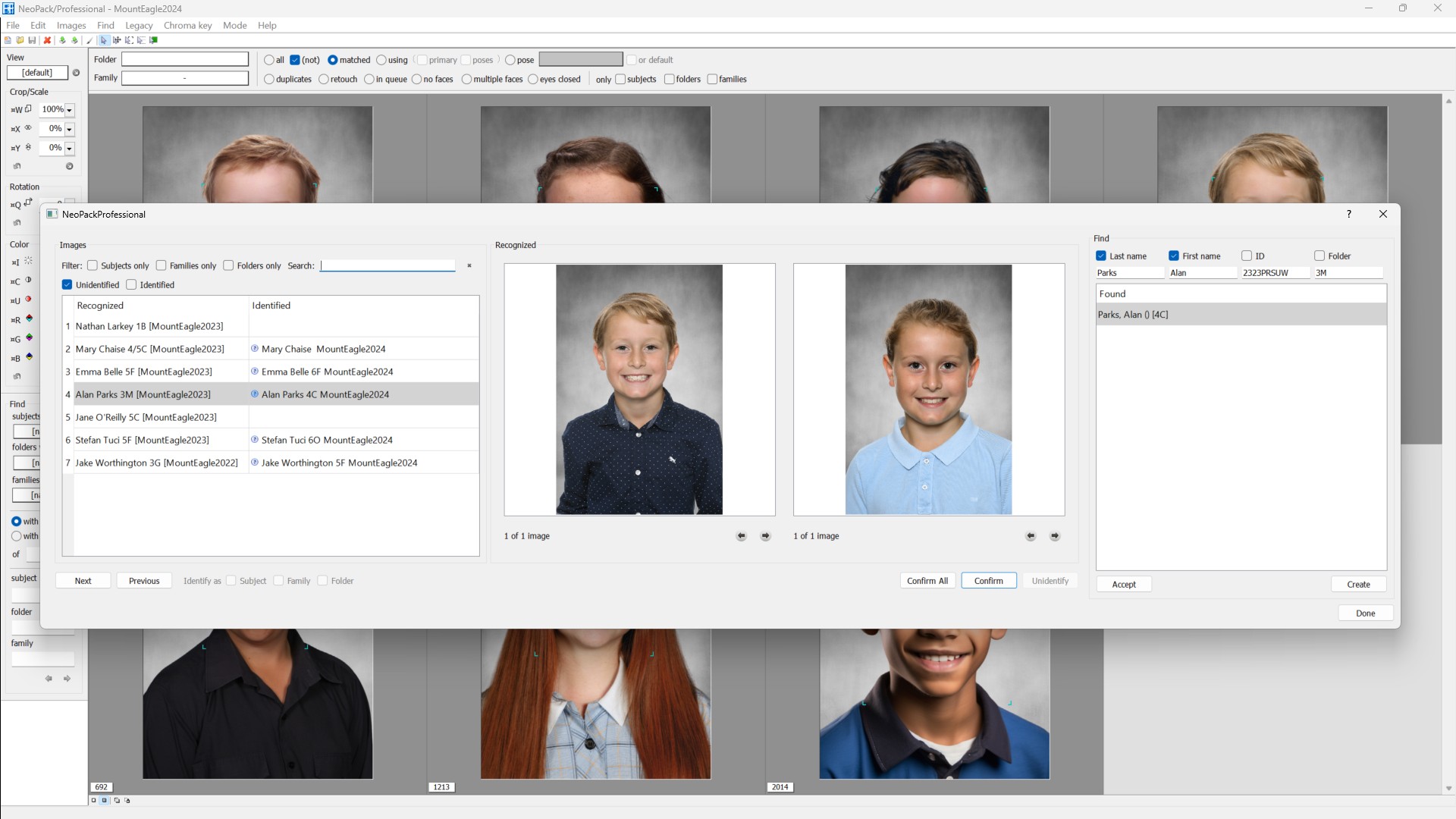
Figure 1: Identifying unmatched subject images
In the screen grab above seven unmatched images were selected and the identify process invoked.
The highlighted result shows that the unmatched image (on the left) was recognized as Alan Parks (image on the right) in the job MountEagle2023 when he was in folder 3M. With this information the system has identified the subject Alan Parks in folder 4C as the likely owner of the unmatched image.
Understanding the Identify window
The Identify window will be very familiar to users who use our online ordering system (IOS) with identify pre-ordering. In addition it is almost identical the Identify window in NeoGroup used to identify unknown faces in group images.
Key points of the Identify window:
The left side image is the unmatched image in the current job
The right side image is the matching image (found by face recognition) found in one of the jobs in the Collection
The data in the left side column (Recognized) is the data from the found face in the Collection
The data in the right column (Identified) is data for the proposed subject in the current job
The Find panel on the right can be used to manually find a subject.
Handling exceptions
The Identify window may present results where the process was unable to propose a matching subject in the current job. The Identify column will be blank
There are three circumstances where this will occur.
Face found but the names are different
Here the system has found a matching face in the job collection but there is no subject in the current job with the same name.
This does not necessarily mean the subject does not exist in the current job. It could simply be that either their first or last names have changed.
Use the Find section of the Identify window to filter, limit and find possible subjects.
Uncheck the Folder - the subject in the current job is unlikely to be in the same folder as in other jobs
Uncheck the ID - the subject may not have the same ID as previously
Uncheck the Firstname - perhaps the subject’s firstname has changed
Recheck the Firstname and uncheck the last name - perhaps their lastname has changed
At any point when following the above steps, if the correct subject is found simply select it and select Accept.
Face found but subject does not exist
The system has found a matching face but the subject does not exist in the current job at all.
Working with the Find criteria as per the example above does not yield any possible results.
Select the Create button at the bottom of the Find section to create a subject with the same details (name and ID) as the recognized subject found in the job collection.
Face not found
When the face in the unmatched image is not found in any of the jobs in the collection both data columns will be empty and no image will be displayed in the right side image panel.
If images in the jobs collection have not had face detection, the system will not find a matching face. It is therefore recommended the jobs in the collection are checked to verify all subject images have had their faces detected.
If face detection has been performed on all jobs and still no matching face is found, it can be concluded the subject does not exist in the collection.
FAQ
Is there a video tutorial available for this document?
Yes, a movie tutorial accompanies this document.
What is the purpose of the Job Collection in this feature?
The Job Collection feature allows the software to search for unmatched faces among other jobs in the collection using Face Recognition technology.
What are the prerequisites for identifying unmatched images?
The job must be in a Job Collection with other jobs, and face detection should be performed on all images in the jobs.
How can I isolate unmatched images in the software?
In Images Mode, you can use a filter to show only unmatched images.
A matching face was face but the identify column is blank and no subject is proposed. What do I do?
It’s possible either the subject’s first or last names (or both) are different in the current job compared to collection job. Use the Find criteria selectively search for the first or last name.
What should I do if the Identify window shows no matching subject?
If the Identify column is blank, it may indicate that the system found a matching face but the subject does not exist in the current job.