Legacy products (also referred to as Legacy collages) combine images for a given subject from across multiple jobs. The jobs themselves have been linked via a Job Collection.
Typically a Legacy product shows the subject over time as they progress through their school years.
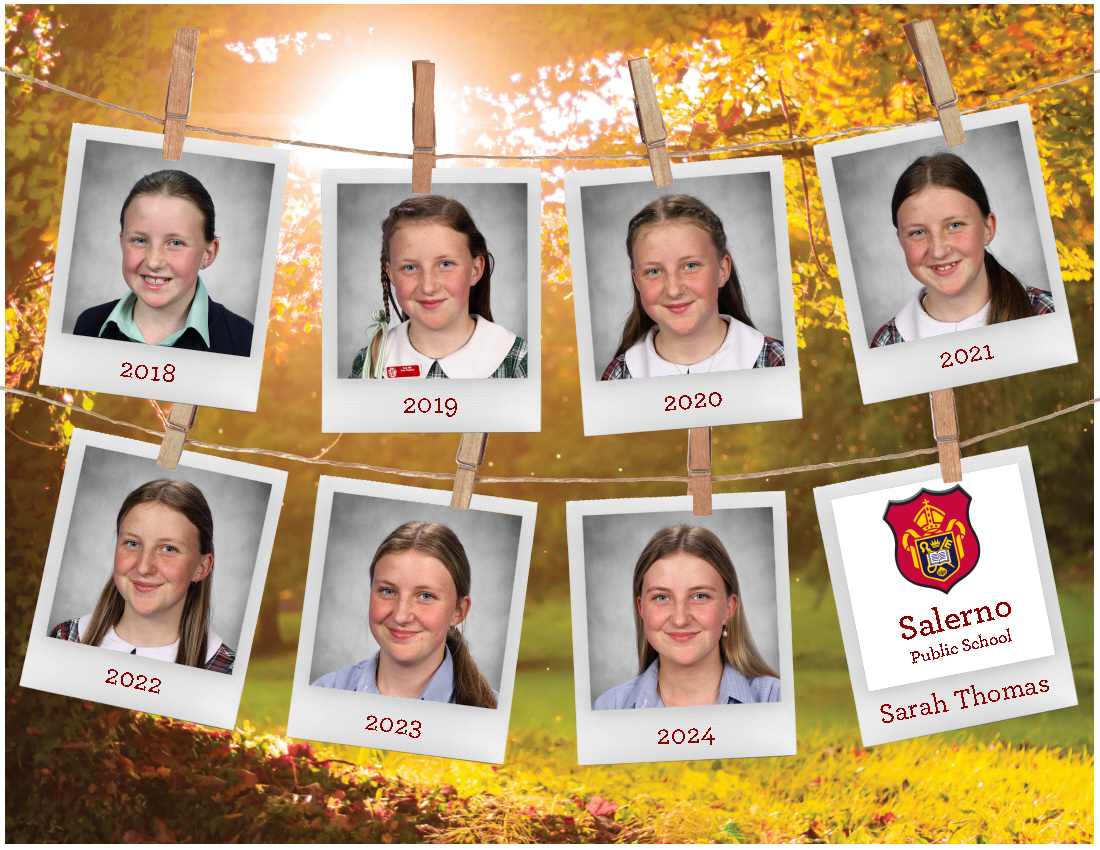
Figure 1: A Legacy product
Further Reading: Job Collections
Legacy products require jobs to be part of a collection. A detailed document on job collections together with movie tutorial are available.
Legacy product templates
Legacy products are the result of a Pack layout template. The key elements of the templates being:
Image holes that display the subject image from a given year
Suitably encoded text boxes to retrieve subject data from a given year
Since not every subject will have the same number of images, the user will need to create multiple templates each with a different number of image holes. The templates are then combined into a multi-layout.
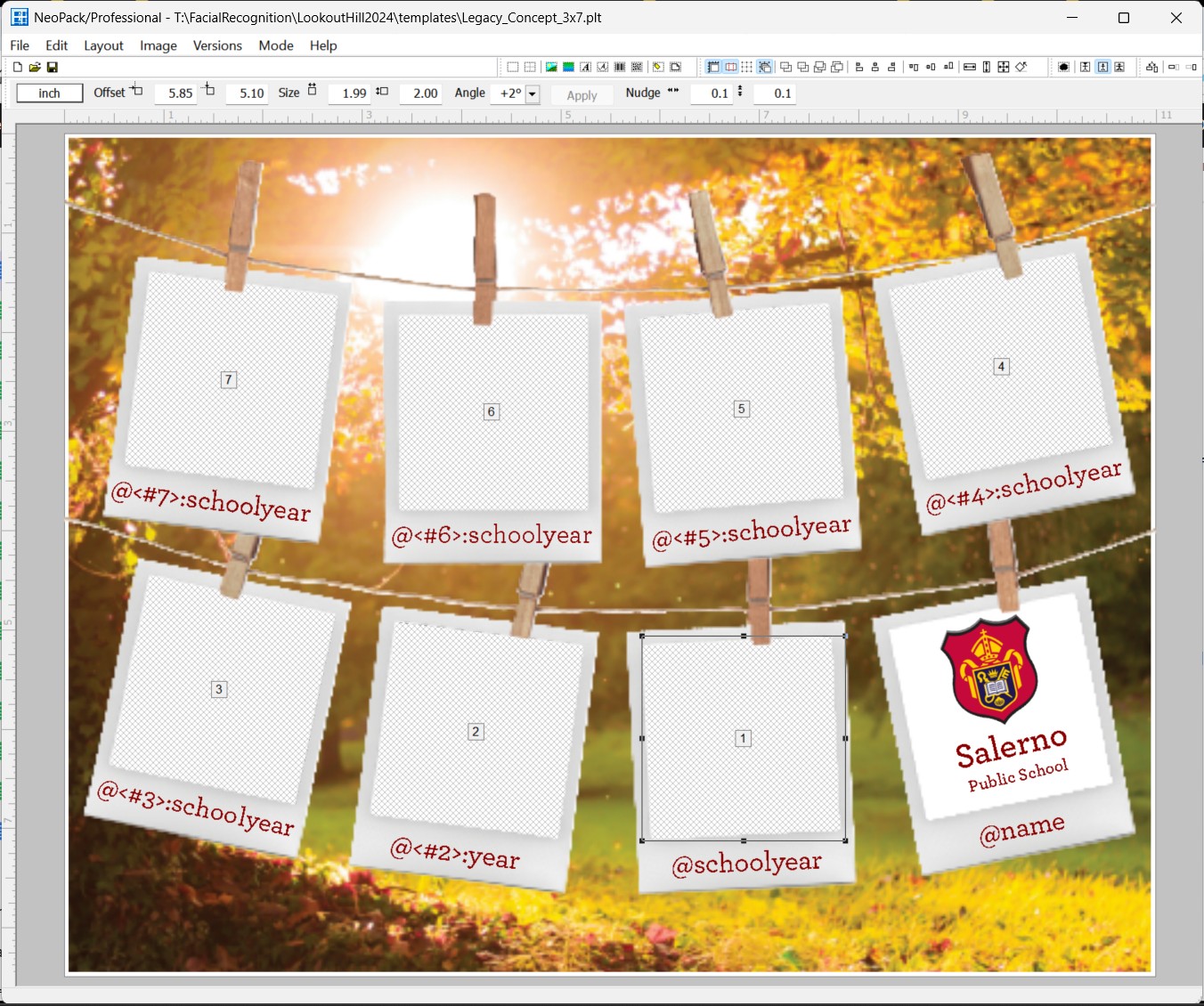
Figure 2: A Legacy product template
Adding images
An image hole is added for each year to be displayed in the collage.
A number is entered into the Image no window of the image hole corresponding to the sequence of images for a subject from jobs in the job collection.
The number 1 represents the currently open job
The number 2 represents the preceding job where the subject had images
The number 3 represents two jobs back from the current job
The screen grab below shows the image hole calling the image from the 7th job in the collection. For a given subject it will retrieve their 7th image going back through jobs in the collection.
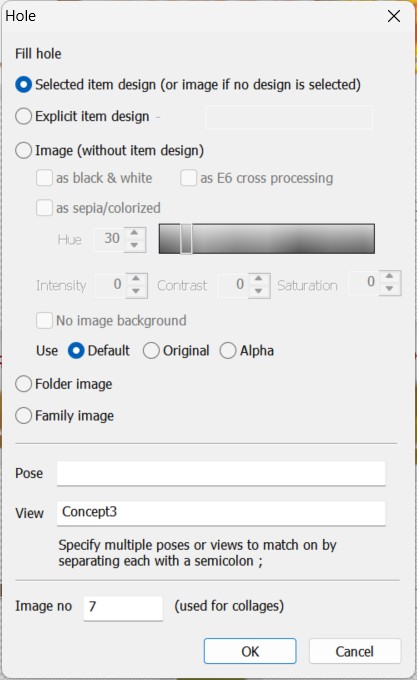
Figure 3: Calling the 7th year’s image
Adding text boxes with year specific data
A special syntax is needed in the text box in order to call data from a given job in the collection.
Year specific data
@<#sequence>:field
For example, to display the contents of a job field called SchoolYear from last year’s job, the text box would be encoded with @<#2>:SchoolYear as shown below.

Figure 4: Calling data in a field ‘schoolyear’ from last year’s job.
Note
Note, to display data from the current job, no special syntax is required - use @codes in the normal way.
Ordering the Legacy product
Legacy product templates can only be ordered as part of a multi-layout. This holds true even if there is only one possible combination of image holes.
Why are multi-layouts needed?
With Legacy products, the precise number of images on the page can be variable.
Consider a high school graduation product where school leavers are to receive a Legacy product with images from all their years at the school. Some students may have only four images, while others could have many more.
Layouts are created for each of these number of images and combined into a multi-layout. When ordered, the software will automatically select the layout that corresponds to the number of images the subject has.
Further reading
More information on multi-layouts and how to create them is available in the document: