Overview
In a similar way to matching images to subjects, QR codes can also be used to match images to families.
The encoding of the can be either
/%H{familyname}
/%K{familykey}
.. where {familyname} is the name of the family and {familykey} is the family key.
How it works
Upon importing the images, the software will read the QR code of the first image it comes to with a QR code and will match it to the family specified in the QR code. (An option exists to not match or even import the "lead" image - this will be discussed later). Subsequent images will be matched to the same family regardless of whether they contain a QR code or not - this allows multiple images to be matched to the same family without the need for a QR code in each.
As the import continues, when the software encounters another image with a QR code, the process is repeated, matching it to the specified family along with subsequent images until yet another image with a QR is imported and so on until all images have been imported.
The process can therefore be summarized thus:
An image with a QR code is matched to the family it specifies. All subsequent images are matched to the same family until the next image with a QR code is encountered whereupon the pattern is repeated.
If the family does not exist
A feature of the system is that the family does not yet have to exist in order to match or allocate an image to it. In these cases the family is automatically created as the image is imported and named with the name in the QR code.
Import options
When importing images with a view to matching via QR codes, various options are available. These are set in the Images Import Window as shown in Figure 1 below.
First and foremost the 'Use image barcode information' must be checked in order to "tell" the software that QR images are about to be imported. With this option checked, further options are then available. In most cases only the first, or 'lead' image has a QR code as in the screen grab below. With this in mind the option then exists as to whether or not to import this and if so, whether to match/allocate it.
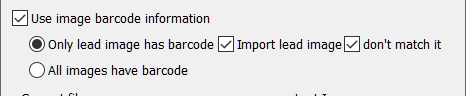
Figure 1: Import options
The screen grab above indicates the most common import option - where the lead image is imported but not matched. This allows the user to visually reference the QR image if needed but since the QR image is not matched, no special handling is required to avoid accidentally printing or exporting the image.
Encoding and printing the QR code
As noted at the top of this document in order for images to be matched to a family the QR needs to be encoded with either the family name or the family key. @codes can be used to dynamically retrieve the family name or key when printing the QR codes.
/%H@family
/%K@key
Adding the QR code to a template
A tool is available in the template designer - Add 2D Barcode - that allows QR codes to be added to any pack layout or fixed size item in NeoPack, PackBuilder or DataPost. This allows QR codes to be printed onto shoot cards in the same manner as barcodes are printed for use in CapturePost or elsewhere.
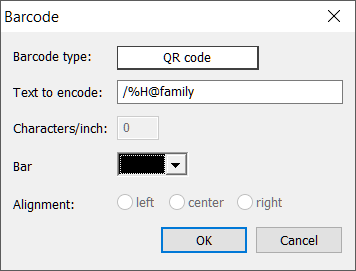
Figure 2: Adding a QR code to a template.
Sample template
Printing the QR codes
QR codes placed on pack layouts may be printed in Point and Click Mode (F7) whereas fixed size items are printed in Item Sheets Mode (Shift-F7).
In Point and Click Mode simply select the family or families required from the Family tab. Then click the QR template. A page will be added to the print queue for each of the families.
FAQ
What is the purpose of using QR codes in image matching?
QR codes are used to match images to families, similar to how images can be matched to subjects.
What is encoded in the QR code for families?
The QR code can be encoded as either /%H{familyname} or /%K{familykey}, where {familyname} is the name of the family and {familykey} is the family key.
What happens if a family does not exist when importing an image?
If the family does not exist, it will be automatically created and named according to the name specified in the QR code.
Do all images need to have a QR code for matching?
No, only the first image needs to have a QR code for matching; subsequent images will be matched to the same family regardless of whether they contain a QR code.
Is it necessary to import the lead image with the QR code?
No, there is an option to not import the lead image or to import it without matching.
How can QR codes be added to templates?
QR codes can be added to any pack layout or fixed size item using the 'Add 2D Barcode' tool in the template designer.
Can QR codes be printed in different modes?
Yes, QR codes on pack layouts can be printed in Point and Click Mode, while fixed size items are printed in Item Sheets Mode.
What must be checked in the Images Import Window to use QR codes?
The 'Use image barcode information' option must be checked to indicate that QR images are being imported.