The template report provides the operator with a wealth of information regarding the templates available to a particular job.
The report shows which templates the job is accessing and will alert the user if templates have duplicate names or Template Keys.
The report also provides a count of how many directories and how many templates the app is reading. Since these factors directly impact job opening times and other performance parameters, it is a useful tool in template management.
Running the Report
Upon opening a job, the report is generated via the Help menu with Help>Template Report.
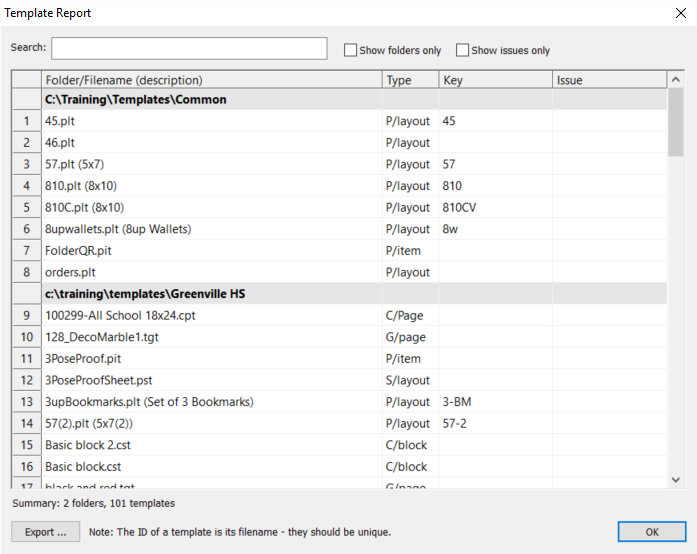
Figure 1: The template report for a particular job.
The report displays:
The Template Paths appropriate to the job
The name and description all templates in those paths
The type of template
The Template Key
Any duplicate name or key issues
A count of the total number of templates and folders the job is accessing
The report in different programs
The report only lists templates that are appropriate for the application currently open. For example, running the report in NeoComposite will only list composite page templates, subject block templates, and board templates (.cpt, .cst, .cbt), whereas running the report in NeoGroup only lists group templates (.tgt)
The exception is NeoPack. Since this app has the ability to add formed composites and groups to the queue, it is cognizant of those applications’ templates. For this reason, the best application from which to run the Template Report is NeoPack.
Recommended
It is recommended that the Template Report be run from NeoPack as this application reports on all templates for the job.
The report in Fulfill
Unlike the other apps, Fulfill handles many jobs at a time. To run the Template Report in Fulfill, it is therefore necessary to first filter for a particular job.
Managing Templates
At a minimum, the template report in NeoPack gives the operator a count of the number of templates the job is accessing.
Since the time taken for a job to open (and other performance criteria when working with a job) is dependent on the number of paths and templates the job must “read”, the report is useful in assessing whether a job is unnecessarily loading more templates than needed.
The total number of templates the job is reading can be found at the bottom of the Template Report window.

Figure 2: This job is loading 101 templates in two different folders.
Template Paths
The report displays all paths applicable to the job.
CAUTION
Be aware of the number of template paths linked to a specific job. Having an excessive number of paths for a given job can significantly increase job opening times.
Even if a directory is empty or does not contain templates, it is still being checked when a job is opened and at other times while working in the job.
Further reading: Setting template paths.
One of the most important administrative considerations for a user is an efficient, organized structure for the storage of templates.
Hint!
To hide all the templates so only the paths are visible, select the “show folders only” filter a the top of the report window.
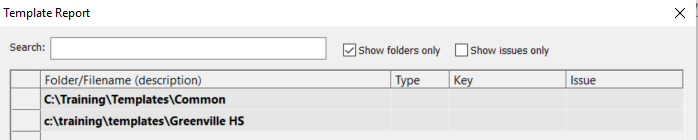
Figure 3: Hiding the templates to show just the template paths.
Quick Search
The report features a quick search window that performs a free text search throughout the report. Enter any characters in the search window to search the report for any text string containing those characters. The more characters entered, the more precise the result set will be.
The Template Name and Description
The main portion of the report lists the full template name, including extension. If the template has been given a description, it is displayed in parentheses.
Warning
For a given job, the template names should be unique. No two templates should have the same name.
Template Type
A very useful feature of the report is the description of the type of template. The Table below lists the different template types and their abbreviations as used in the report.
Type | Description | File Extenison/ Program(s) |
|---|---|---|
P/layout | Portrait Layout | .plt - NeoPack, PackBuilder, OutPost |
P/item | Portrait Item | .pit - NeoPack, PackBuilder, DataPost |
S/layout | Item Sheet Layout | .pst - NeoPack, PackBuilder, DataPost |
C/page | Composite Page Layout | .cpt - NeoComposite, CompositeBuilder |
C/block | Composite Subject Block | .cst - NeoComposite, CompositeBuilder |
C/board | Composite Board | .cbt - NeoComposite, CompositeBuilder |
G/page | Group Page | .tgt - NeoGroup, GroupBuilder |
Template Key
Where set, the template key is displayed for each ‘Portrait’ type template. This Key is set in the template’s File> Properties window of Design Mode (Template Designer).
Warning
For a given job, template keys should be unique. No two templates should have the same key.
Issue
The issue column reports two Issues.
Duplicate Template Keys - Dup/Key
Duplicate Template Names - Dup/ID
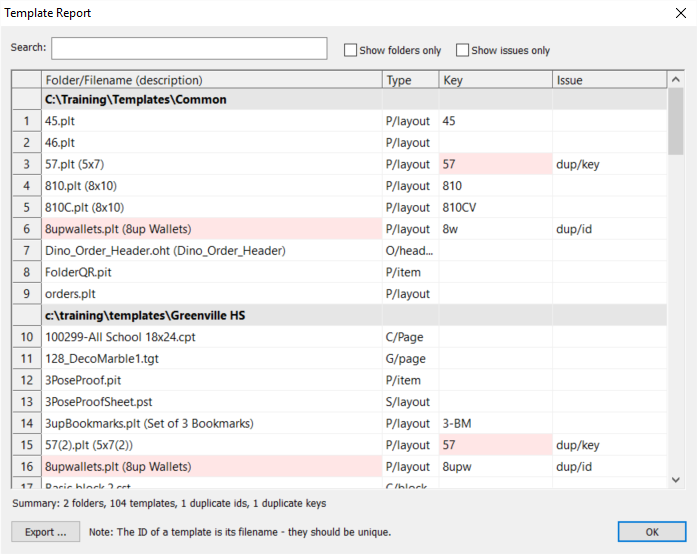
Figure 4: Examples of duplicate template names and keys.
Hint!
To Display only templates with issues use the “Show issues Only” filter at the top of the report window.
This is very useful when there are a large number of templates and it is not possible to see all issues without scrolling the list.
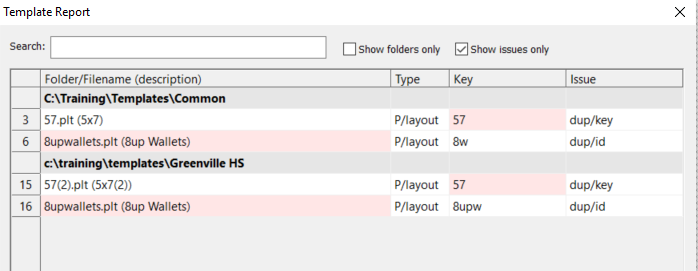
Figure 5: Examples of duplicate template names and keys filtered by using the Show issues only filter.
Opening a template through the report
It is possible to automatically open a template in the currently open program’s template designer by simply double-clicking the template. This is particularly useful when troubleshooting and fixing an issue as described above.
Warning!
Although the template report in NeoPack lists composite and group templates, its template designer can only open pack layouts and pack item templates.
FAQ
What information does the template report provide?
The template report provides details about the templates available for a specific job, including which templates are being accessed, any duplicate names or keys, and a count of directories and templates.
How can I run the template report?
You can run the template report by opening a job and selecting Help > Template Report from the Help menu.
Is the template report the same across different applications?
No, the report only lists templates appropriate for the currently open application. For example, NeoComposite will only show composite page templates, while NeoGroup will only show group templates.
Why is it recommended to run the template report from NeoPack?
It is recommended to run the template report from NeoPack because it reports on all templates relevant to the job, including composite and group templates.
What should I do if I find duplicate template names or keys?
Duplicates cause templates not to be found when ordering and building queues. Double-click the offending templates to open them and rectify.
Can I search for specific templates in the report?
Yes, the report features a quick search window that allows you to perform a free text search for any text string within the report.
What does the issue column in the report indicate?
The issue column reports any duplicate template keys or names, helping you identify potential problems.
Can I open a template directly from the report?
Yes, you can double-click on a template in the report to automatically open it in the template designer of the currently open program.